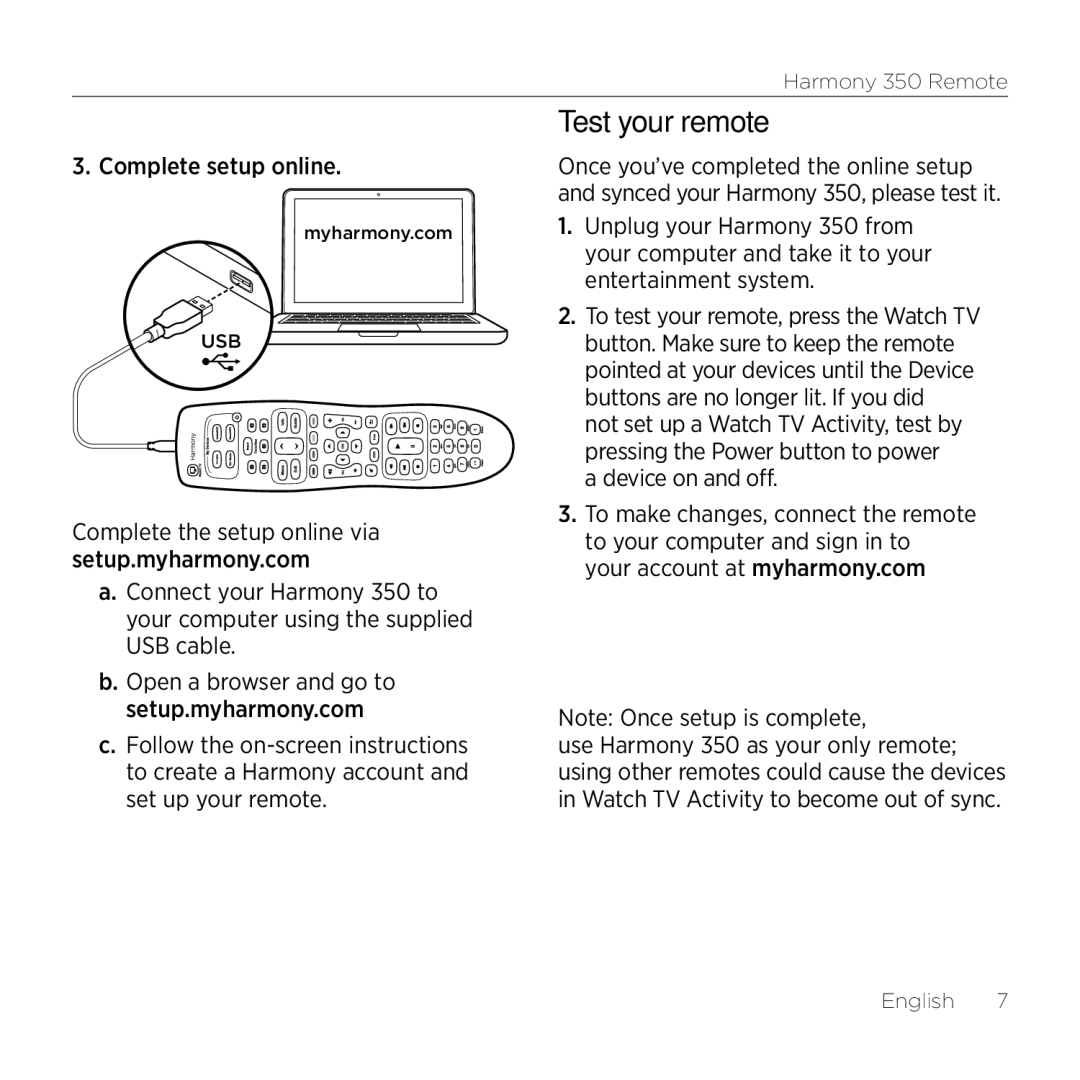350 specifications
The Logitech 350, part of Logitech's renowned lineup of peripherals, is designed to offer an exceptional user experience whether for gaming, productivity, or casual use. Known for its blend of durability and functionality, the Logitech 350 is ideal for users seeking reliable performance.One of the standout features of the Logitech 350 is its ergonomic design. The device is crafted to fit comfortably in the user's hand, reducing fatigue during extended use. Its sleek outline and lightweight assembly make it an excellent choice for both desk and on-the-go setups. Additionally, the mouse is equipped with customizable buttons that allow users to tailor their experience; whether it’s for quick access to media controls or shortcuts for various applications, the Logitech 350 delivers flexibility.
In terms of technology, the Logitech 350 utilizes advanced optical sensor technology, ensuring precise tracking on various surfaces. This feature enhances cursor control and accuracy, making it a beneficial tool for gamers and professionals alike. The optical sensor operates seamlessly without the need for a mouse pad, allowing for enhanced versatility in different environments.
Another characteristic that sets the Logitech 350 apart is its wireless connectivity. The mouse employs a reliable wireless technology, offering a stable connection without the clutter of wires. This feature not only enhances portability but also minimizes desktop clutter, creating a cleaner workspace. With extended battery life, users can rely on the Logitech 350 for long sessions without the worry of constant recharging or battery replacement.
Moreover, the Logitech 350 introduces user-friendly software that enables users to customize settings easily. This software allows for the adjustment of DPI levels, button assignments, and various sensitivity settings, catering to different types of tasks and user preferences. This level of customization ensures that the Logitech 350 is adaptable for gaming, office work, or creative tasks.
In summary, the Logitech 350 combines an ergonomic design with advanced optical technology and convenient wireless functionality. Its customizable attributes and thoughtful user experience make it a highly appealing option for anyone in need of a dependable, versatile mouse. With Logitech’s solid reputation for quality, the 350 stands out as an essential accessory for modern computing needs.