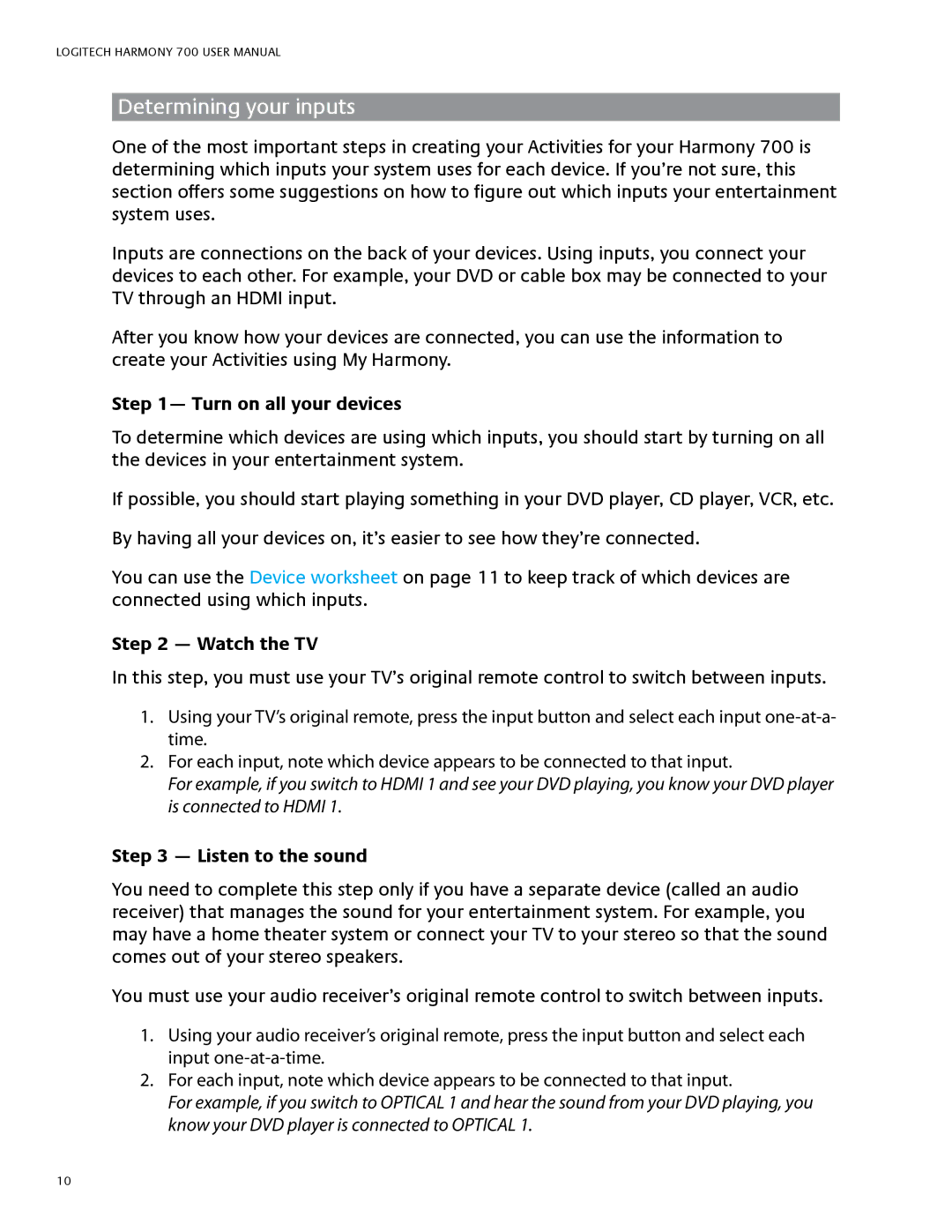700 specifications
The Logitech 700 Series represents a significant advancement in the realm of computer peripherals, blending exceptional functionality with ergonomic design for a superior user experience. Aimed at both professionals and everyday users, this versatile series of devices offers a range of features tailored to enhance productivity and comfort.At the heart of the Logitech 700 Series is its smart, adaptive technology. Each device is equipped with advanced sensors and connectivity options, ensuring seamless integration with various operating systems and devices. The series utilizes Bluetooth technology for wireless connectivity, allowing users to connect effortlessly without the clutter of cables. The reliable range and low-latency performance make it an ideal choice for gamers and professionals alike, ensuring real-time responsiveness.
One of the standout characteristics of the Logitech 700 is its ergonomic design. Built with user comfort in mind, the devices feature contoured shapes and soft-touch materials that provide a cushioned feel during prolonged use. This attention to ergonomics helps reduce strain and fatigue, making it suitable for extended hours of work or gaming sessions.
In terms of customizable features, the Logitech 700 Series excels with its programmable buttons. Users can tailor each device to suit their specific needs, whether it’s assigning shortcuts, macros, or special commands. This level of customization allows for personalized workflows that enhance efficiency and productivity across various applications, from graphic design to office software.
Another impressive aspect of the series is its battery performance. Logitech has integrated a power-efficient design that maximizes battery life, with some models offering weeks of usage on a single charge. The inclusion of fast-charging technology means that users can quickly recharge their devices, minimizing downtime and ensuring that they remain productive.
The Logitech 700 Series is also notable for its advanced tracking technology. With high-precision sensors, these devices deliver accurate cursor control on a wide variety of surfaces, from traditional mouse pads to glass desks. This adaptability ensures that users can work effectively in any environment.
Overall, the Logitech 700 Series is a perfect blend of innovative technologies, ergonomic design, and customizable features, catering to the growing demands of modern users. Whether for work, gaming, or casual use, this series stands out as a top choice for those seeking quality and performance in their computer peripherals.