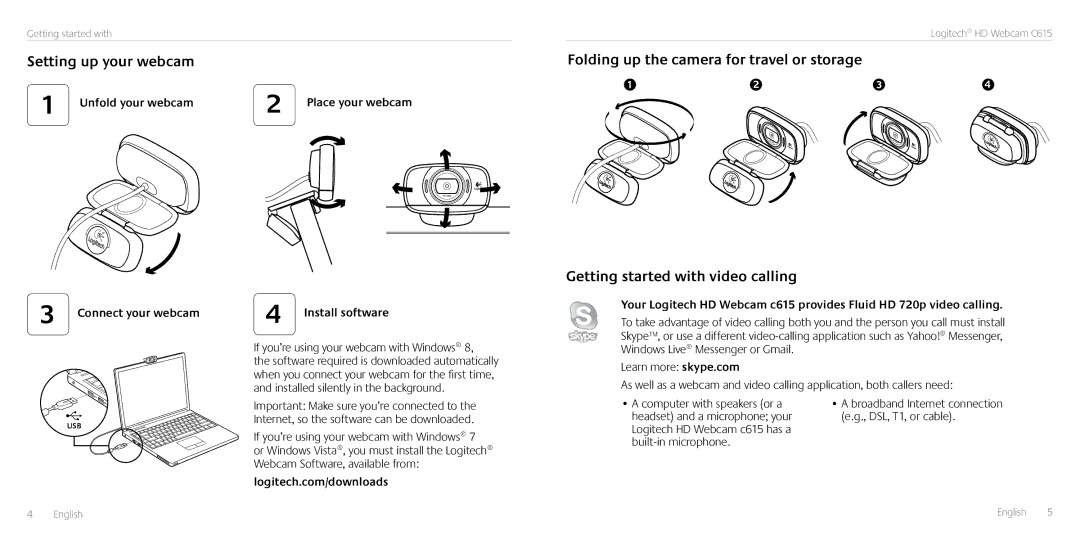Getting started with
Setting up your webcam
Logitech® HD Webcam C615
Folding up the camera for travel or storage
1 | Unfold your webcam |
3 Connect your webcam
USB
2 | Place your webcam |
| ||
|
|
|
|
|
|
|
|
|
|
|
|
|
|
|
4 | Install software |
If you’re using your webcam with Windows® 8,
the software required is downloaded automatically when you connect your webcam for the first time, and installed silently in the background.
Important: Make sure you’re connected to the Internet, so the software can be downloaded.
If you’re using your webcam with Windows® 7
or Windows Vista®, you must install the Logitech® Webcam Software, available from:
logitech.com/downloads
Getting started with video calling
Your Logitech HD Webcam c615 provides Fluid HD 720p video calling.
To take advantage of video calling both you and the person you call must install Skype™, or use a different
Learn more: skype.com
As well as a webcam and video calling application, both callers need:
• A computer with speakers (or a | • A broadband Internet connection |
headset) and a microphone; your | (e.g., DSL, T1, or cable). |
Logitech HD Webcam c615 has a |
|
|
4 English |
|
| English 5 |