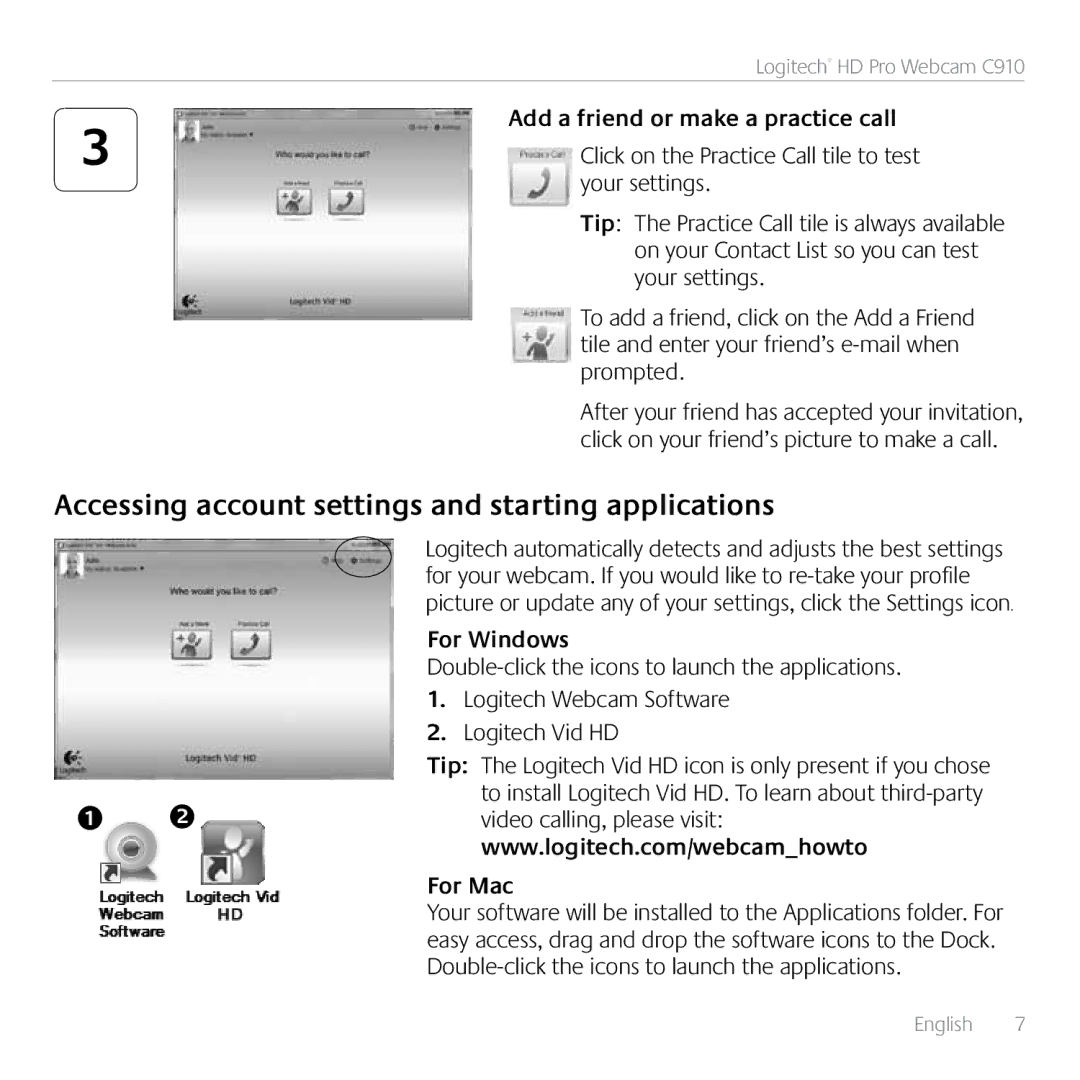| Logitech® HD Pro Webcam C910 |
3 | Add a friend or make a practice call |
Click on the Practice Call tile to test |
your settings.
Tip: The Practice Call tile is always available on your Contact List so you can test your settings.
To add a friend, click on the Add a Friend tile and enter your friend’s
After your friend has accepted your invitation, click on your friend’s picture to make a call.
Accessing account settings and starting applications
Logitech automatically detects and adjusts the best settings for your webcam. If you would like to
For Windows
1.Logitech Webcam Software
2.Logitech Vid HD
Tip: The Logitech Vid HD icon is only present if you chose to install Logitech Vid HD. To learn about
For Mac
Your software will be installed to the Applications folder. For easy access, drag and drop the software icons to the Dock.
| English 7 |