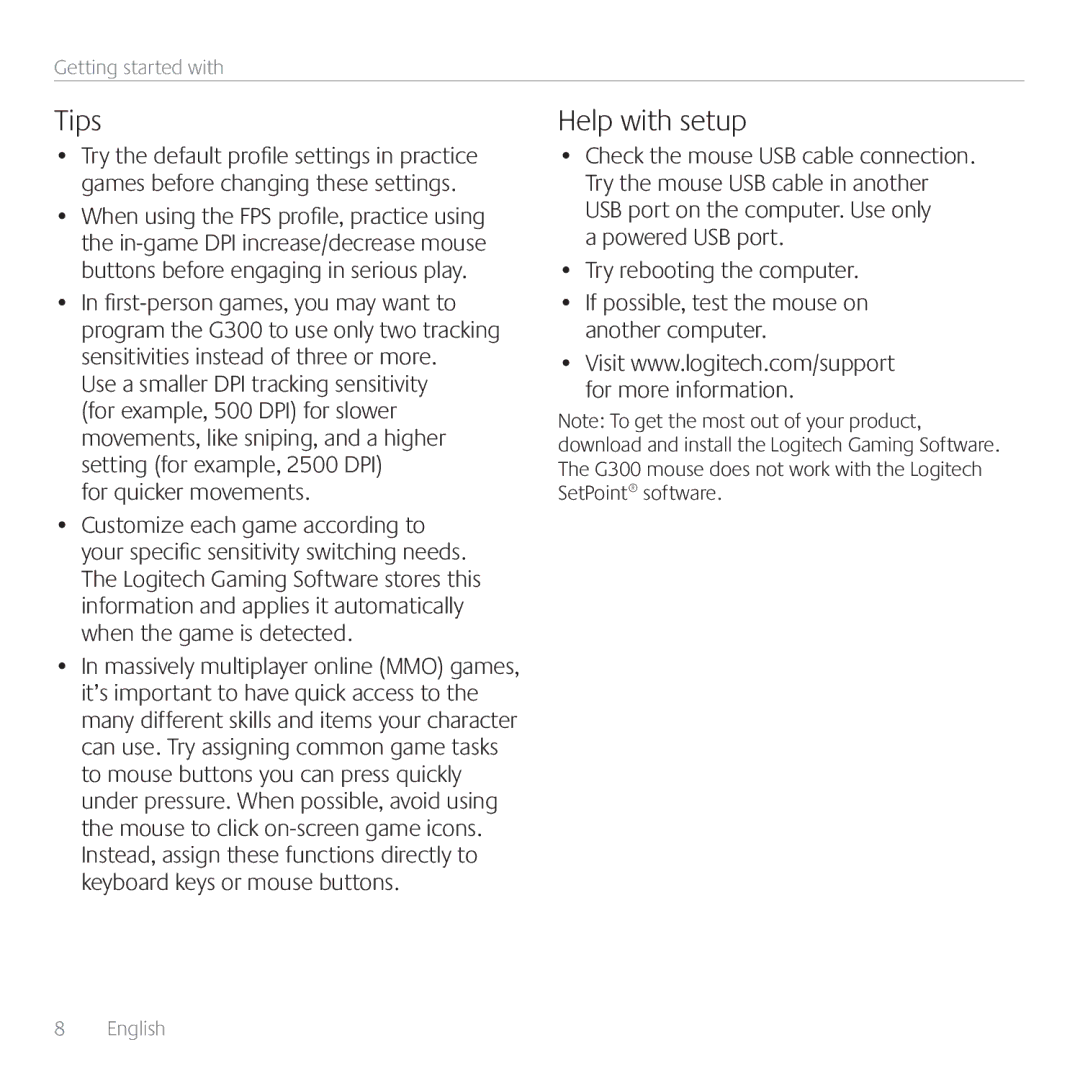Getting started with
Tips
•Try the default profile settings in practice games before changing these settings.
•When using the FPS profile, practice using the
•In
Use a smaller DPI tracking sensitivity (for example, 500 DPI) for slower movements, like sniping, and a higher setting (for example, 2500 DPI)
for quicker movements.
•Customize each game according to your specific sensitivity switching needs. The Logitech Gaming Software stores this information and applies it automatically when the game is detected.
•In massively multiplayer online (MMO) games, it’s important to have quick access to the many different skills and items your character can use. Try assigning common game tasks to mouse buttons you can press quickly under pressure. When possible, avoid using the mouse to click
Help with setup
•Check the mouse USB cable connection. Try the mouse USB cable in another USB port on the computer. Use only
a powered USB port.
•Try rebooting the computer.
•If possible, test the mouse on another computer.
•Visit www.logitech.com/support for more information.
Note: To get the most out of your product, download and install the Logitech Gaming Software. The G300 mouse does not work with the Logitech SetPoint® software.
8 English |
|