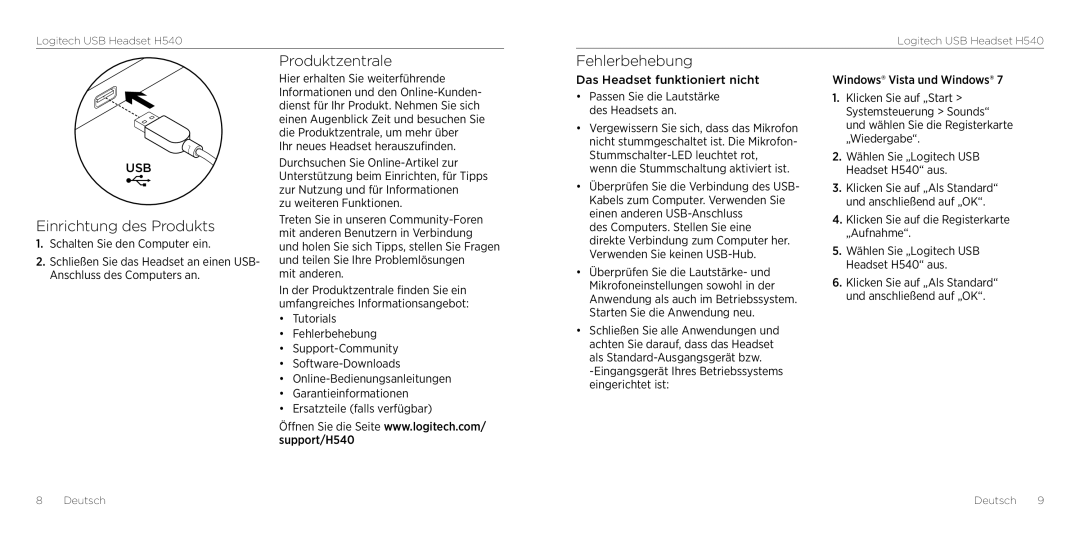H540 specifications
The Logitech H540 is a versatile and reliable headset designed to cater to a wide range of users, including professionals, gamers, and casual listeners. Equipped with a host of features, this headset stands out for its comfort, sound quality, and ease of use.One of the key characteristics of the Logitech H540 is its lightweight design. Weighing in at just a few ounces, this headset is crafted to provide extended comfort even during long hours of use. The ear pads are made from soft leatherette material, ensuring a snug fit that does not compromise on comfort. The adjustable headband allows users to customize the fit to their individual preferences, making it suitable for a variety of head sizes.
The sound quality of the H540 is another highlight that appeals to users. It features powerful 40mm audio drivers, delivering crisp highs and deep, rich lows. This makes it an excellent choice for listening to music, engaging in gaming sessions, or participating in virtual meetings. Additionally, the headset incorporates noise-cancelling technology, which minimizes background noise for a clearer audio experience. This is particularly advantageous in noisy environments, enhancing focus during calls or while gaming.
One of the standout features of the Logitech H540 is its plug-and-play functionality. It connects easily to computers and laptops via USB, eliminating the need for additional drivers or software installations. This user-friendly feature ensures that anyone can set up and start using the headset quickly and without hassle.
Another important aspect is the integrated digital microphone. The microphone is designed for clear voice capture, making it an ideal choice for voice calls, video conferencing, or in-game chat. It is flexible and can be positioned for optimal sound quality, while the noise-cancellation capabilities help filter out ambient noise, ensuring your voice is heard clearly.
In terms of build quality, the Logitech H540 is constructed with durability in mind. The materials used are designed to withstand the rigors of daily use, while the sleek design adds a modern touch.
Overall, the Logitech H540 is a well-rounded headset that combines comfort, superior sound quality, and ease of use, making it a great option for anyone in need of a reliable audio solution.