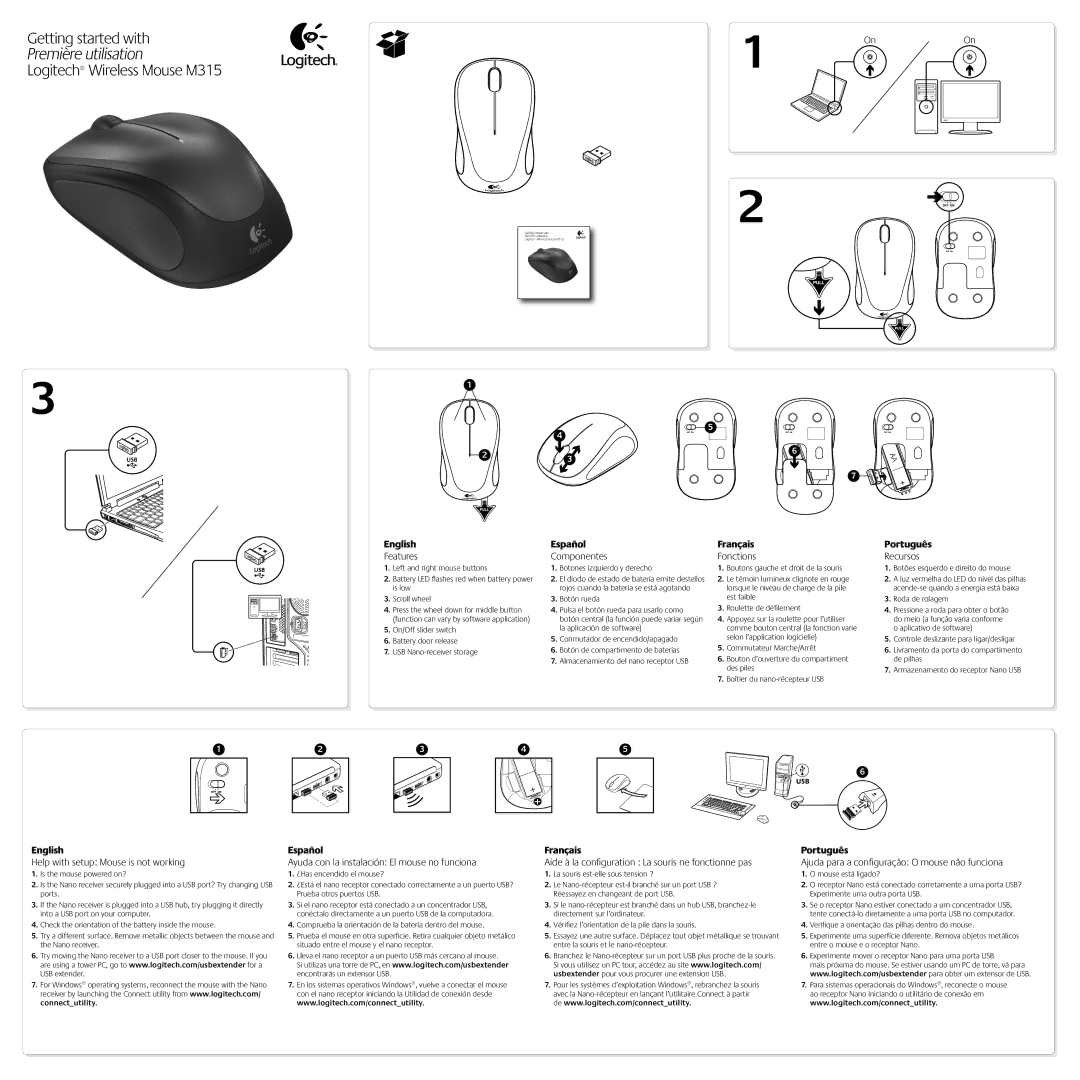M315 specifications
The Logitech M315 is a versatile and user-friendly wireless mouse that caters to both casual users and professionals alike. Known for its ergonomic design and reliable performance, the M315 ensures a comfortable experience for prolonged usage. With dimensions designed to fit naturally in the hand, it helps reduce fatigue, making it perfect for long work sessions or gaming marathons.One of the standout features of the M315 is its wireless capability, which utilizes a 2.4 GHz connection to provide a seamless and responsive experience. The mouse comes with a tiny Logitech Unifying receiver that can be plugged into a USB port, allowing for easy connectivity. This receiver is versatile; it can connect multiple compatible devices, minimizing clutter on your workspace. The wireless design also eliminates the need for cords, giving users more freedom of movement.
The M315 boasts a precise optical sensor that offers smooth tracking on various surfaces. With a dpi setting of 1000, it strikes an excellent balance between speed and accuracy, allowing for efficient navigation whether you're scrolling through documents or browsing online. Users can also enjoy a click lifespan of over a million clicks, emphasizing the durability and longevity of this device.
In terms of battery life, the Logitech M315 shines brightly with an impressive duration of up to 12 months on a single AA battery. This extended battery life ensures that users spend less time worrying about changing batteries and more time focused on their tasks. Additionally, the mouse is equipped with an on/off switch and an auto-sleep feature, further enhancing its energy efficiency.
Aesthetically, the M315 is available in a variety of colors and patterns, catering to individual preferences and personal styles. Its compact design makes it portable and suitable for use on the go, making it a great companion for laptops and other mobile devices.
In summary, the Logitech M315 combines comfort, functionality, and durability, making it an excellent choice for anyone in need of a reliable wireless mouse. Its ease of use, long battery life, and compatibility with a range of devices ensure that it can meet the diverse needs of modern users while delivering consistent performance.