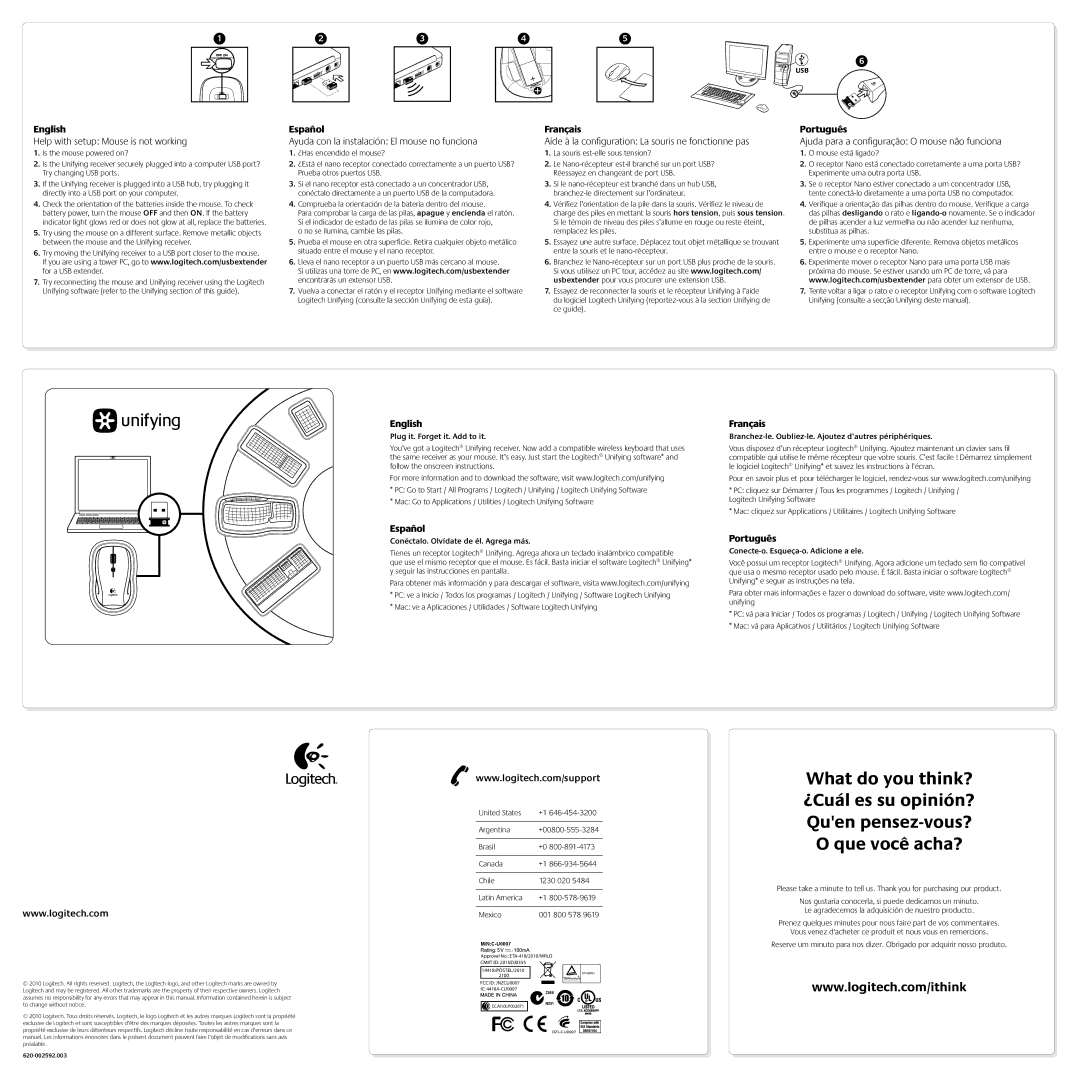1
2 | 3 | 4 | 5 |
|
|
| 6 |
|
|
| USB |
English
Help with setup: Mouse is not working
1.Is the mouse powered on?
2.Is the Unifying receiver securely plugged into a computer USB port? Try changing USB ports.
3.If the Unifying receiver is plugged into a USB hub, try plugging it directly into a USB port on your computer.
4.Check the orientation of the batteries inside the mouse. To check battery power, turn the mouse OFF and then ON. If the battery indicator light glows red or does not glow at all, replace the batteries.
5.Try using the mouse on a different surface. Remove metallic objects between the mouse and the Unifying receiver.
6.Try moving the Unifying receiver to a USB port closer to the mouse.
If you are using a tower PC, go to www.logitech.com/usbextender for a USB extender.
7.Try reconnecting the mouse and Unifying receiver using the Logitech Unifying software (refer to the Unifying section of this guide).
Español
Ayuda con la instalación: El mouse no funciona
1.¿Has encendido el mouse?
2.¿Está el nano receptor conectado correctamente a un puerto USB? Prueba otros puertos USB.
3.Si el nano receptor está conectado a un concentrador USB, conéctalo directamente a un puerto USB de la computadora.
4.Comprueba la orientación de la batería dentro del mouse.
Para comprobar la carga de las pilas, apague y encienda el ratón. Si el indicador de estado de las pilas se ilumina de color rojo,
o no se ilumina, cambie las pilas.
5.Prueba el mouse en otra superficie. Retira cualquier objeto metálico situado entre el mouse y el nano receptor.
6.Lleva el nano receptor a un puerto USB más cercano al mouse.
Si utilizas una torre de PC, en www.logitech.com/usbextender encontrarás un extensor USB.
7.Vuelva a conectar el ratón y el receptor Unifying mediante el software Logitech Unifying (consulte la sección Unifying de esta guía).
Français
Aide à la configuration: La souris ne fonctionne pas
1.La souris
2.Le
3.Si le
4.Vérifiez l’orientation de la pile dans la souris. Vérifiez le niveau de charge des piles en mettant la souris hors tension, puis sous tension. Si le témoin de niveau des piles s’allume en rouge ou reste éteint, remplacez les piles.
5.Essayez une autre surface. Déplacez tout objet métallique se trouvant entre la souris et le
6.Branchez le
7.Essayez de reconnecter la souris et le récepteur Unifying à l’aide du logiciel Logitech Unifying
Português
Ajuda para a configuração: O mouse não funciona
1.O mouse está ligado?
2.O receptor Nano está conectado corretamente a uma porta USB? Experimente uma outra porta USB.
3.Se o receptor Nano estiver conectado a um concentrador USB, tente
4.Verifique a orientação das pilhas dentro do mouse. Verifique a carga das pilhas desligando o rato e
5.Experimente uma superfície diferente. Remova objetos metálicos entre o mouse e o receptor Nano.
6.Experimente mover o receptor Nano para uma porta USB mais próxima do mouse. Se estiver usando um PC de torre, vá para www.logitech.com/usbextender para obter um extensor de USB.
7.Tente voltar a ligar o rato e o receptor Unifying com o software Logitech Unifying (consulte a secção Unifying deste manual).
www.logitech.com
© 2010 Logitech. All rights reserved. Logitech, the Logitech logo, and other Logitech marks are owned by Logitech and may be registered. All other trademarks are the property of their respective owners. Logitech assumes no responsibility for any errors that may appear in this manual. Information contained herein is subject to change without notice.
© 2010 Logitech. Tous droits réservés. Logitech, le logo Logitech et les autres marques Logitech sont la propriété exclusive de Logitech et sont susceptibles d’être des marques déposées. Toutes les autres marques sont la propriété exclusive de leurs détenteurs respectifs. Logitech décline toute responsabilité en cas d’erreurs dans ce manuel. Les informations énoncées dans le présent document peuvent faire l’objet de modifications sans avis préalable.
English
Plug it. Forget it. Add to it.
You’ve got a Logitech® Unifying receiver. Now add a compatible wireless keyboard that uses the same receiver as your mouse. It’s easy. Just start the Logitech® Unifying software* and follow the onscreen instructions.
For more information and to download the software, visit www.logitech.com/unifying
*PC: Go to Start / All Programs / Logitech / Unifying / Logitech Unifying Software
*Mac: Go to Applications / Utilities / Logitech Unifying Software
Español
Conéctalo. Olvídate de él. Agrega más.
Tienes un receptor Logitech® Unifying. Agrega ahora un teclado inalámbrico compatible
que use el mismo receptor que el mouse. Es fácil. Basta iniciar el software Logitech® Unifying* y seguir las instrucciones en pantalla.
Para obtener más información y para descargar el software, visita www.logitech.com/unifying
*PC: ve a Inicio / Todos los programas / Logitech / Unifying / Software Logitech Unifying
*Mac: ve a Aplicaciones / Utilidades / Software Logitech Unifying
www.logitech.com/support
United States | +1 | |
|
| |
Argentina | ||
|
|
|
Brasil | +0 | |
|
|
|
Canada | +1 | |
|
| |
Chile | 1230 020 5484 | |
|
|
|
Latin America | +1 | |
|
| |
Mexico | 001 800 578 9619 | |
M/N:C-U0007
![]()
![]()
![]()
![]() 5
5![]()
![]()
![]()
![]() ,
, ![]()
![]()
![]()
Approval No.:
CMIIT ID: 2010DJ0355
14418/POSTEL/2010
2100
FCC ID: JNZCU0007
IC:
Z855
![]()
![]() CCAI10LP0020T1
CCAI10LP0020T1
Français
Branchez-le. Oubliez-le. Ajoutez d’autres périphériques.
Vous disposez d’un récepteur Logitech® Unifying. Ajoutez maintenant un clavier sans fil compatible qui utilise le même récepteur que votre souris. C’est facile ! Démarrez simplement le logiciel Logitech® Unifying* et suivez les instructions à l’écran.
Pour en savoir plus et pour télécharger le logiciel,
*PC: cliquez sur Démarrer / Tous les programmes / Logitech / Unifying / Logitech Unifying Software
*Mac: cliquez sur Applications / Utilitaires / Logitech Unifying Software
Português
Conecte-o. Esqueça-o. Adicione a ele.
Você possui um receptor Logitech® Unifying. Agora adicione um teclado sem fio compatível que usa o mesmo receptor usado pelo mouse. É fácil. Basta iniciar o software Logitech® Unifying* e seguir as instruções na tela.
Para obter mais informações e fazer o download do software, visite www.logitech.com/ unifying
*PC: vá para Iniciar / Todos os programas / Logitech / Unifying / Logitech Unifying Software
*Mac: vá para Aplicativos / Utilitários / Logitech Unifying Software
What do you think? ¿Cuál es su opinión? Qu'en
O que você acha?
Please take a minute to tell us. Thank you for purchasing our product.
Nos gustaría conocerla, si puede dedicarnos un minuto. Le agradecemos la adquisición de nuestro producto.
Prenez quelques minutes pour nous faire part de vos commentaires.
Vous venez d'acheter ce produit et nous vous en remercions.
Reserve um minuto para nos dizer. Obrigado por adquirir nosso produto.
www.logitech.com/ithink