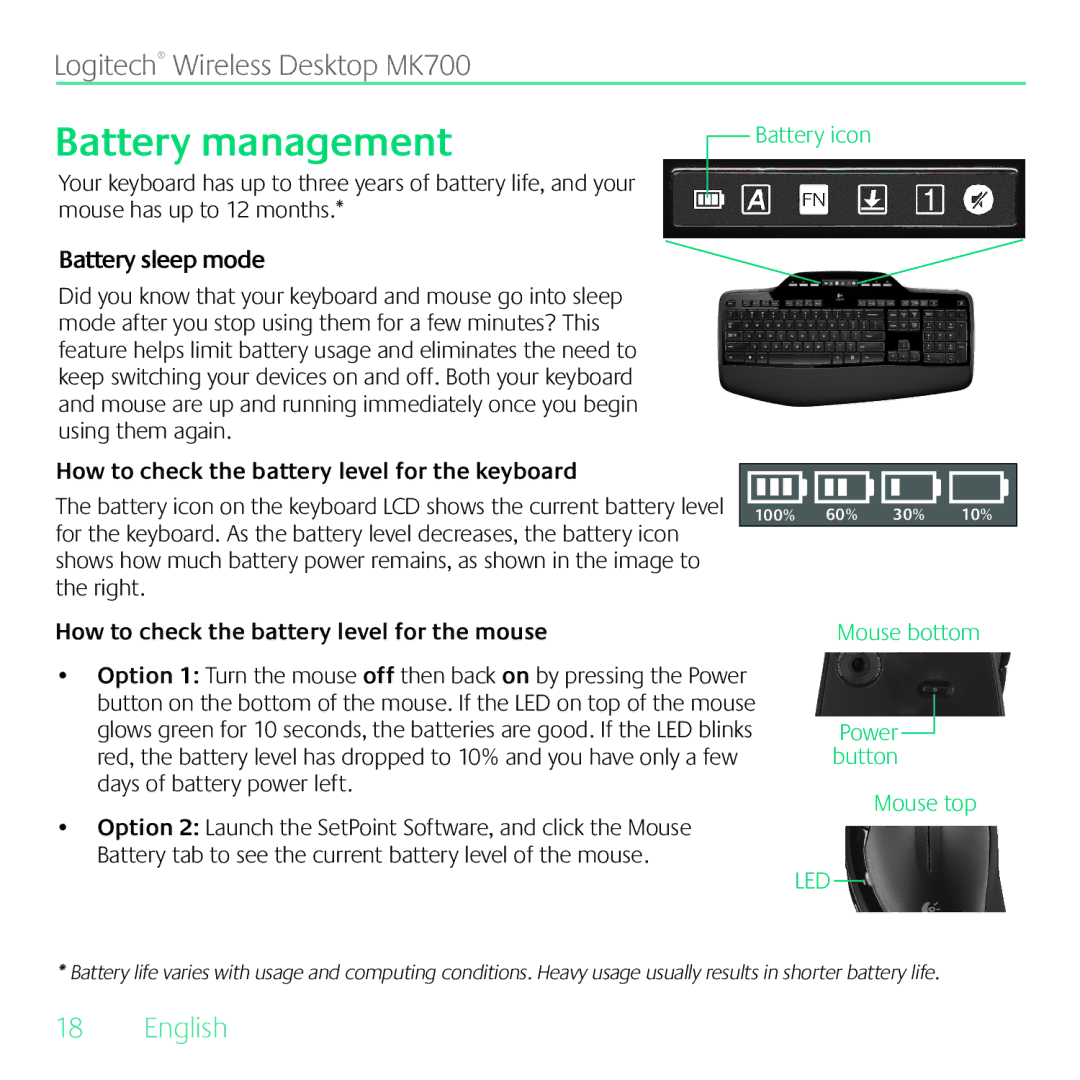MK700 specifications
The Logitech MK700 is a cutting-edge wireless keyboard and mouse combo designed for those who seek a seamless computing experience. Renowned for its blend of style, functionality, and comfort, the MK700 is particularly favored by both casual users and professionals alike.One of the standout features of the MK700 is its ergonomic design. The keyboard offers a full-size layout with a cushioned palm rest, providing users with added comfort during prolonged use. This design minimizes wrist strain, promoting a more natural hand position. The keys feature a low-profile design, ensuring a soft touch and responsive feedback for a comfortable typing experience.
The mouse included in the MK700 combo is equally impressive. It boasts a contoured shape that fits comfortably in the hand, enhancing grip and control. With adjustable DPI settings, users can switch between speeds for precision navigation, making it suitable for both productivity tasks and detailed graphic work.
The MK700 utilizes Logitech's advanced wireless technology, allowing for a clutter-free workspace. With a 2.4 GHz wireless connection, users can enjoy a robust and reliable signal without any interference. The plug-and-play USB receiver is easy to set up and allows the keyboard and mouse to connect seamlessly to your computer without the need for additional software.
Battery life is another highlight of the MK700. Logitech claims that users can enjoy up to three years of battery life, thanks to its efficient power management. The keyboard features a battery indicator to alert users when it's time for a replacement, ensuring you're never caught off guard.
For added functionality, the MK700 includes programmable function keys that can be customized to fit personal workflows. This feature allows users to streamline their tasks and improve efficiency by assigning specific applications or functions to easily accessible keys.
The Logitech MK700 stands out for its combination of comfort, reliability, and efficiency. Its ergonomic design, long battery life, and customizable features make it an excellent choice for anyone seeking an all-in-one solution for their desktop setup. Whether you are writing an email, creating a presentation, or browsing the web, the MK700 promises a smooth and enjoyable user experience. With Logitech’s reputation for quality and innovation, the MK700 is a worthy investment for enhancing your computing experience.