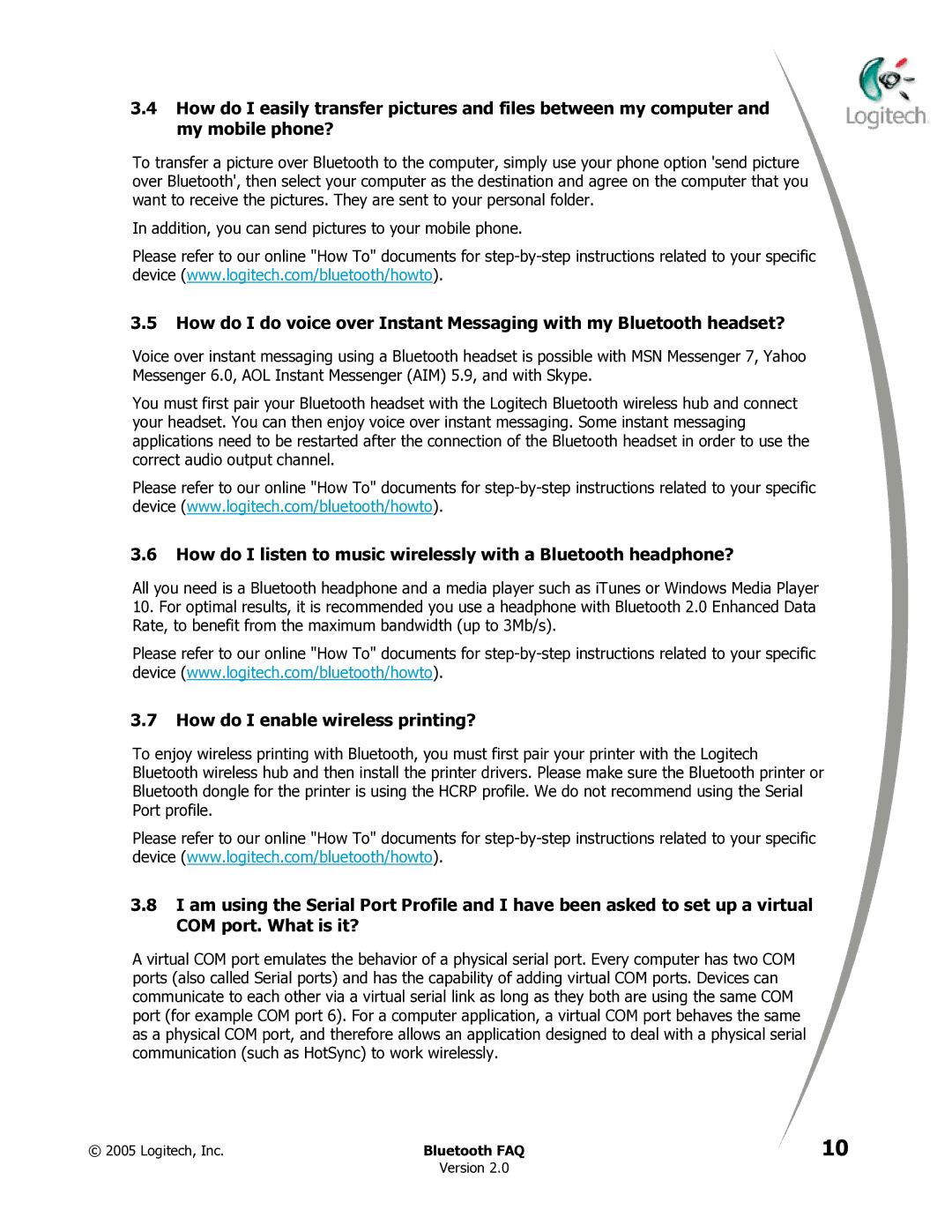MX 5000 LASER specifications
The Logitech MX 5000 Laser is a premium wireless keyboard and mouse combo that epitomizes advanced functionality, innovative design, and user-centric ergonomics. Launched as part of Logitech’s celebrated MX series, the MX 5000 redefines the way professionals and casual users engage with their computers through a seamless blend of comfort and cutting-edge technology.One of the standout features of the MX 5000 is its advanced laser tracking technology. Unlike traditional optical mice, the MX 5000's laser sensor provides superior accuracy and responsiveness on a variety of surfaces, ensuring precise cursor control. With sensitivity settings that adapt dynamically to user needs, the MX 5000 allows for smoother transitions between different tasks, whether you are navigating spreadsheets or playing graphics-intensive games.
The keyboard component is equally sophisticated. Featuring Logitech's PerfectStroke key system, the MX 5000 promotes a quiet and comfortable typing experience. Each key is designed to distribute pressure evenly, resulting in a more natural feel and reduced fatigue during long typing sessions. This thoughtful engineering is complemented by an ergonomic design that encourages a more natural wrist position, further enhancing user comfort.
For those who crave functionality, the MX 5000 includes customizable hotkeys and programmable buttons. Users can easily assign frequently used commands to specific keys, tailoring the keyboard to fit personal workflows and enhance productivity. This level of customization is particularly beneficial for professionals who demand efficiency in their daily tasks.
Another noteworthy characteristic of the MX 5000 is its wireless connectivity. Utilizing Logitech’s advanced 2.4 GHz wireless technology, this combo provides a strong and reliable connection with minimal lag. The plug-and-play USB receiver is easy to set up, allowing users to quickly connect the mouse and keyboard without the clutter of cables.
Power management is also commendable, with a long battery life that minimizes interruptions. The MX 5000 promotes eco-friendliness by providing rechargeable batteries, ensuring that users do not need to frequently replace disposable batteries. Additionally, the integrated battery status indicator helps users stay informed about battery levels, avoiding surprises during intensive use.
In summary, the Logitech MX 5000 Laser stands out for its advanced tracking technology, ergonomic design, customizable features, and reliable wireless connectivity. This combination of qualities makes it a valuable tool for anyone looking to enhance their computing experience, whether for work or leisure. With its commitment to comfort and functionality, the MX 5000 continues to be a favorite among those who prioritize performance.