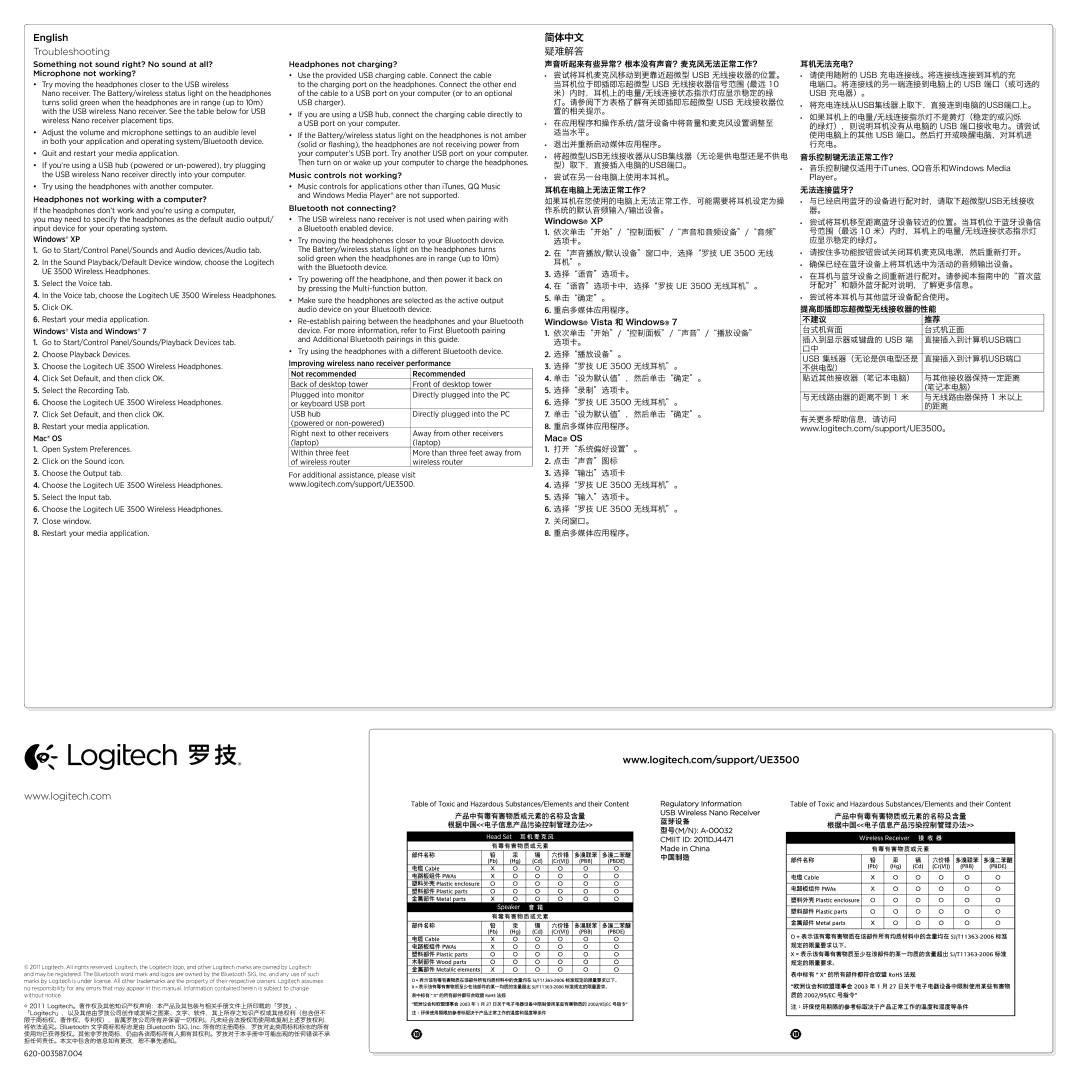English
Troubleshooting
Something not sound right? No sound at all?
Microphone not working?
•Try moving the headphones closer to the USB wireless
Nano receiver. The Battery/wireless status light on the headphones turns solid green when the headphones are in range (up to 10m) with the USB wireless Nano receiver. See the table below for USB wireless Nano receiver placement tips.
•Adjust the volume and microphone settings to an audible level in both your application and operating system/Bluetooth device.
•Quit and restart your media application.
•If you’re using a USB hub (powered or un-powered), try plugging the USB wireless Nano receiver directly into your computer.
•Try using the headphones with another computer.
Headphones not working with a computer?
If the headphones don’t work and you’re using a computer,
you may need to specify the headphones as the default audio output/ input device for your operating system.
Windows® XP
1.Go to Start/Control Panel/Sounds and Audio devices/Audio tab.
2.In the Sound Playback/Default Device window, choose the Logitech UE 3500 Wireless Headphones.
3.Select the Voice tab.
4.In the Voice tab, choose the Logitech UE 3500 Wireless Headphones.
5.Click OK.
6.Restart your media application.
Windows® Vista and Windows® 7
1.Go to Start/Control Panel/Sounds/Playback Devices tab.
2.Choose Playback Devices.
3.Choose the Logitech UE 3500 Wireless Headphones.
4.Click Set Default, and then click OK.
5.Select the Recording Tab.
6.Choose the Logitech UE 3500 Wireless Headphones.
7.Click Set Default, and then click OK.
8.Restart your media application.
Mac® OS
1.Open System Preferences.
2.Click on the Sound icon.
3.Choose the Output tab.
4.Choose the Logitech UE 3500 Wireless Headphones.
5.Select the Input tab.
6.Choose the Logitech UE 3500 Wireless Headphones.
7.Close window.
8.Restart your media application.
Headphones not charging?
•Use the provided USB charging cable. Connect the cable
to the charging port on the headphones. Connect the other end of the cable to a USB port on your computer (or to an optional USB charger).
•If you are using a USB hub, connect the charging cable directly to a USB port on your computer.
•If the Battery/wireless status light on the headphones is not amber (solid or flashing), the headphones are not receiving power from your computer’s USB port. Try another USB port on your computer. Then turn on or wake up your computer to charge the headphones.
Music controls not working?
•Music controls for applications other than iTunes, QQ Music and Windows Media Player® are not supported.
Bluetooth not connecting?
•The USB wireless nano receiver is not used when pairing with a Bluetooth enabled device.
•Try moving the headphones closer to your Bluetooth device. The Battery/wireless status light on the headphones turns solid green when the headphones are in range (up to 10m) with the Bluetooth device.
•Try powering off the headphone, and then power it back on by pressing the Multi-function button.
•Make sure the headphones are selected as the active output audio device on your Bluetooth device.
•Re-establish pairing between the headphones and your Bluetooth device. For more information, refer to First Bluetooth pairing and Additional Bluetooth pairings in this guide.
•Try using the headphones with a different Bluetooth device. Improving wireless nano receiver performance
Not recommended | Recommended |
Back of desktop tower | Front of desktop tower |
Plugged into monitor | Directly plugged into the PC |
or keyboard USB port | |
USB hub | Directly plugged into the PC |
(powered or non-powered) | |
Right next to other receivers | Away from other receivers |
(laptop) | (laptop) |
Within three feet | More than three feet away from |
of wireless router | wireless router |
For additional assistance, please visit
www.logitech.com/support/UE3500.
简体中文
疑难解答
声音听起来有些异常?根本没有声音?麦克风无法正常工作?
•尝试将耳机麦克风移动到更靠近超微型 USB 无线接收器的位置。 当耳机位于即插即忘超微型 USB 无线接收器信号范围 (最远 10 米)内时,耳机上的电量/无线连接状态指示灯应显示稳定的绿 灯。请参阅下方表格了解有关即插即忘超微型 USB 无线接收器位 置的相关提示。
•在应用程序和操作系统/蓝牙设备中将音量和麦克风设置调整至 适当水平。
•退出并重新启动媒体应用程序。
•将超微型USB无线接收器从USB集线器(无论是供电型还是不供电 型)取下,直接插入电脑的USB端口。
•尝试在另一台电脑上使用本耳机。
耳机在电脑上无法正常工作?
如果耳机在您使用的电脑上无法正常工作,可能需要将耳机设定为操 作系统的默认音频输入/输出设备。
Windows® XP
1.依次单击“开始”/“控制面板”/“声音和音频设备”/“音频” 选项卡。
2.在“声音播放/默认设备”窗口中,选择“罗技 UE 3500 无线 耳机”。
3.选择“语音”选项卡。
4.在“语音”选项卡中,选择“罗技 UE 3500 无线耳机”。
5.单击“确定”。
6.重启多媒体应用程序。
Windows® Vista 和 Windows® 7
1.依次单击“开始”/“控制面板”/“声音”/“播放设备” 选项卡。
2.选择“播放设备”。
3.选择“罗技 UE 3500 无线耳机”。
4.单击“设为默认值”,然后单击“确定”。
5.选择“录制”选项卡。
6.选择“罗技 UE 3500 无线耳机”。
7.单击“设为默认值”,然后单击“确定”。
8.重启多媒体应用程序。
Mac® OS
1.打开“系统偏好设置”。
2.点击“声音”图标
3.选择“输出”选项卡
4.选择“罗技 UE 3500 无线耳机”。
5.选择“输入”选项卡。
6.选择“罗技 UE 3500 无线耳机”。
7.关闭窗口。
8.重启多媒体应用程序。
耳机无法充电?
•请使用随附的 USB 充电连接线。将连接线连接到耳机的充
电端口。将连接线的另一端连接到电脑上的 USB 端口(或可选的 USB 充电器)。
•将充电连线从USB集线器上取下,直接连到电脑的USB端口上。
•如果耳机上的电量/无线连接指示灯不是黄灯(稳定的或闪烁
的绿灯),则说明耳机没有从电脑的 USB 端口接收电力。请尝试 使用电脑上的其他 USB 端口。然后打开或唤醒电脑,对耳机进 行充电。
音乐控制键无法正常工作?
•音乐控制键仅适用于iTunes, QQ音乐和Windows Media Player。
无法连接蓝牙?
•与已经启用蓝牙的设备进行配对时,请取下超微型USB无线接收 器。
•尝试将耳机移至距离蓝牙设备较近的位置。当耳机位于蓝牙设备信 号范围(最远 10 米)内时,耳机上的电量/无线连接状态指示灯 应显示稳定的绿灯。
•请按住多功能按钮尝试关闭耳机麦克风电源,然后重新打开。
•确保已经在蓝牙设备上将耳机选中为活动的音频输出设备。
•在耳机与蓝牙设备之间重新进行配对。请参阅本指南中的“首次蓝 牙配对”和额外蓝牙配对说明,了解更多信息。
•尝试将本耳机与其他蓝牙设备配合使用。
提高即插即忘超微型无线接收器的性能
不建议 | 推荐 |
台式机背面 | 台式机正面 |
插入到显示器或键盘的 USB 端 | 直接插入到计算机USB端口 |
口中 | |
USB 集线器(无论是供电型还是 | 直接插入到计算机USB端口 |
不供电型) | |
贴近其他接收器(笔记本电脑) | 与其他接收器保持一定距离 |
| (笔记本电脑) |
与无线路由器的距离不到 1 米 | 与无线路由器保持 1 米以上 |
| 的距离 |
有关更多帮助信息,请访问 www.logitech.com/support/UE3500。
www.logitech.com/support/UE3500
www.logitech.com
© 2011 Logitech. All rights reserved. Logitech, the Logitech logo, and other Logitech marks are owned by Logitech and may be registered. The Bluetooth word mark and logos are owned by the Bluetooth SIG, Inc. and any use of such marks by Logitech is under license. All other trademarks are the property of their respective owners. Logitech assumes no responsibility for any errors that may appear in this manual. Information contained herein is subject to change without notice.
© 2011 Logitech。著作权及其他知识产权声明:本产品及其包装与相关手册文件上所印载的「罗技」、
「Logitech」,以及其他由罗技公司创作或发明之图案、文字、软件,其上所存之知识产权或其他权利(包含但不 限于商标权、著作权、专利权),皆属罗技公司所有并保留一切权利。凡未经合法授权而使用或复制上述罗技权利, 将依法追究。Bluetooth 文字商标和标志是由 Bluetooth SIG, Inc. 所有的注册商标,罗技对此类商标和标志的所有 使用均已获得授权。其他非罗技商标,仍由各该商标所有人拥有其权利。罗技对于本手册中可能出现的任何错误不承 担任何责任。本文中包含的信息如有更改,恕不事先通知。