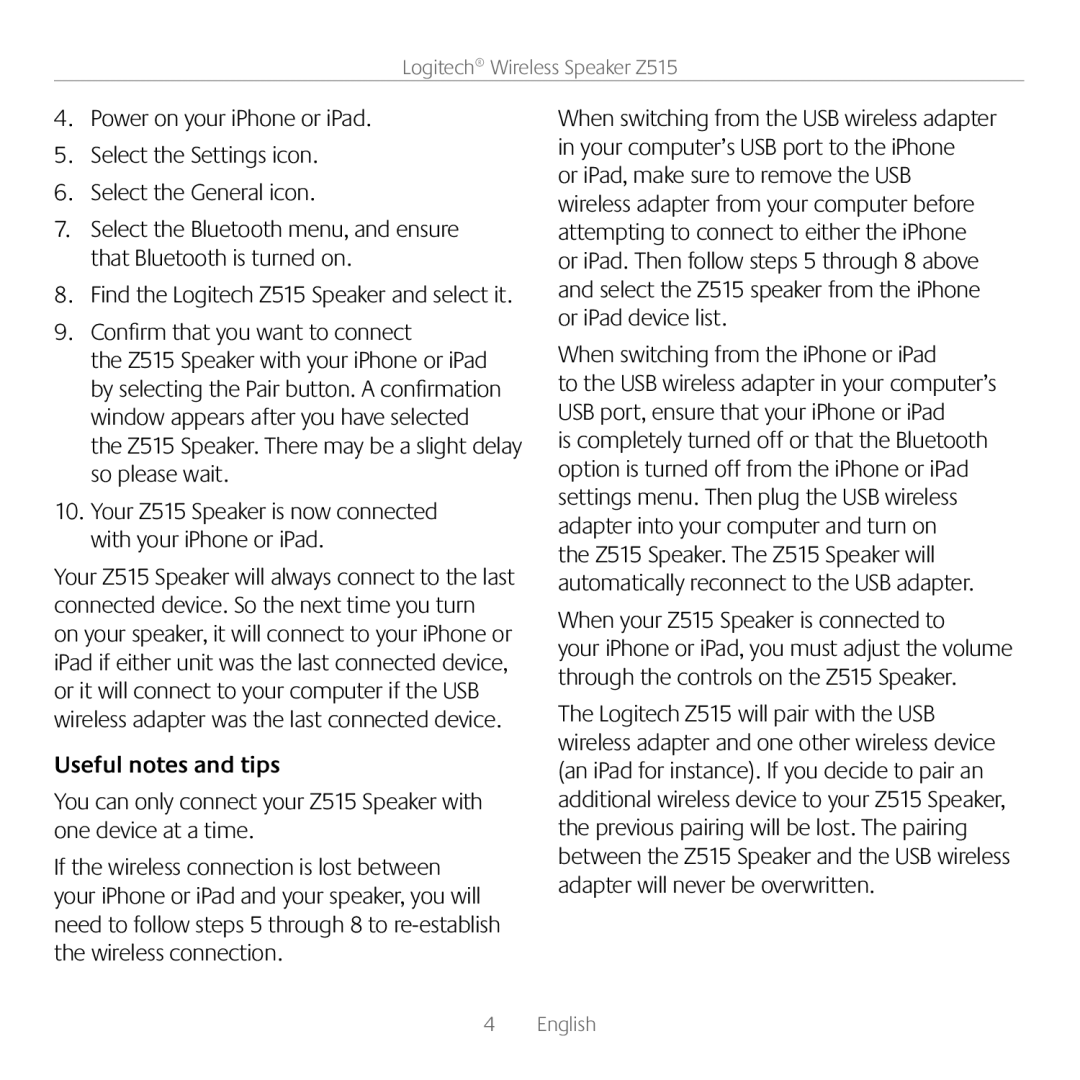Z515 specifications
The Logitech Z515 is a portable speaker system that delivers high-quality audio in a compact and versatile package. Designed for music lovers on the go, this innovative speaker combines powerful performance with a sleek design, making it an excellent choice for anyone seeking a great portable sound experience.One of the standout features of the Logitech Z515 is its wireless connectivity. Equipped with Bluetooth technology, it allows users to connect their smartphones, tablets, or laptops without the hassle of wires. This feature is particularly handy for outdoor use, parties, or anywhere you want to enjoy music without being tethered to your device. The Bluetooth range reaches up to 30 feet, providing ample freedom of movement while listening to your favorite tracks.
The Z515 doesn't just excel in connectivity; it also delivers impressive sound quality. With its custom-tuned drivers, this speaker produces clear highs, balanced mids, and deep bass, ensuring that all genres of music are represented richly. Whether you’re listening to classical music, rock, or podcasts, the audio is full-bodied and immersive, enhancing your listening experience.
Battery life is another key characteristic of the Logitech Z515. The built-in rechargeable battery offers up to 10 hours of continuous playback on a single charge, making it perfect for long trips, picnics, or extended listening sessions without needing to be plugged in. The USB charging port makes it easy to recharge the speaker quickly and conveniently.
The design of the Z515 is both stylish and practical. Its compact size allows for easy transport, fitting comfortably in backpacks or luggage. The rugged exterior ensures durability, making it suitable for outdoor activities. Plus, the speaker features a unique built-in stand that allows you to position it optimally for better sound projection.
In summary, the Logitech Z515 is a remarkable portable speaker that combines Bluetooth connectivity, exceptional sound quality, long battery life, and a durable design. Whether at home, at the beach, or on a hiking trip, this speaker is designed to meet the audio needs of music lovers everywhere, offering versatility and performance in a single package. With the Logitech Z515, enjoying high-quality music has never been easier or more convenient.