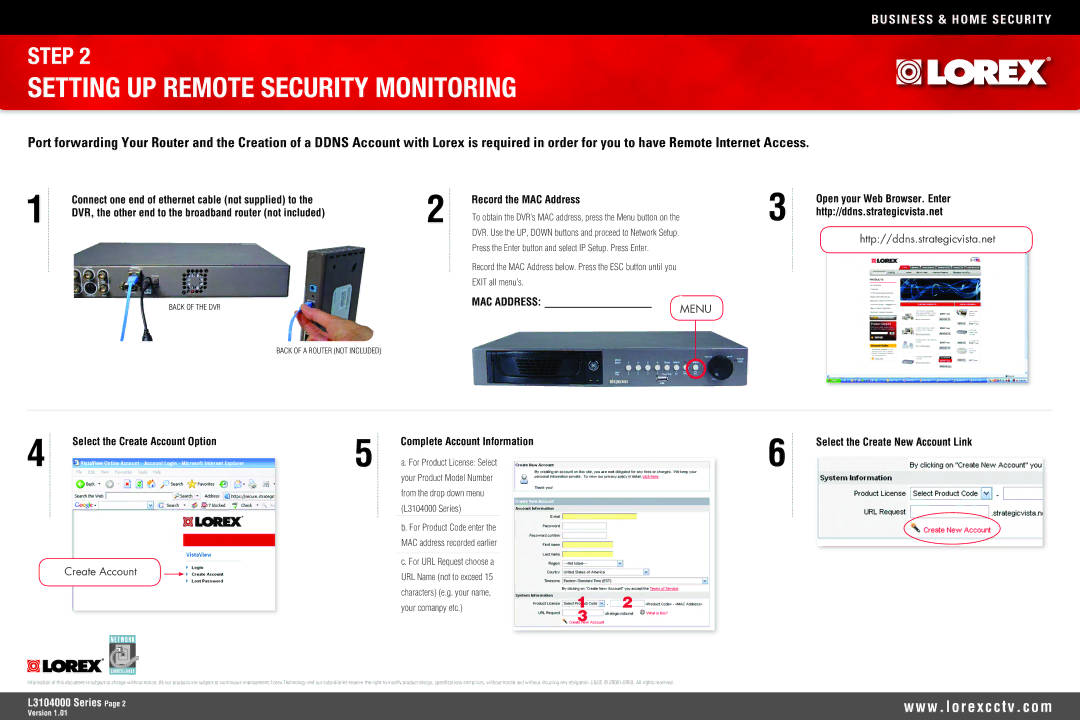BUSINESS & HOME SECURITY
STEP 2
SETTING UP REMOTE SECURITY MONITORING
Port forwarding Your Router and the Creation of a DDNS Account with Lorex is required in order for you to have Remote Internet Access.
1 | Connect one end of ethernet cable (not supplied) to the |
DVR, the other end to the broadband router (not included) |
BACK OF THE DVR
2 | Record the MAC Address |
| |
| To obtain the DVR’s MAC address, press the Menu button on the |
| DVR. Use the UP, DOWN buttons and proceed to Network Setup. |
| Press the Enter button and select IP Setup. Press Enter. |
| Record the MAC Address below. Press the ESC button until you |
| EXIT all menu’s. |
MAC ADDRESS: | MENU |
|
3 |
Open your Web Browser. Enter http://ddns.strategicvista.net
http://ddns.strategicvista.net
BACK OF A ROUTER (NOT INCLUDED)
4 | Select the Create Account Option |
Create Account
5 | Complete Account Information |
| |
| a. For Product License: Select |
| your Product Model Number |
| from the drop down menu |
| (L3104000 Series) |
| b. For Product Code enter the |
| MAC address recorded earlier |
| c. For URL Request choose a |
| URL Name (not to exceed 15 |
| characters) (e.g. your name, |
| your comanpy etc.) |
12
3
6 |
Select the Create New Account Link
Information in this document is subject to change without notice. As our products are subject to continuous improvement, Lorex Technology and our subsidiaries reserve the right to modify product design, specifications and prices, without notice and without incurring any obligation. E&OE © 2006 LOREX. All rights reserved.
L3104000 Series Page
Version 1.01
w w w . l o r e x c c t v . c o m