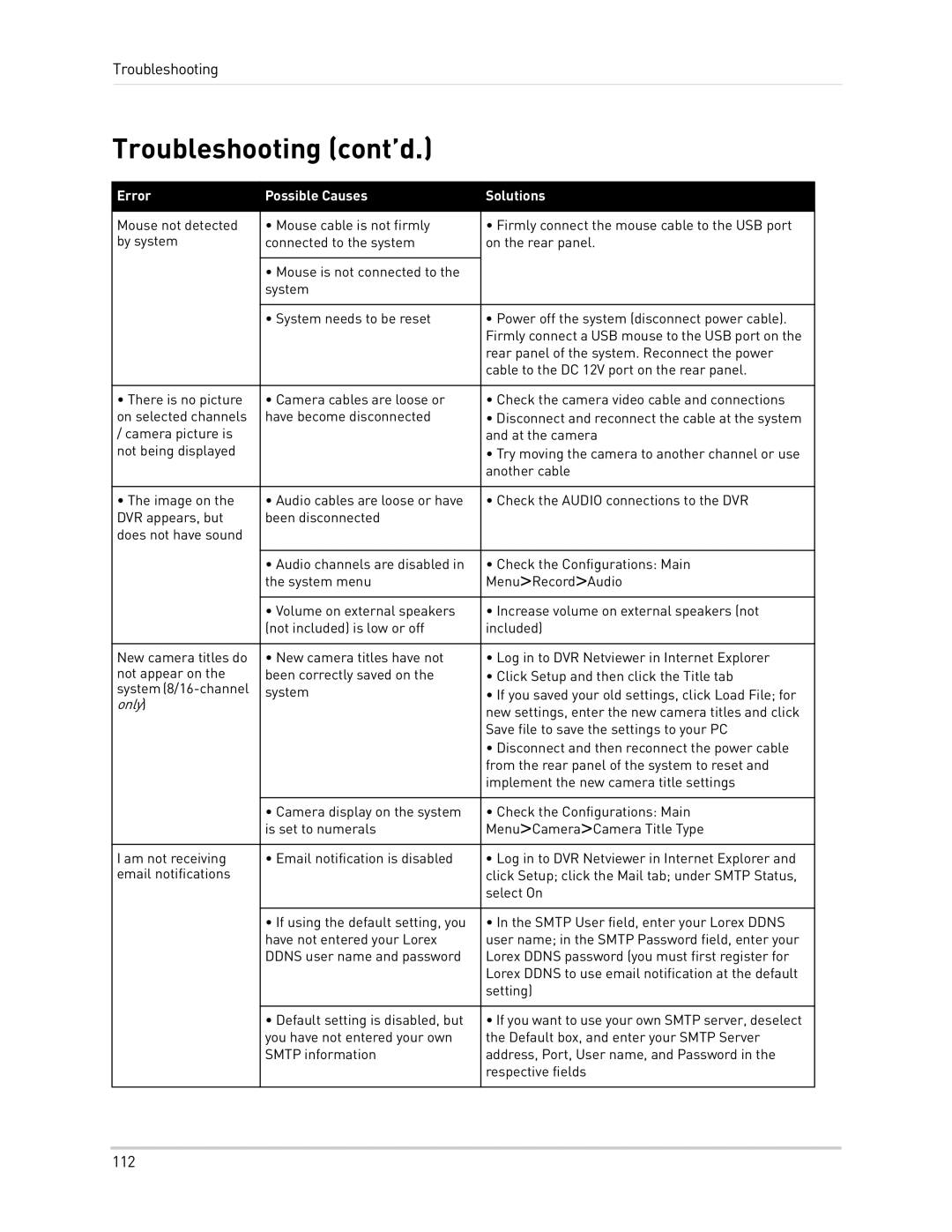LH300 Series specifications
LOREX Technology's LH300 Series stands as a prominent player in the world of security surveillance, designed for both residential and commercial environments. This cutting-edge series offers a comprehensive suite of features and technologies aimed at delivering robust security solutions.At the heart of the LH300 Series is its impressive recording resolution, which reaches up to 4MP. This high-definition capability ensures that every detail is captured, providing crystal-clear footage that is crucial for identifying individuals and monitoring activities. With the ability to record at multiple resolutions, users can adjust settings based on their specific needs and available storage.
One of the standout features of the LH300 Series is its advanced night vision technology. Equipped with infrared LEDs, the series can provide clear black-and-white images in complete darkness, ensuring that security is maintained 24/7. This is particularly valuable for monitoring entry points and high-risk areas where visibility can be compromised at night.
The LH300 Series is designed for easy installation and user-friendly operation. The plug-and-play setup allows for a quick and straightforward installation process, minimizing disruptions. Additionally, the system includes a customizable interface that simplifies navigation and management of camera feeds.
Connectivity is another key aspect of the LH300 Series, which supports both wired and wireless camera options. This flexibility allows users to strategically position cameras throughout their property without the limitations of cabling. Moreover, the series features mobile app support, enabling users to monitor live feeds and recordings from their smartphones or tablets. This remote access capability provides peace of mind, allowing users to keep an eye on their property from virtually anywhere.
Storage options are equally impressive, with the ability to support large hard drives for extended recording times. The series typically includes features such as motion detection alerts, which notify users of any irregular activity, thus enhancing security measures. Users can also configure recording schedules and adjust settings based on specific security needs.
In summary, LOREX Technology's LH300 Series combines high-resolution recording, advanced night vision, flexible installation options, and user-friendly features, making it a top choice for comprehensive security solutions. Its blend of technology and practicality delivers reliable surveillance, ensuring that both residential and commercial properties are safeguarded effectively.