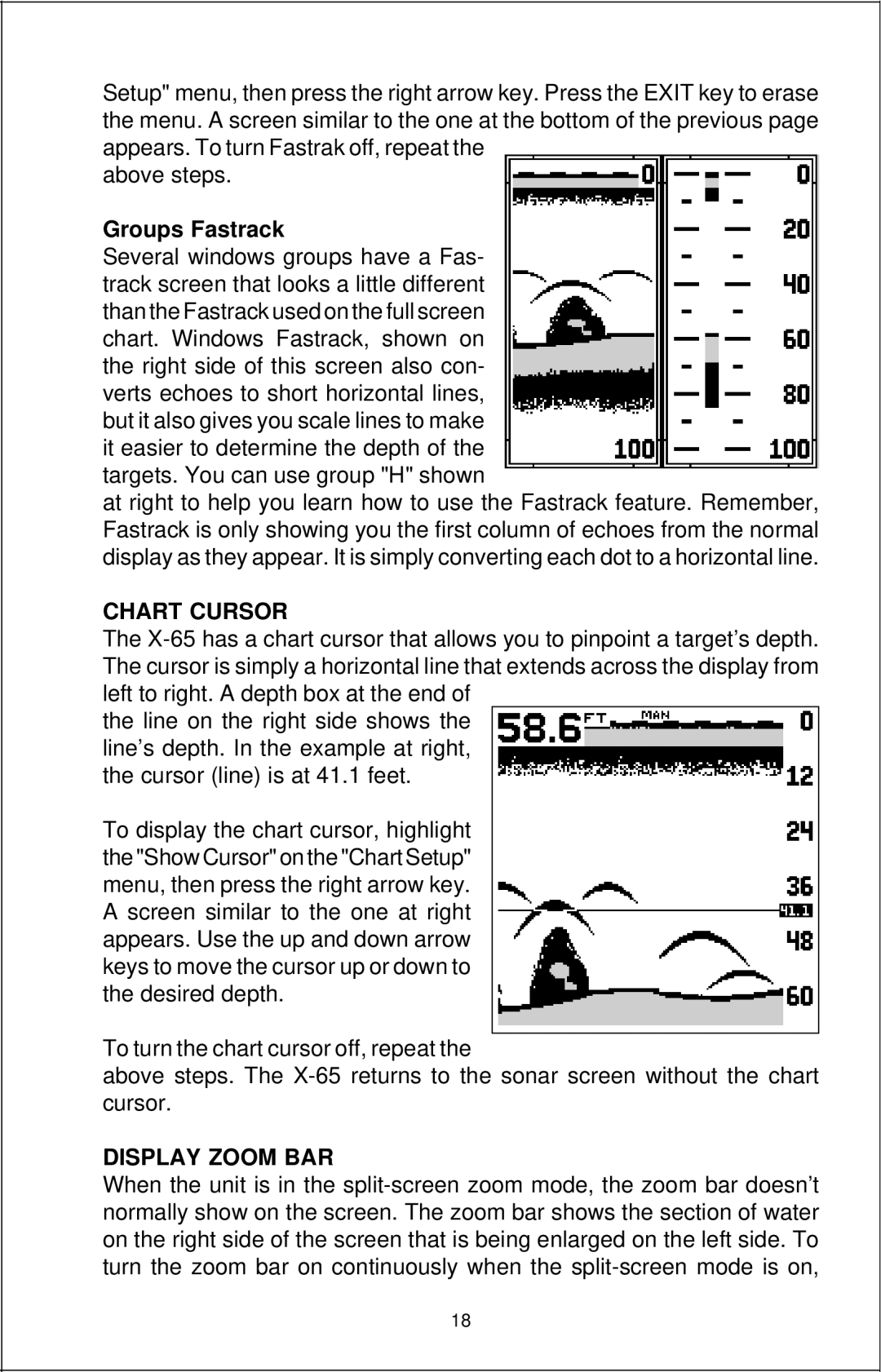Setup" menu, then press the right arrow key. Press the EXIT key to erase the menu. A screen similar to the one at the bottom of the previous page appears. To turn Fastrak off, repeat the
above steps.
Groups Fastrack
Several windows groups have a Fas- track screen that looks a little different than the Fastrack used on the full screen chart. Windows Fastrack, shown on the right side of this screen also con- verts echoes to short horizontal lines, but it also gives you scale lines to make it easier to determine the depth of the targets. You can use group "H" shown
at right to help you learn how to use the Fastrack feature. Remember, Fastrack is only showing you the first column of echoes from the normal display as they appear. It is simply converting each dot to a horizontal line.
CHART CURSOR
The
the line on the right side shows the line’s depth. In the example at right, the cursor (line) is at 41.1 feet.
To display the chart cursor, highlight the "Show Cursor" on the "Chart Setup" menu, then press the right arrow key. A screen similar to the one at right appears. Use the up and down arrow keys to move the cursor up or down to the desired depth.
To turn the chart cursor off, repeat the
above steps. The
DISPLAY ZOOM BAR
When the unit is in the
18