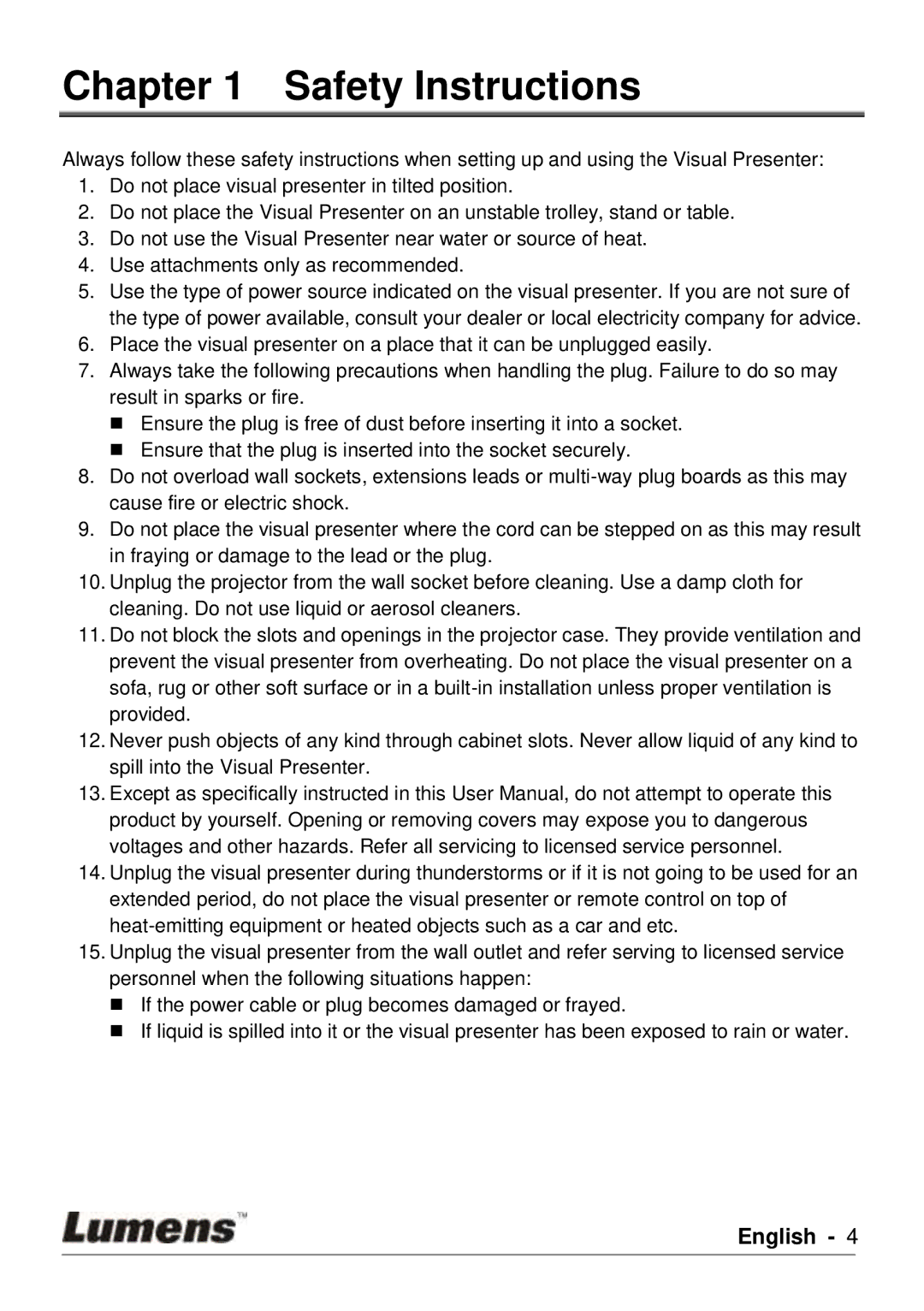DC120 specifications
Lumens Technology has made significant strides in the realm of visual presentation and communication solutions, and one of its standout products is the DC120 document camera. This innovative device has garnered attention for its advanced features, versatile applications, and exceptional performance, making it an invaluable tool for educators, presenters, and business professionals alike.The Lumens DC120 boasts a sleek and compact design that enhances portability and ease of use. Weighing just under two pounds, it is lightweight enough to be transported easily between classrooms or meeting rooms, ensuring that users can present their materials without being encumbered by bulky equipment. The adjustable arm and flexible camera positioning provide added convenience, allowing for a variety of angles and perspectives when capturing documents, objects, or even 3D items.
One of the key features of the DC120 is its high-quality imaging capabilities. With a maximum resolution of 1920 x 1080 pixels, this document camera delivers sharp, crystal-clear images that can be projected or recorded with remarkable clarity. The integrated LED lights enhance visibility, making it suitable for use in various lighting conditions. Users can also capture and share still images and videos in real-time, which is particularly beneficial for educational settings where immediate feedback is essential.
The device employs advanced image processing technology, which includes features like automatic focus, white balance adjustments, and exposure control. These automatic settings enable users to concentrate on their presentations without needing to worry about technical specifications.
Another notable characteristic of the Lumens DC120 is its compatibility with multiple devices. The camera can connect seamlessly to computers, projectors, and other display systems through USB and HDMI outputs, making it a versatile addition to any AV setup. This flexibility allows educators to integrate the camera into existing teaching tools and presentations effortlessly.
For user convenience, the DC120 also includes straightforward controls and user-friendly software, making it accessible to individuals of all technical abilities. Whether in a classroom or a boardroom, Lumens has designed the DC120 to facilitate collaboration and enhance audience engagement through its multifunctional capabilities.
In summary, the Lumens Technology DC120 document camera stands out with its combination of portability, high-resolution imaging, and ease of use. It is an essential tool for anyone seeking to elevate their presentations and engage their audiences effectively. With advanced technologies and thoughtful design, the DC120 offers limitless possibilities in the world of visual communication.