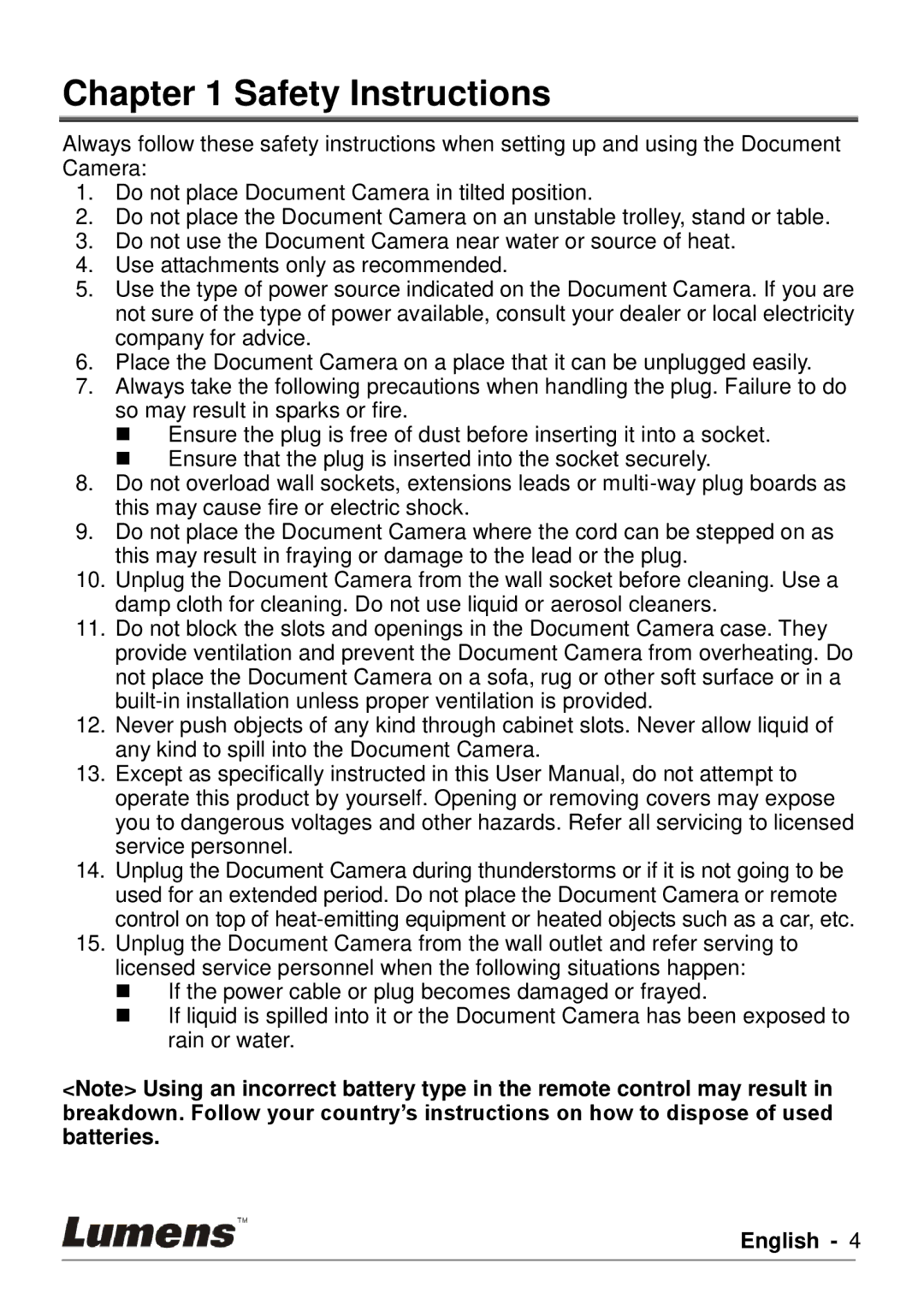DC190 specifications
The Lumens Technology DC190 is a state-of-the-art document camera designed to enhance presentations and educational sessions. This versatile device stands out in the market for its advanced features and user-friendly design, making it an essential tool for educators, business professionals, and anyone looking to share visual content seamlessly.One of the key features of the DC190 is its impressive image quality. The camera boasts a 1080p HD resolution, ensuring that every detail is captured with clarity. This is particularly important in classroom settings where fine print or intricate images need to be displayed. Accompanying the high resolution is a powerful optical zoom capability that allows users to magnify subjects up to 8x. This zoom function combined with the autofocus feature enables impressive close-ups while maintaining sharpness and detail.
Another notable characteristic of the DC190 is its extensive connectivity options. The camera is equipped with HDMI, USB, and VGA outputs, providing flexibility for various setups. This versatility allows it to connect effortlessly to projectors, monitors, and computers, making it ideal for both in-person and virtual presentations. The plug-and-play capability further enhances its usability; educators can set it up quickly without the need for extensive technical knowledge.
In addition, the Lumens DC190 incorporates unique features designed to facilitate dynamic presentations. A built-in LED light ensures that subjects are well-illuminated, which is particularly useful in dimly lit environments. The camera also includes a variety of creative modes, such as split-screen and picture-in-picture, enabling users to display multiple perspectives or content simultaneously.
The design of the DC190 is another highlight, featuring a flexible arm and a lightweight build that make it easy to adjust and transport. Its compact form factor allows it to fit comfortably on desks or tables without occupying excessive space. The intuitive user interface and control buttons are straightforward, simplifying the operation even for those less technologically inclined.
Overall, the Lumens Technology DC190 document camera stands out for its remarkable image quality, versatility in connectivity, and innovative features. Whether used in an educational, corporate, or creative setting, the DC190 transforms the way visual content is presented, fostering engagement and understanding among audiences.