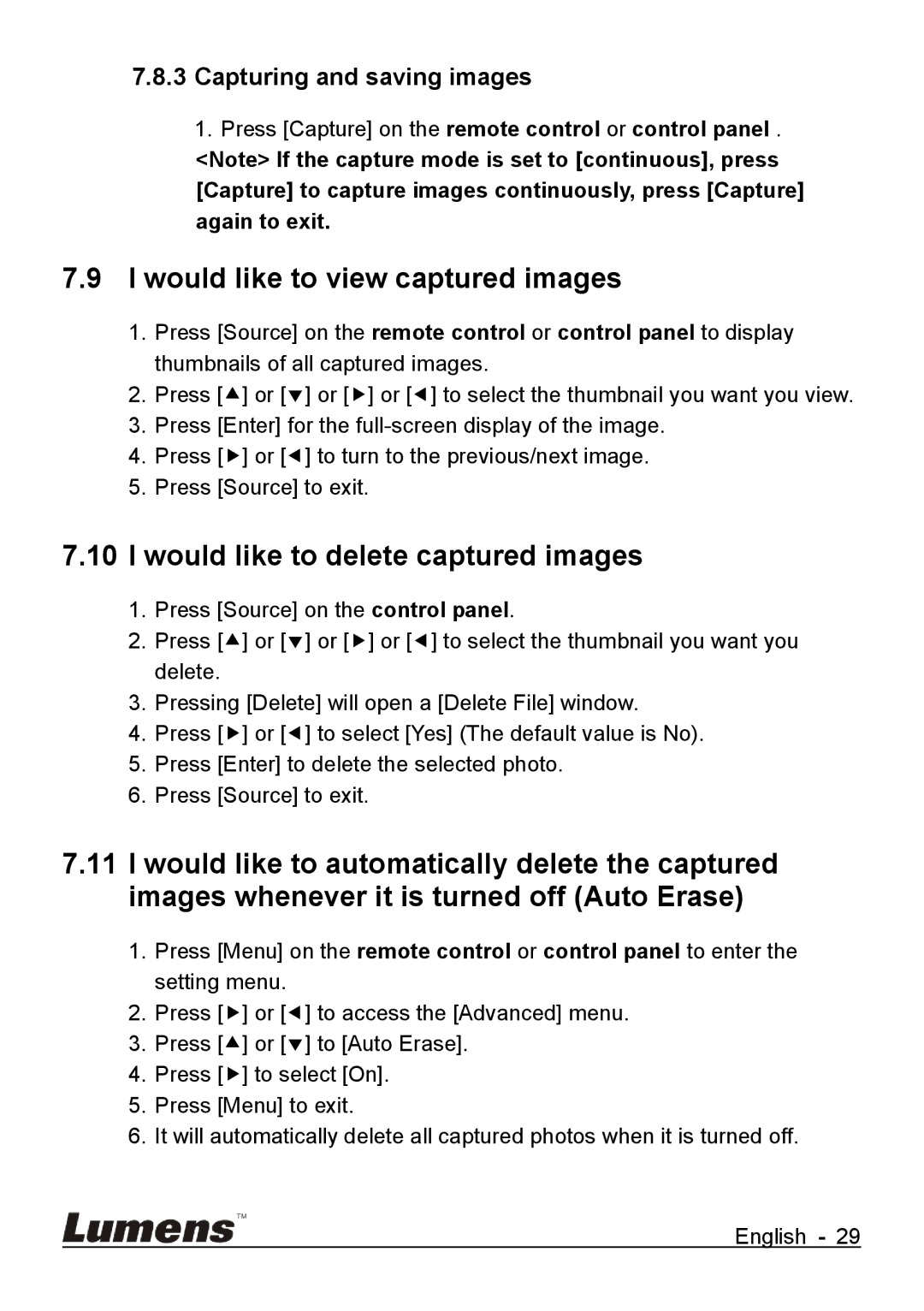DC265 specifications
The Lumens Technology DC265 is a sophisticated document camera designed to enhance visual learning and presentation experiences in various educational and professional settings. With its advanced imaging capabilities and user-friendly features, the DC265 stands out as an essential tool for educators, business professionals, and anyone looking to present information clearly and effectively.At the heart of the DC265 is its high-quality imaging system. The camera boasts a 12-megapixel sensor, allowing it to capture detailed images and video in vibrant color. This ensures that even the finest details of documents, photographs, or objects are easily visible to the audience. The device supports a resolution of up to 1080p, making it ideal for high-definition presentations and live streaming applications.
One of the key features of the Lumens DC265 is its impressive zoom capabilities. It offers 12x optical zoom, which allows users to focus on small text or intricate details without losing clarity. Additionally, the camera supports a digital zoom function, providing an extended range for those who need to showcase smaller items further away. This combination of optical and digital zoom makes the DC265 highly versatile for various presentation needs.
The DC265 also includes an array of connectivity options, making it easy to integrate with other devices. Users can connect via USB, HDMI, or VGA, allowing for seamless connectivity to computers, projectors, and interactive whiteboards. Furthermore, the camera is compatible with various operating systems, enabling users to work with both Windows and macOS without compatibility issues.
For those who frequently present in dynamic environments, the Lumens DC265 features a built-in microphone that captures audio clearly during presentations. This feature enhances the overall experience by ensuring that the audio and visuals are perfectly synchronized, making it easier for the audience to engage with the content.
Another noteworthy characteristic of the DC265 is its portable design. Weighing only a few pounds and equipped with a flexible arm, it can be easily repositioned for different viewing angles or moved from one location to another with minimal effort. This portability is a significant advantage for educators who may need to transport the device between classrooms or for professionals who present at multiple venues.
In conclusion, the Lumens Technology DC265 is a powerful document camera that combines high-resolution imaging, impressive zoom capabilities, and versatile connectivity into a compact and portable design. Its user-friendly features make it an ideal choice for anyone looking to elevate their presentation and teaching methods. Whether in the classroom or the boardroom, the DC265 delivers exceptional performance tailored to meet the demands of today’s dynamic environments.