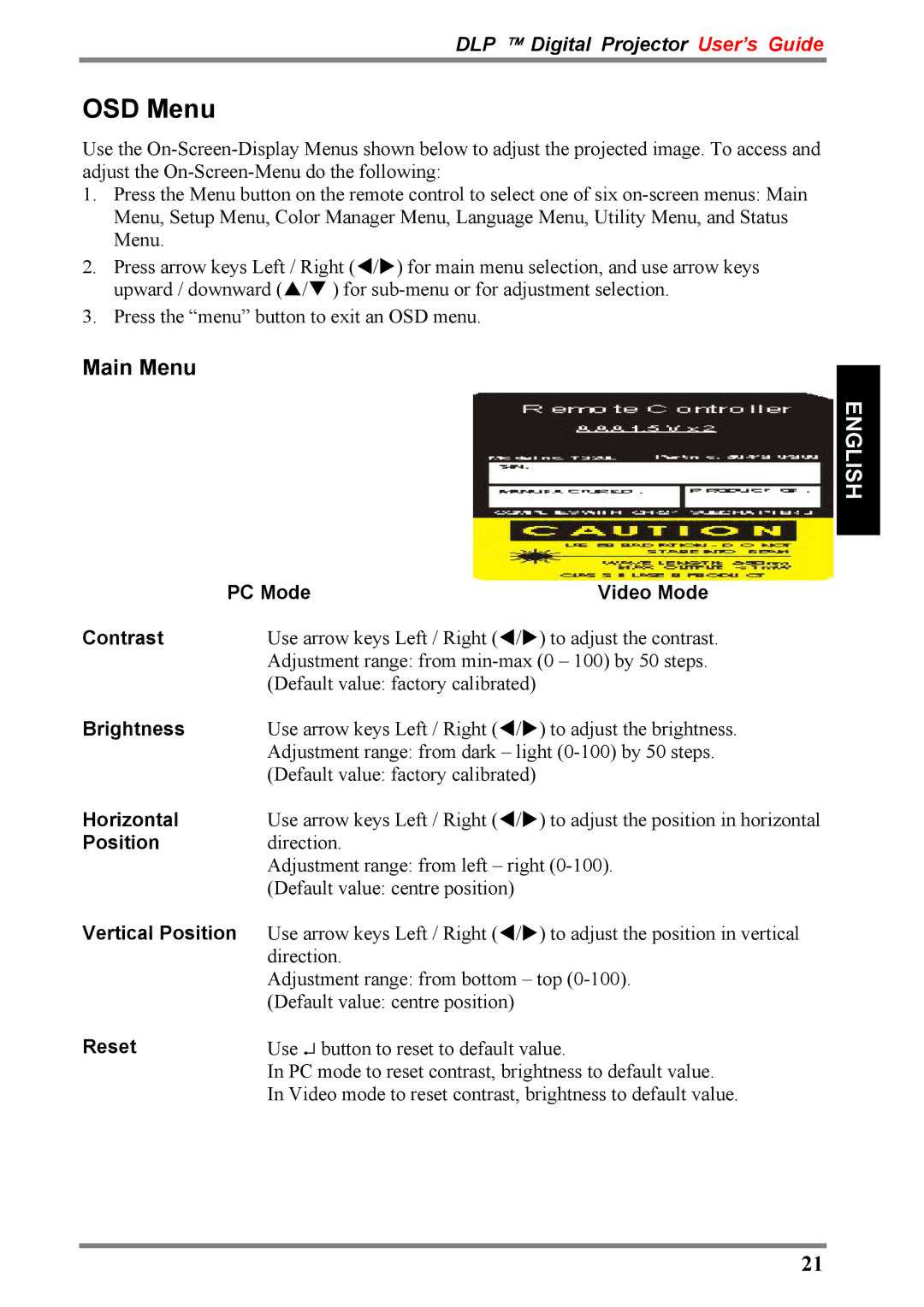D315M specifications
The Luxeon D315M is a cutting-edge LED solution designed for a variety of lighting applications, offering an impressive combination of performance, efficiency, and versatility. This high-performance light source from Lumileds stands out in the market thanks to its advanced features and innovative technologies.One of the key characteristics of the Luxeon D315M is its remarkable efficacy. With a luminous efficacy of up to 200 lumens per watt, this LED ensures that it delivers more light output while consuming less energy. This feature not only enhances the quality of lighting but also contributes to significant energy savings, making it an environmentally friendly choice for businesses and consumers alike.
The Luxeon D315M employs the latest in LED technology, including its unique thermal management system that facilitates excellent heat dissipation. This design helps maintain the performance and longevity of the LED, ensuring stable operation over an extended period. The Luxeon D315M is engineered to operate efficiently at high current levels, which is ideal for high-performance applications requiring brightness without compromising on reliability.
Color quality is another standout feature of the Luxeon D315M. It offers a broad range of color temperatures, allowing users to select the perfect hue for their specific illumination needs. With a high Color Rendering Index (CRI) of 90 and above, this LED is capable of producing vibrant and accurate colors, making it suitable for various settings including retail spaces, museums, and art galleries.
Durability is paramount, and the Luxeon D315M is built to withstand various conditions. Its robust construction is resistant to shocks, vibrations, and thermal stress, ensuring that it can effectively perform in demanding environments. The LED is also capable of withstanding humidity and dust, making it suitable for outdoor applications or locations where exposure is a concern.
In summary, the Luxeon D315M is an advanced LED lighting solution that combines high efficacy, superior color quality, and exceptional durability. Its innovative thermal management system ensures longevity, while diverse color temperature options cater to a wide array of lighting needs. Whether for commercial, industrial, or architectural use, the Luxeon D315M is an ideal choice for those seeking reliability and performance in their lighting solutions.