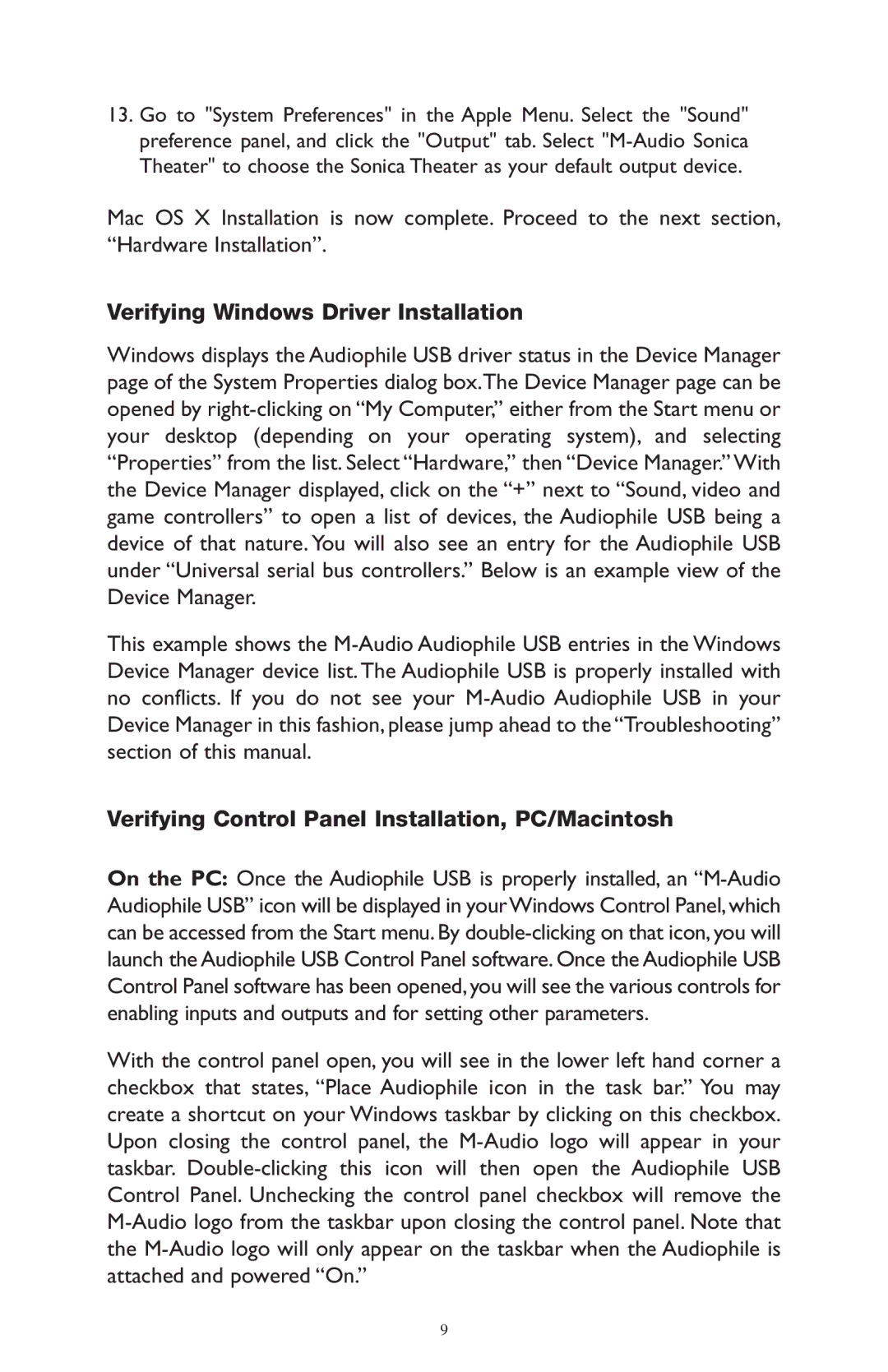AP-012403 specifications
The M-Audio AP-012403 is a versatile and high-quality audio interface designed for musicians, producers, and podcasters. This device stands out with its user-friendly features, impressive sound quality, and robust build that make it a staple in both home studios and professional setups.One of the main features of the M-Audio AP-012403 is its dual-input capability. It allows users to connect microphones, instruments, or other audio sources simultaneously, making it ideal for recording bands, duos, or solo artists who wish to layer their sounds. The interface is equipped with high-quality preamps that deliver exceptional sound clarity and warmth, ensuring that every nuance of the performance is captured accurately.
In addition to its input versatility, the device supports high-resolution audio recording up to 24-bit/192 kHz. This means that the M-Audio AP-012403 is capable of capturing audio with remarkable detail, making it suitable for both studio recordings and live performances. Musicians can confidently record their vocals and instruments without worrying about losing quality in the process.
Another key feature is the low-latency monitoring, which allows users to hear their inputs in real-time without the delay that can be distracting during recording sessions. This feature is particularly crucial for vocalists and musicians who rely on accurate timing and pitch when laying down tracks.
The M-Audio AP-012403 also incorporates MIDI connectivity, offering musicians the ability to connect keyboards, controllers, or synths directly to their system. This makes it a great addition for those who work extensively with MIDI instruments as part of their music production process.
Furthermore, the interface comes with a robust software bundle, including digital audio workstations (DAWs) and various virtual instruments and effects. This provides users with everything they need to start producing music right out of the box.
The design of the M-Audio AP-012403 is both sleek and durable, featuring a compact footprint that makes it portable and easy to incorporate into any setup. Additionally, the intuitive plug-and-play functionality ensures that users can get started with minimal hassle.
Overall, the M-Audio AP-012403 combines excellent audio performance with practical features and flexible connectivity options, making it an attractive choice for musicians and content creators looking to elevate their audio production capabilities.