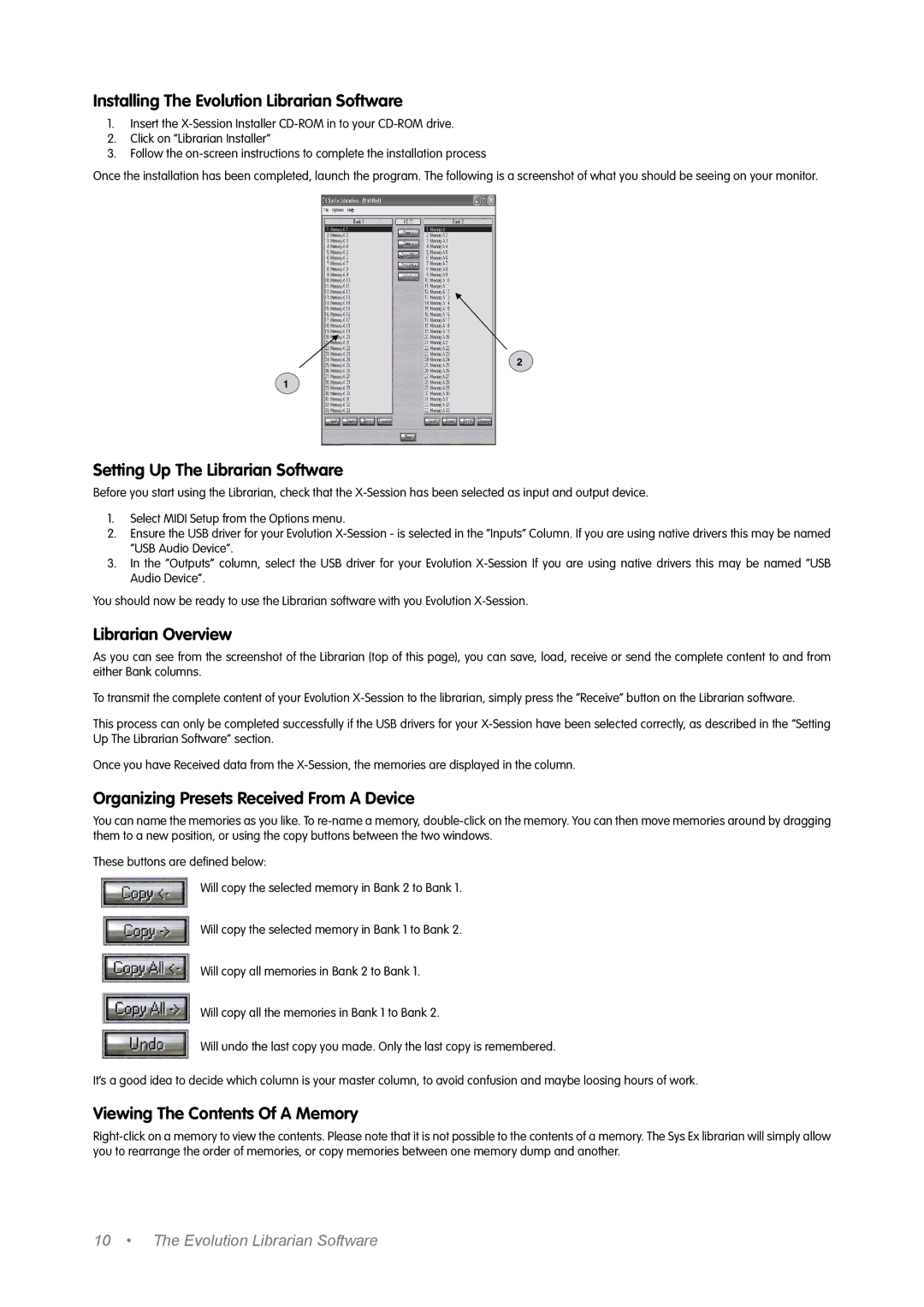Installing The Evolution Librarian Software
1.Insert the
2.Click on “Librarian Installer”
3.Follow the
Once the installation has been completed, launch the program. The following is a screenshot of what you should be seeing on your monitor.
2
1
Setting Up The Librarian Software
Before you start using the Librarian, check that the
1.Select MIDI Setup from the Options menu.
2.Ensure the USB driver for your Evolution
3.In the “Outputs” column, select the USB driver for your Evolution
You should now be ready to use the Librarian software with you Evolution
Librarian Overview
As you can see from the screenshot of the Librarian (top of this page), you can save, load, receive or send the complete content to and from either Bank columns.
To transmit the complete content of your Evolution
This process can only be completed successfully if the USB drivers for your
Once you have Received data from the
Organizing Presets Received From A Device
You can name the memories as you like. To
These buttons are defined below:
Will copy the selected memory in Bank 2 to Bank 1.
Will copy the selected memory in Bank 1 to Bank 2.
Will copy all memories in Bank 2 to Bank 1.
Will copy all the memories in Bank 1 to Bank 2.
Will undo the last copy you made. Only the last copy is remembered.
It’s a good idea to decide which column is your master column, to avoid confusion and maybe loosing hours of work.
Viewing The Contents Of A Memory
10 • The Evolution Librarian Software