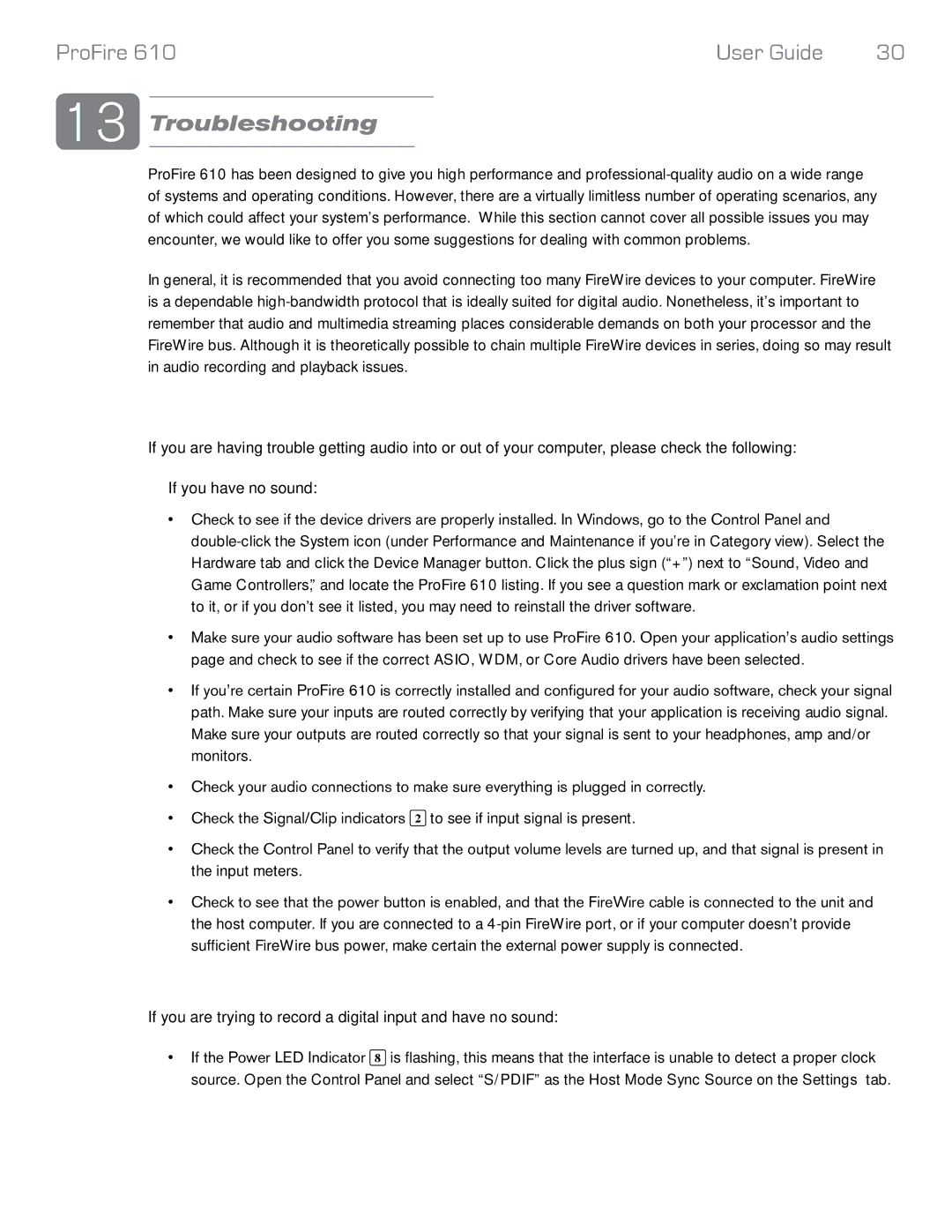Profire 610 specifications
The M-Audio Profire 610 is a highly regarded audio interface designed for musicians, producers, and audio engineers seeking a professional-grade solution in their music production setups. Combining advanced technologies with user-friendly features, this interface is well-suited for recording, mixing, and music production tasks, whether in a studio or a home environment.One of the standout features of the Profire 610 is its 8-in/10-out configuration, which provides ample connectivity options for various audio sources. The device includes four XLR/TRS combo inputs with high-quality preamps, allowing for flexible microphone or instrument connections. Each input is equipped with a gain control, ensuring optimal levels and sound quality. The unit also features phantom power, enabling the use of condenser microphones.
The Profire 610 employs FireWire connectivity, offering low latency and high-speed data transfer for seamless recording and playback. This technology minimizes the delay between your performance and its output, crucial for live recordings and real-time monitoring. Moreover, the interface is compatible with both Mac and PC, making it a versatile choice for users on different platforms.
High-definition audio quality is another hallmark of the Profire 610. It supports up to 24-bit/96 kHz audio resolution, delivering pristine sound reproduction that meets the demands of professional applications. Users can appreciate the clarity and detail in their recordings, whether working on vocals, instruments, or entire mixes.
In addition to its physical features, the Profire 610 includes several software bundles, providing essential tools for music production. The unit typically comes with recording and editing software, virtual instruments, and effects plugins, enabling users to dive straight into their projects without needing additional purchases.
Another important characteristic of the Profire 610 is its output options. With balanced TRS outputs, there is minimal interference and noise, ensuring that the sound remains clean and professional. The device also includes routing capabilities, allowing users to monitor inputs directly or set up different mixes for recording and playback.
Overall, the M-Audio Profire 610 is a robust audio interface that boasts a combination of versatility, high-quality sound, and user-friendly design. Its powerful features make it an excellent choice for anyone looking to elevate their audio production experience, making it a staple in many modern studios. Whether you are an aspiring musician or a seasoned producer, the Profire 610 offers the tools necessary to achieve professional results.