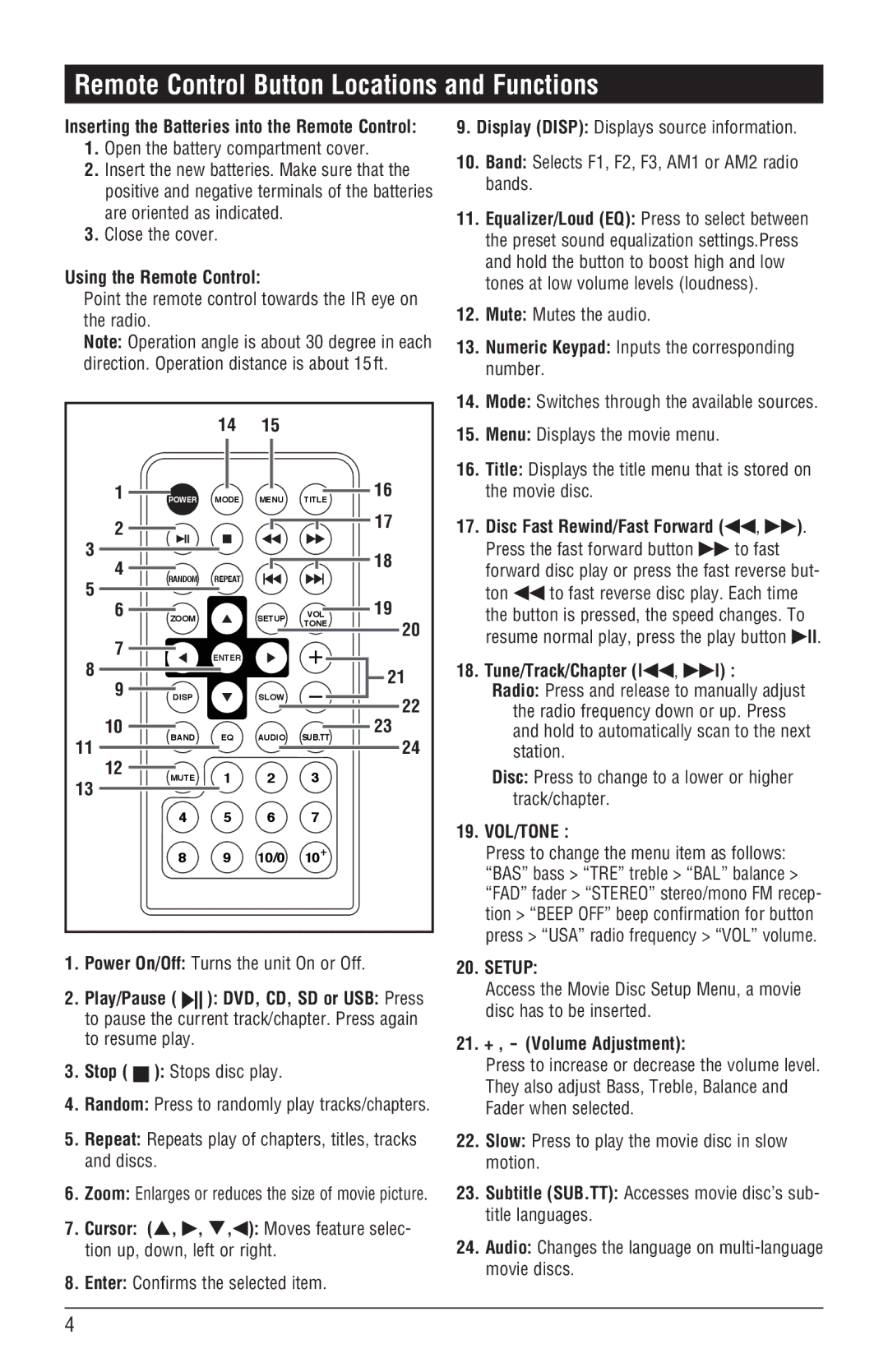M3500DVD specifications
The Magnadyne M3500DVD is a robust multimedia unit designed primarily for in-vehicle entertainment, providing a blend of advanced technology with ease of use. This powerful unit stands out due to its versatility, offering a range of features that cater to both drivers and passengers.At the core of the M3500DVD is its 7-inch LCD screen, which offers an impressive resolution for crystal-clear visuals. The display is designed to provide wide viewing angles and vibrant colors, ensuring that everyone in the vehicle can enjoy their favorite movies, videos, or even navigation maps without compromising image quality. The built-in DVD player allows users to enjoy a vast library of movies, enhancing long road trips or daily commutes with endless entertainment options.
One of the standout characteristics of the M3500DVD is its range of connectivity options. It includes USB and SD card inputs, enabling users to play media directly from various devices. The Bluetooth capability is another significant feature, allowing hands-free calling and wireless streaming of music from smartphones and tablets, thereby ensuring that drivers can stay connected while keeping their focus on the road.
The M3500DVD is equipped with a user-friendly interface, making navigation through menus and settings intuitive. Its customizable settings allow users to tailor the audio and video output to their preferences, enhancing the overall experience. The unit supports multiple audio formats, ensuring compatibility with a variety of media sources.
In terms of sound, the M3500DVD features powerful built-in amplifiers to deliver high-quality audio output. It includes equalizer presets that enable users to adjust the sound characteristics to match their listening style or to enhance the audio experience within the acoustics of their vehicle.
Safety is also a priority with the M3500DVD, which includes features such as customizable rear-view camera support, enhancing visibility while reversing. The unit is designed with durability in mind, built to withstand the rigors of daily use in a vehicle environment.
In conclusion, the Magnadyne M3500DVD combines advanced technology with practical features, making it a versatile choice for those seeking an enhanced in-car entertainment experience. Its combination of a high-quality display, robust audio support, comprehensive connectivity options, and user-friendly design makes it an appealing option for any driver looking to elevate their journey.