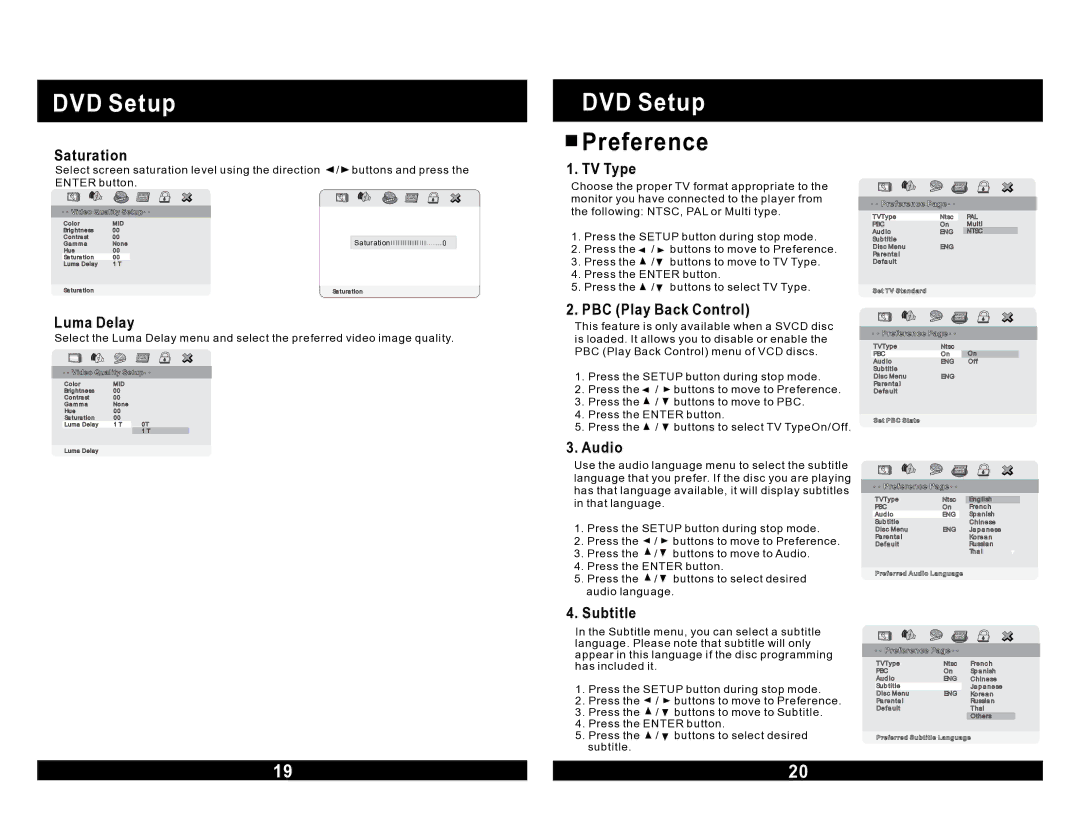DVD Setup
Saturation
Select screen saturation level using the direction ![]() /
/ ![]() buttons and press the ENTER button.
buttons and press the ENTER button.
DVD Setup

 Preference
Preference
1. TV Type
Choose the proper TV format appropriate to the monitor you have connected to the player from

 Preference Page
Preference Page 


 Video Quality Setup
Video Quality Setup 

Co lo r | MID |
Brig htness | 00 |
Contra st | 00 |
Ga m m a | None |
Hue | 00 |
Sa tura tion | 00 |
Luma Delay | 1 T |
Sa tura tio![]()
![]() n
n
Saturation ![]()
![]()
![]()
![]()
![]()
![]()
![]()
![]()
![]()
![]()
![]()
![]()
![]()
![]()
![]()
![]() 0
0
Sa tura tion![]()
![]()
the following: NTSC, PAL or Multi type.
1. | Press the SETUP button during stop mode. | |
2. | Press the | / buttons to move to Preference. |
3. | Press the | / buttons to move to TV Type. |
4. | Press the ENTER button. | |
5. | Press the | / buttons to select TV Type. |
2. PBC (Play Back Control) | ||
TV Type | Ntsc | PAL |
PBC | On | Multi |
Aud io | ENG | NTSC |
Sub title |
|
|
Disc Menu | ENG |
|
Pa renta l |
|
|
Defa ult |
|
|
Set TV Standard
Luma Delay
Select the Luma Delay menu and select the preferred video image quality.

 Video Quality Setup
Video Quality Setup 

Colo r | MID |
|
Brig htness | 00 |
|
Co ntra st | 00 |
|
Ga m m a | No ne |
|
Hue | 00 |
|
Sa tura tio n | 00 |
|
Luma Delay | 1 T | 0T |
|
| 1 T |
Luma Delay |
|
|
This feature is only available when a SVCD disc is loaded. It allows you to disable or enable the PBC (Play Back Control) menu of VCD discs.
1.Press the SETUP button during stop mode.
2.Press the ![]() /
/ ![]() buttons to move to Preference.
buttons to move to Preference.
3.Press the ![]() /
/ ![]() buttons to move to PBC.
buttons to move to PBC.
4.Press the ENTER button.
5.Press the ![]() /
/ ![]() buttons to select TV TypeOn/Off.
buttons to select TV TypeOn/Off.
3.Audio
Use the audio language menu to select the subtitle language that you prefer. If the disc you are playing has that language available, it will display subtitles in that language.
1.Press the SETUP button during stop mode.
2.Press the ![]() /
/ ![]() buttons to move to Preference.
buttons to move to Preference.
3.Press the ![]() /
/ ![]() buttons to move to Audio.
buttons to move to Audio.
4.Press the ENTER button.
5.Press the ![]() /
/ ![]() buttons to select desired audio language.
buttons to select desired audio language.
4.Subtitle
In the Subtitle menu, you can select a subtitle language. Please note that subtitle will only appear in this language if the disc programming has included it.
1.Press the SETUP button during stop mode.
2.Press the ![]() /
/ ![]() buttons to move to Preference.
buttons to move to Preference.
3.Press the ![]() /
/ ![]() buttons to move to Subtitle.
buttons to move to Subtitle.
4.Press the ENTER button.
5.Press the ![]() /
/ ![]() buttons to select desired subtitle.
buttons to select desired subtitle.

 Preference Page
Preference Page 

TV Type | Ntsc | On |
PBC | On | |
Aud io | ENG | Off |
Sub title |
|
|
Disc Menu | ENG |
|
Pa renta l |
|
|
Defa ult |
|
|
Set PBC State

 Preference Page
Preference Page 

TV Type | Ntsc | Eng lish |
PBC | On | Frenc h |
Aud io | ENG | Sp a nish |
Sub title |
| Chinese |
Disc Menu | ENG | Ja p a nese |
Pa renta l |
| Korea n |
Defa ult |
| Russia n |
|
| Tha i |
Preferred Audio Language

 Preference Page
Preference Page 

TV Type | Ntsc | Frenc h |
PBC | On | Sp a nish |
Aud io | ENG | Chinese |
Sub title |
| Ja p a nese |
Disc Menu | ENG | Korea n |
Pa renta l |
| Russia n |
Defa ult |
| Thai |
|
| Others |
Preferred Subtitle Language
19 |
| 20 |