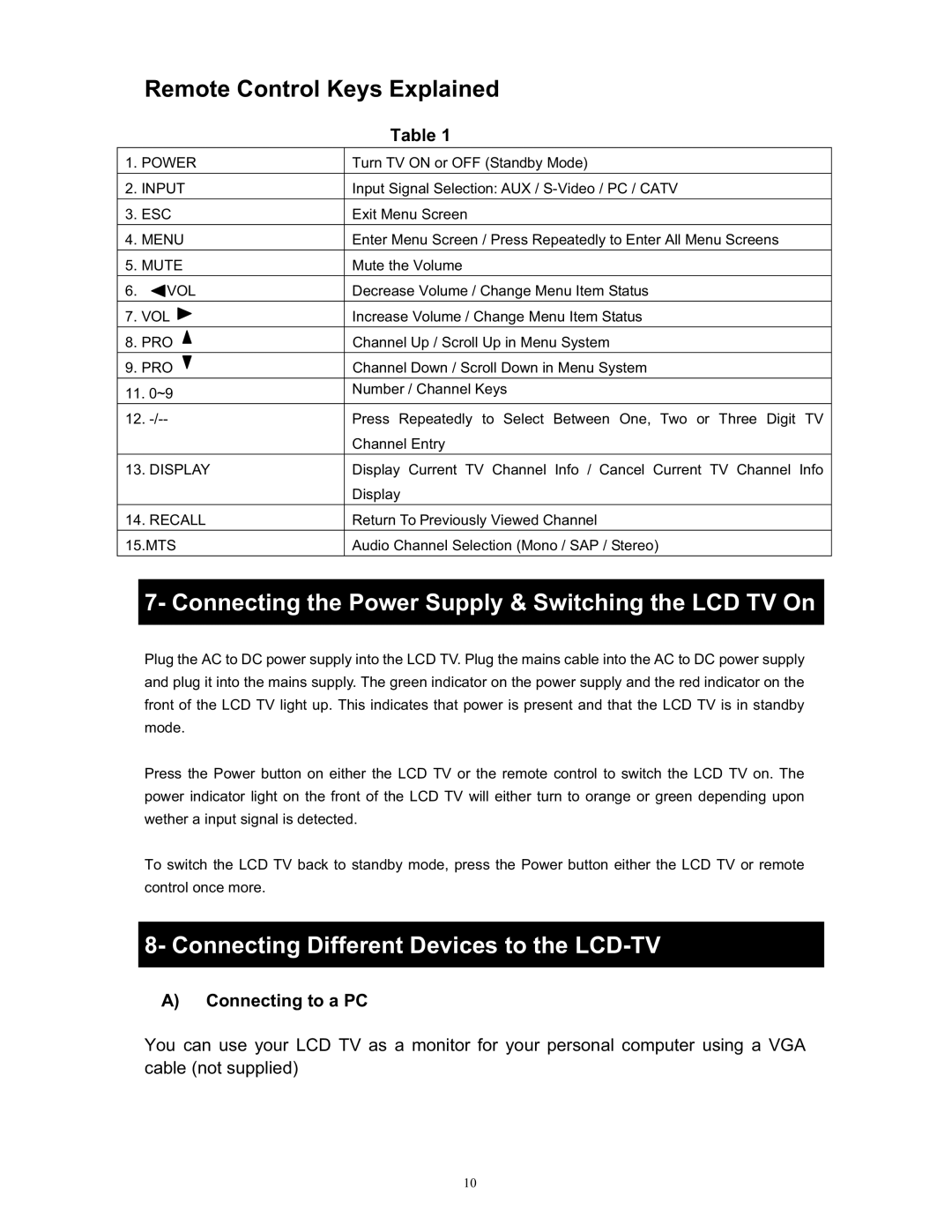Remote Control Keys Explained
|
| Table 1 |
|
| |
1. POWER | Turn TV ON or OFF (Standby Mode) | |
|
|
|
2. | INPUT | Input Signal Selection: AUX / |
|
|
|
3. | ESC | Exit Menu Screen |
|
|
|
4. | MENU | Enter Menu Screen / Press Repeatedly to Enter All Menu Screens |
|
| |
5. MUTE | Mute the Volume | |
|
|
|
6. | VOL | Decrease Volume / Change Menu Item Status |
|
|
|
7. | VOL | Increase Volume / Change Menu Item Status |
|
|
|
8. | PRO | Channel Up / Scroll Up in Menu System |
|
|
|
9. | PRO | Channel Down / Scroll Down in Menu System |
|
|
|
11. 0~9 | Number / Channel Keys | |
| ||
|
| |
12. | Press Repeatedly to Select Between One, Two or Three Digit TV | |
|
| Channel Entry |
|
| |
13. DISPLAY | Display Current TV Channel Info / Cancel Current TV Channel Info | |
|
| Display |
14. RECALL | Return To Previously Viewed Channel | |
|
| |
15.MTS | Audio Channel Selection (Mono / SAP / Stereo) | |
|
|
|
7- Connecting the Power Supply & Switching the LCD TV On
Plug the AC to DC power supply into the LCD TV. Plug the mains cable into the AC to DC power supply and plug it into the mains supply. The green indicator on the power supply and the red indicator on the front of the LCD TV light up. This indicates that power is present and that the LCD TV is in standby mode.
Press the Power button on either the LCD TV or the remote control to switch the LCD TV on. The power indicator light on the front of the LCD TV will either turn to orange or green depending upon wether a input signal is detected.
To switch the LCD TV back to standby mode, press the Power button either the LCD TV or remote control once more.
8- Connecting Different Devices to the LCD-TV
A)Connecting to a PC
You can use your LCD TV as a monitor for your personal computer using a VGA cable (not supplied)
10