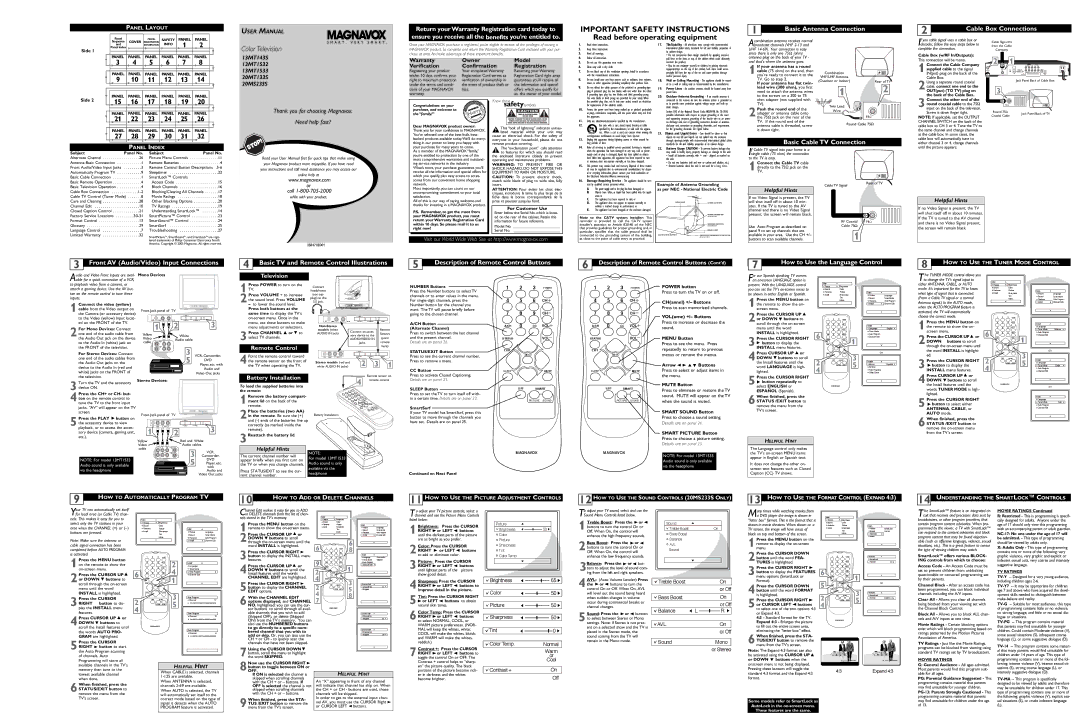| PANEL LAYOUT |
|
| |
Panel | MODEL | SAFETY | PANEL | PANEL |
Sequence | COVER REGISTRATION |
|
|
|
USER MANUAL
Return your Warranty Registration card today to ensure you receive all the benefits you’re entitled to.
IMPORTANT SAFETY INSTRUCTIONS
Read before operating equipment
1 | Basic Antenna Connection |
|
Acombination antenna receives normal
2 | Cable Box Connections |
|
f you cable signal uses a cable box or | Cable Signal IN |
I |
|
| and |
| INFORMATION |
| INFO | 1 |
| 2 |
|
|
|
| |||||||||
Side 1 | Panel Index |
|
|
|
|
|
|
|
|
|
|
|
|
|
| |||||||
|
|
|
|
|
|
|
|
|
|
|
|
|
|
|
|
|
|
|
|
|
|
|
|
| PANEL | PANEL | PANEL | PANEL | PANEL | PANEL |
|
| |||||||||||||
|
| 3 | 4 | 5 |
| 6 |
| 7 |
| 8 |
|
|
|
| ||||||||
|
|
|
|
|
|
|
|
|
|
|
|
|
|
|
|
|
|
|
|
|
|
|
|
| PANEL | PANEL | PANEL | PANEL | PANEL | PANEL |
|
| |||||||||||||
|
| 9 | 10 | 11 | 12 | 13 |
| 14 |
|
|
| |||||||||||
|
|
|
|
|
|
|
|
|
|
|
|
|
|
|
|
|
|
|
|
|
|
|
|
| PANEL | PANEL | PANEL | PANEL | PANEL | PANEL |
|
| |||||||||||||
|
|
|
|
|
|
|
|
|
|
|
|
|
|
|
|
|
|
|
|
|
|
|
|
|
|
|
|
|
|
|
|
|
|
|
|
|
|
|
|
|
|
|
|
|
|
|
|
|
|
|
|
|
|
|
|
|
|
|
|
|
|
|
|
|
|
|
|
|
|
|
|
|
|
|
|
|
|
|
|
|
|
|
|
|
|
|
|
|
|
|
|
|
|
|
|
|
|
|
|
|
|
|
|
|
|
|
|
|
|
|
|
|
|
|
|
|
|
|
|
|
|
|
|
|
|
|
|
|
|
|
|
|
|
|
|
|
|
|
|
|
|
|
|
|
|
|
|
|
|
|
|
|
|
|
|
|
|
|
|
|
|
|
|
|
|
|
|
|
|
|
|
|
|
|
|
|
|
|
|
|
|
|
|
|
|
|
|
|
|
|
|
|
|
|
|
|
|
|
|
|
|
|
|
|
|
|
|
|
|
|
|
|
|
|
|
|
|
|
|
|
|
|
|
|
|
|
|
|
|
|
|
|
|
|
|
|
|
|
|
|
|
|
|
|
|
|
|
|
|
|
|
|
|
|
|
|
|
|
|
|
|
|
|
|
|
|
|
|
|
|
|
|
|
|
|
|
|
|
|
|
|
|
|
|
|
|
|
|
|
|
|
|
|
|
|
|
|
|
|
|
|
|
|
|
|
|
|
|
|
|
|
|
|
|
|
|
|
|
|
|
|
|
|
|
|
|
|
|
|
|
|
|
|
|
|
|
|
|
|
|
|
|
|
|
|
|
|
|
|
|
|
|
|
|
|
|
|
|
|
|
|
|
|
|
|
|
|
|
|
|
|
|
|
|
|
|
|
|
|
|
|
|
|
|
|
|
|
|
|
|
|
|
|
|
|
|
|
|
|
|
|
|
|
|
|
|
|
|
|
|
|
|
|
|
|
|
|
|
|
|
|
|
|
|
|
|
|
|
|
|
|
|
|
|
|
|
Color Television
13MT143S
13MT1532
13MT1533
20MT133S
20MS233S
Once your MAGNAVOX purchase is registered, you’re eligible to receive all the privileges of owning a MAGNAVOX product. So complete and return the Warranty Registration Card enclosed with your pur- chase at once. And take advantage of these important benefits.
Warranty | Owner | Model | ||||||||||
Verification | Confirmation | Registration | ||||||||||
Registering your product | Your completed Warranty | Returning your Warranty | ||||||||||
within 10 days confirms your | Registration Card serves as | Registration Card right away | ||||||||||
right to maximum protection | verification of ownership in | guarantees you’ll receive all | ||||||||||
under the terms and condi- | the event of product theft or | the information and special | ||||||||||
tions of your MAGNAVOX | loss. | offers which you qualify for | ||||||||||
warranty. |
|
|
|
| as the owner of your model. | |||||||
|
|
|
|
|
|
|
|
|
|
|
|
|
|
|
|
|
|
|
|
|
|
|
|
|
|
|
|
|
|
|
|
|
|
|
|
|
|
|
|
|
|
|
|
|
|
|
|
|
|
|
|
|
|
|
|
|
|
|
|
|
|
|
|
|
|
|
|
|
|
|
|
|
|
|
|
|
|
|
|
|
|
|
|
|
|
|
|
|
|
|
|
|
|
|
|
|
|
|
|
|
|
|
|
|
|
|
|
|
|
|
|
|
|
|
|
|
|
|
|
|
|
|
|
|
|
|
|
|
|
|
|
|
|
|
|
|
|
|
|
|
|
|
|
|
|
|
|
|
|
|
|
|
|
|
|
|
|
|
|
|
|
|
|
|
|
|
|
|
|
|
|
|
|
|
|
|
|
|
|
|
|
1.Read these instructions.
2.Keep these instructions.
3.Heed all warnings.
4.Follow all instructions.
5.Do not use this apparatus near water.
6.Clean only with a dry cloth.
7.Do not block any of the ventilation openings. Install in accordance with the manufacturers instructions.
8.Do not install near any heat sources such as radiators, heat registers, stoves, or other apparatus (including amplifiers) that produce heat.
9.Do not defeat the safety purpose of the polarized or
plug. A polarized plug has two blades with one wider than the other. A grounding type plug has two blades and third grounding prong.
17. | Tilt/Stability - All televisions must comply with recommended | |||||||||
| international global safety standards for tilt and stability properties of | |||||||||
| its cabinet design. | |||||||||
| • Do not compromise these design standards by applying excessive | |||||||||
| pull force to the front, or top, of the cabinet which could ultimately | |||||||||
| overturn the product. | |||||||||
| • Also, do not endanger yourself, or children, by placing electronic | |||||||||
| equipment/toys on the top of the cabinet. Such items could unsus- | |||||||||
| pectingly fall from the top of the set and cause product damage | |||||||||
| and/or personal injury. | |||||||||
18. | Wall or Ceiling Mounting - The appliance should be mount- | |||||||||
| ed to a wall or ceiling only as recommended by the manufacturer. | |||||||||
19. | Power Lines - An outdoor antenna should be located away from | |||||||||
| power lines. | |||||||||
20. | Outdoor Antenna Grounding - If an outside antenna is | |||||||||
|
|
|
|
|
|
|
|
|
|
|
|
|
|
|
|
|
|
|
|
|
|
|
|
|
|
|
|
|
|
|
|
|
|
|
|
|
|
|
|
|
|
|
|
|
|
|
|
|
|
|
|
|
|
|
|
|
|
|
|
|
|
|
|
|
|
|
|
|
|
|
|
|
|
|
|
|
|
|
|
|
|
|
|
|
|
|
|
|
|
|
|
|
|
|
|
|
|
|
|
|
|
|
|
|
|
|
|
|
|
broadcast channels (VHF
1If your antenna has a round cable (75 ohm) on the end, then you're ready to connect it to the TV. Go to step 2.
If your antenna has flat twin- lead wire (300 ohm), you first need to attach the antenna wires to the screws on a 300 to 75
Combination |
|
VHF/UHF Antenna |
|
(Outdoor or Indoor) | Rear of TV |
decoder, follow the easy steps below to |
| from the Cable | |
complete the connection. |
| ||
| Company |
| |
Cable Box (w/RF In/Outputs): |
| 2 | 1 |
This connection will be mono. |
| ||
Connect the Cable Company |
| ||
|
|
| |
supplied cable to the signal | TO | CABLE |
|
TV/VCR | IN |
| |
1IN(put) plug on the back of the |
|
|
|
Cable Box. |
|
| Jack Panel Back of Cable Box |
Using a separate round coaxial |
|
| |
|
|
| |
cable, connect one end to the |
| 3 |
|
2OUT(put) (TO TV) plug on |
|
| |
the back of the Cable Box. |
|
|
|
Side 2 | 15 | 16 | 17 | 18 | 19 | 20 |
| ||||||
| PANEL PANEL PANEL PANEL PANEL PANEL | |||||
| 21 | 22 | 23 | 24 | 25 | 26 |
| PANEL PANEL PANEL PANEL PANEL PANEL | |||||
| 27 | 28 | 29 | 30 | 31 | 32 |
PANEL INDEX
Subject | Panel No. Subject | Panel No. |
Thank you for choosing Magnavox.
Need help fast?
The wide blade or third prong are provided for your safety. When
|
|
|
|
| A | T |
|
|
|
Congratulations on your |
|
| TR | I | O | N |
| ||
| G | S |
|
|
|
|
| ||
E | I |
|
|
|
| NE | |||
purchase, and welcome to |
|
|
|
|
|
|
| E | |
R |
|
|
|
|
|
|
| D | |
the “family!” | AHurry!D | ||||||||
| S |
|
|
|
|
|
|
| E |
| Y |
|
|
|
|
|
|
| |
|
|
| D |
|
|
| TI | W | |
|
|
| 0 | 1 |
|
|
| ||
|
|
|
| NI H |
|
| |||
Dear MAGNAVOX product owner: Thank you for your confidence in MAGNAVOX.
Know these safetysymbols
tThis “bolt of lightning” indicates uninsu- lated material within your unit may
the provided plug does not fit into your outlet, consult an electrician for replacement of the obsolete outlet.
10.Protect the power cord from being walked on or pinched particularly at plugs, convenience receptacles, and the point where they exit from the apparatus.
11.Only use attachments/accessories specified by the manufacturer.
12.Use only with a cart, stand, tripod, bracket, or table
specified by the manufacturer, or sold with the appara- tus. When a cart is used, use caution when moving the
connected to the receiver, be sure the antenna system is grounded so |
as to provide some protection against voltage surges and built up |
static charges. |
Section 810 of the National Electric Code, ANSI/NFPA No. |
provides information with respect to proper grounding of the mast |
and supporting structure, grounding of the |
na discharge unit, size of grounding connectors, location of antenna- |
discharge unit, connection to grounding electrodes, and requirements |
for the grounding electrode. See Figure below. |
21. Object and Liquid Entry - Care should be taken so that |
ohm adapter (not supplied with TV).
2Push the round end of the adapter or antenna cable onto the 75Ω jack on the rear of the TV. If the round end of the antenna cable is threaded, screw it down tight.
Twin Lead |
Wire |
75Ω |
Round Cable 75Ω |
Connect the other end of the |
|
|
round coaxial cable to the 75Ω | 75Ω |
|
3input on the back of the television. |
|
|
Screw it down finger tight. | Round 75Ω | Jack Panel Back of TV |
NOTE: If applicable, set the OUTPUT | Coaxial Cable |
|
|
|
CHANNEL SWITCH on the back of the cable box to CH 3 or 4. Tune the TV to the same channel and change channels at the cable box. In some cases, the
You’ve selected one of the
cause an electrical shock. For the safety of everyone in your household, please do not remove product covering.
cart/apparatus combination to avoid injury from
13. | Unplug this apparatus during lightning storms or when unused for |
| long periods of time. |
objects do not fall and liquids are not spilled into the enclosure |
through openings.comply with recommended international global safety |
standards for tilt and stability properties of its cabinet design. |
Basic Cable TV Connection
cable box will automatically tune to either channel 3 or 4, change channels
your purchase for many years to come. As a member of the MAGNAVOX “family,”
sThe “exclamation point” calls attention to features for which you should read
14. | Refer all servicing to | qualified service personnel. Servicing is required |
| when the apparatus has been damaged in any way, such as power- | |
| supply cord or plug | is damaged, liquid has been spilled or objects |
22. Battery Usage CAUTION - To prevent battery leakage that |
may result in bodily injury, property damage, or damage to the unit:
If Cable TV signal into your home is a single cable (75 ohm) the connection
until the picture appears.
Alternate Channel | . . .26 | Picture Menu Controls | . . . . | . .11 | |
Antenna Basic Connection | . . . .1 | Remote Batteries . . | . . . . . . . . . . . | . . . . | . . .4 |
Front Audio/Video Input Jacks | . . . .3 | Remote Control Button Descriptions | |||
Automatically Program TV | . . . .9 | Sleeptimer | . . . . . . . . . . . | . . . . | . .22 |
Basic Cable Connection | . . . .1 | SmartLock™ Controls |
|
| |
Basic Remote Operation | . . . .4 | Access Code . . . . | . . . . . . . . . . . | . . . . | . .15 |
Basic Television Operation | . . . .4 | Block Channels . . | . . . . . . . . . . . | . . . . | . .16 |
Cable Box Connection | Blocking/Clearing All Channels . | . . . . | . .17 | ||
Cable TV Control (Tuner Mode) . . . | . . . .8 | Movie Ratings . . . | . . . . . . . . . . . | . . . . | . .18 |
Care and Cleaning | . . .28 | Other Blocking Options | . . . . | . .20 | |
Channel Edit | . . .10 | TV Ratings | . . . . . . . . . . . | . . . . | . .19 |
Closed Caption Control | . . .21 | Understanding SmartLock™ . . | . . . . | . .14 | |
Factory Service Locations | SmartPicture™ Control | . . . . | . .23 | ||
Format Control | . . .13 | SmartSound™ Control | . . . . | . .24 | |
Glossary | . . .29 | SmartSurf | . . . . . . . . . . . | . . . . | . .25 |
Language Control | . . . .7 | Troubleshooting . . | . . . . . . . . . . . | . . . . | . .27 |
Limited Warranty | . . .32 | TM | TM | TM |
|
Read your User Manual first for quick tips that make using your Magnavox product more enjoyable. If you have read your instructions and still need assistance you may access our online help at
www.magnavox.com or
call 1-800-705-2000
while with your product.
you’re entitled to protection by one of the most comprehensive warranties and outstand- ing service networks in the industry.
What’s more, your purchase guarantees you’ll receive all the information and special offers for which you qualify, plus easy access to acces- sories from our convenient home shopping network.
Most importantly, you can count on our uncompromising commitment to your total satisfaction.
All of this is our way of saying
P.S. Remember, to get the most from your MAGNAVOX product, you must return your Warranty Registration Card within 10 days. So please mail it to us right now!
the enclosed literature closely to prevent operating and maintenance problems.
WARNING: TO PREVENT FIRE OR SHOCK HAZARD, DO NOT EXPOSE THIS EQUIPMENT TO RAIN OR MOISTURE.
CAUTION: To prevent electric shock, match wide blade of plug to wide slot, fully insert.
ATTENTION: Pour éviter les choc élec- triques, introduire la lame la plus large de la fiche dans la borne correspondante de la prise et pousser jusqu’au fond.
For Customer Use
Enter below the Serial No. which is locat- ed on the rear of the cabinet. Retain this information for future reference.
Model No. ________________________
Serial No. ________________________
| have fallen into apparatus, the apparatus has been exposed to rain | |
| or moisture, does not operate normally, or has been dropped. | |
15. | This product may contain lead and mercury. Disposal of these materi- | |
| als may be regulated due to environmental considerations. For dispos- | |
| al or recycling information, please contact your local authorities or | |
| the Electronic Industries Alliance: www.eiae.org | |
16. | Damage Requiring Service - The appliance should be serv- | |
| iced by qualified service personnel when: | |
| A. | The power supply cord or the plug has been damaged; or |
| B. | Objects have fallen, or liquid has been spilled into the appli- |
| C. | ance; or |
| The appliance has been exposed to rain; or | |
| D. | The appliance does not appear to operate normally or |
| E. | exhibits a marked change in performance; or |
| The appliance has been dropped, or the enclosure damaged. | |
Note to the CATV system installer: This reminder is provided to call the CATV system installer's attention to Article
• Install all batteries correctly, with + and - aligned as marked on |
the unit. |
• | Do not mix batteries (old and new or carbon and alkaline, etc.). |
• | Remove batteries when the unit is not used for a long time. |
Example of Antenna Grounding
as per NEC - National Electric Code
GROUND CLAMP | ANTENNA LEAD IN WIRE |
| ANTENNA DISCHARGE UNIT |
| (NEC SECTION |
| GROUNDING CONDUCTORS |
| (NEC SECTION |
| GROUND CLAMPS |
ELECTRIC SERVICE EQUIPMENT | POWER SERVICE GROUNDING ELECTRODE SYSTEM |
to the TV is easy.
1Connect the Cable TV cable directly to the 75Ω jack on the TV.
Helpful Hints
If no Video Signal is present, the TV will shut itself off in about 10 min- utes. If the TV is tuned to the AV channel and there is no Video Signal present, the screen will remain black.
Use Auto Program as described on panel 9 to set up channels that are available in your area. Use the CH +/–
Cable TV Signal
RF Coaxial
Cable 75Ω
Rear of TV
75Ω
Helpful Hints
If no Video Signal is present, the TV will shut itself off in about 10 minutes. If the TV is tuned to the AV channel and there is no Video Signal present, the screen will remain black.
SmartPicture , SmartSound , and SmartLock are regis- |
tered trademarks of Philips Consumer Electronics North |
America. Copyright © 2003 Magnavox. All rights reserved. |
IB8470E001
Visit our World Wide Web Site at http://www.magnavox.com
as close to the point of cable entry as practical.
(NEC ART 250, PART H) |
buttons to scan available channels.
3 Front AV (Audio/Video) Input Connections
4 Basic TV and Remote Control Illustrations
5 | Description of Remote Control Buttons | 6 | Description of Remote Control Buttons (Cont’d) | 7 | How to Use the Language Control | 8 | HOW TO USE THE TUNER MODE CONTROL |
Audio and Video Front Inputs are avail- Mono Devices able for a quick connection of a VCR,
Television
For our Spanish speaking TV owners an
The TUNER MODE control allows you to change the TV’s signal input to
Main |
to playback video from a camera, or attach a gaming device. Use the AV but- ton on the remote control to tune these inputs.
1Press POWER to turn on the TV.
2Press VOLUME + to increase the sound level. Press VOLUME
Connect
headphones
(not sup-
plied) to the
NUMBER Buttons
Press the Number buttons to select TV channels or to enter values in the menu. For
1 | 2 | 3 | POWER | 1 | 2 | 3 | POWER |
4 | 5 | 6 | CH | 4 | 5 | 6 | CH |
POWER button
Press to turn the TV on or off.
CH(annel) +/– Buttons
present. With the LANGUAGE control you can set the TV’s
1Press the MENU button on
either ANTENNA, CABLE, or AUTO mode. It’s important for the TV to know what type of signal that is connected. (From a Cable TV signal or a normal Antenna signal.) In the AUTO mode,
Picture | Brightness |
|
|
|
Sound | Color |
|
|
|
Features | Picture |
| Main |
|
Install | Sharpness |
| Picture | Language |
| Tint |
| Sound | Tuner Mode |
| More... |
| Features | Auto Program |
|
|
|
|
|
|
|
| Install | Channel Edit |
1Connect the video (yellow) cable from the Video output on the Camera (or accessory device) to the Video (yellow) Input locat- ed on the FRONT of the TV.
2For Mono Devices: Connect one end of the audio cable from the Audio Out jack on the device to the Audio In (white) jack on the FRONT of the television.
For Stereo Devices: Connect one end of the audio cables from the Audio Out jacks on the device to the Audio In (red and white) jacks on the FRONT of the television.
Front Jack panel of TV
1 | 2 | 3 |
Yellow | White | |
Video | ||
Audio cable | ||
cable | ||
|
3 | VCR, Camcorder, |
5 | DVD |
Player, etc. with
Audio and
Video Out jacks
Stereo Devices:
–to lower the sound level.
Press both buttons at the same time to display the TV’s
3Press CHANNEL ;8 or 9 to select TV channels.
Remote Control
4Point the remote control toward the remote sensor on the front of the TV when operating the TV.
Battery Installation
|
| MENU |
|
VIDEO | AUDIO | ó VOLUME + | POWER |
|
|
| |
models (white |
| Connect an acces- | Remote |
AUDIO IN jack) |
| Sensors | |
| sory device to the | ||
|
| (point | |
| AUDIO/VIDEO IN | ||
|
| jacks. | remote |
|
|
| here) |
Stereo models (red and |
|
| |
white AUDIO IN jacks) |
|
| |
|
| Remote sensor on | |
|
| remote control | |
Number button for the channel you want. The TV will pause briefly before going to the chosen channel.
A/CH Button
(Alternate Channel)
Press to switch between the last channel and the present channel.
Details are on panel 26.
STATUS/EXIT Button
Press to see the current channel number. Press to remove a menu.
CC Button
Press to activate Closed Captioning. Details are on panel 21.
7 | 8 | 9 | CH | 7 | 8 | 9 | CH |
A/CH | 0 | CC | VOL | A/CH | 0 | CC | VOL |
STATUS |
|
| VOL | STATUS |
|
| VOL |
EXIT |
|
|
| EXIT |
|
|
|
|
| MENU |
|
|
| MENU |
|
SLEEP |
|
| MUTE | SLEEP |
|
| MUTE |
Press to scan memorized channels.
VOL(ume) +/– Buttons
Press to increase or decrease the sound.
MENU Button
Press to see the menu. Press repeatedly to return to previous menus or remove the menus.
Arrow 2 3 5 | 8 | Buttons |
Press to select or adjust items in the menu.
the remote to show the on- screen menu.
2Press the CURSOR UP 8 or DOWN 8 buttons to scroll through the
3Press the CURSOR RIGHT
8 button to display the INSTALL menu features.
4Press CURSOR UP 8 or DOWN 8 buttons to scroll the Install features until the word LANGUAGE is high- lighted.
5Press the CURSOR RIGHT
when the AUTO PROGRAM feature is activated, the TV will automatically choose the correct mode.
1Press the MENU button on the remote to show the on- screen menu.
2Press the CURSOR UP 8 or DOWN buttons to scroll through the
3Press the CURSOR RIGHT
8 button to display the INSTALL menu features.
4Press CURSOR UP 8 or DOWN 8 buttons to scroll
| 1 | 2 | 3 | POWER |
|
|
|
| 4 | 5 | 6 | CH |
| Install |
|
|
|
|
|
|
|
| |
| 7 | 8 | 9 | CH |
| Language | English |
6 |
|
|
|
|
| Tuner Mode | Antenna |
A/CH | 0 | CC | VOL |
| Auto Program |
| |
|
|
|
| 1 | Channel Edit |
| |
STATUS |
|
| VOL |
|
| ||
| EXIT |
|
|
|
|
| |
|
|
| MENU |
|
|
|
|
| SLEEP |
|
| MUTE | 3 | OR |
|
2 |
| SURF | SMART | Install |
| ||
|
| PICTURE | SOUND | 5 | Language | English | |
4 |
|
|
|
| Tuner Mode | Cable | |
|
|
|
|
| Auto Program |
| |
|
|
|
|
| Channel Edit |
| |
3Turn the TV and the accessory device ON.
4Press the CH+ or CH- but- ton on the remote control to tune the TV to the front input jacks. “AV” will appear on the TV screen.
5Press the PLAY 8 button on the accessory device to view playback, or to access the acces- sory device (camera, gaming unit, etc.).
NOTE: For model 13MT1533 Audio sound is only available via the headphone
Front Jack panel of TV
1 | 2 | 3 |
Yellow | Red and White | |
Video | Audio cables | |
cable | 3 | VCR, |
| ||
| Camcorder, | |
| 5 | DVD |
| Player, etc. | |
|
| with |
|
| Audio and |
|
| Video Out jacks |
To load the supplied batteries into the remote:
1Remove the battery compart- ment lid on the back of the remote.
2Place the batteries (two AA)
in the remote. Be sure the (+) Battery Installation and
correctly (as marked inside the remote).
3Reattach the battery lid.
Helpful Hints |
| |
NOTE: | ||
The current channel number will | ||
For model 13MT1533 | ||
appear briefly when you first turn on | ||
Audio sound is only | ||
the TV or when you change channels. | ||
Press STATUS/EXIT to see the cur- | available via the | |
headphone | ||
rent channel number. |
SLEEP Button
Press to set the TV to turn itself off with- in a certain time. Details are on panel 22.
SmartSurf
If your TV model has SmartSurf, press this button to move through the channels you have set. Details are on panel 25.
Continued on Next Panel
SURF | SMART | SURF | SMART |
| PICTURE SOUND |
| PICTURE SOUND |
MAGNAVOX | MAGNAVOX |
MUTE Button
Press to eliminate or restore the TV sound. MUTE will appear on the TV when the sound is muted.
SMART SOUND Button
Press to choose a sound setting. Details are on panel 24.
SMART PICTURE Button
Press to choose a picture setting. Details are on panel 23.
NOTE: For model 13MT1533 Audio sound is only available via the headphone
8 button repeatedly to select ENGLISH or ESPAÑOL (Spanish).
6When finished, press the STATUS /EXIT button to remove the menu from the TV’s screen.
HELPFUL HINT
The Language control only makes the TV’s
It does not change the other on- screen text features such as Closed Caption (CC) TV shows.
| Main |
|
|
|
|
|
|
| Picture |
| Brightness |
|
|
| |
| Sound |
| Color |
|
|
| |
| Features |
| Picture |
| Main |
| |
| Install |
| Sharpness |
| Picture | Language | |
|
|
| Tint |
| Sound | Tuner Mode | |
|
|
| More... |
| Features | Auto Program | |
|
|
|
|
|
| Install | Channel Edit |
| 1 | 2 | 3 | POWER |
|
|
|
| 4 | 5 | 6 | CH |
| Install |
|
|
|
|
|
|
|
| |
| 7 | 8 | 9 | CH |
| Language | English |
|
| Tuner Mode |
| ||||
6 |
|
|
|
|
|
| |
A/CH | 0 | CC | VOL |
| Auto Program |
| |
|
|
|
| 1 | Channel Edit |
| |
STATUS |
|
| VOL |
|
| ||
| EXIT |
|
|
|
|
| |
|
|
| MENU |
|
|
|
|
| SLEEP |
|
| MUTE | 3 | OR |
|
2 |
| SURF | SMART | Instalar |
| ||
|
| PICTURE | SOUND | 5 | Idioma |
| |
|
| Sintonia |
| ||||
4 |
|
|
|
|
| Auto Programa |
|
|
|
|
|
| Editar Canal |
| |
MAGNAVOX
the Install features until the words TUNER MODE is high- lighted.
5Press the CURSOR RIGHT
8 button to select either ANTENNA, CABLE, or AUTO mode.
6When finished, press the STATUS /EXIT button to remove the
MAGNAVOX |
|
OR |
|
Install |
|
Language | English |
Tuner Mode | Auto |
Auto Program |
|
Channel Edit |
|
9 | HOW TO AUTOMATICALLY PROGRAM TV |
|
10 | HOW TO ADD OR DELETE CHANNELS |
|
11 HOW TO USE THE PICTURE ADJUSTMENT CONTROLS
12 HOW TO USE THE SOUND CONTROLS (20MS233S ONLY)
13 HOW TO USE THE FORMAT CONTROL (EXPAND 4:3) |
14 UNDERSTANDING THE SMARTLOCK™ CONTROLS
Your TV can automatically set itself for local area (or Cable TV) chan-
nels. This makes it easy for you to |
|
|
|
|
| |
Main |
|
|
|
| ||
select only the TV stations in your |
| Picture | Brightness |
|
|
|
area when the CHANNEL (+) or | Sound | Color |
|
|
| |
Features | Picture |
| Main |
| ||
buttons are pressed. | Install | Sharpness |
| Picture | Language | |
| Tint |
| Sound | Tuner Mode | ||
|
|
|
| |||
Note: Make sure the antenna or |
|
| More... |
| Features | Auto Program |
|
|
|
| Install | Channel Edit | |
cable signal connection has been |
|
|
|
|
| |
completed before AUTO PROGRAM |
|
|
|
|
| |
is activated. | 1 2 | 3 POWER |
|
|
| |
|
|
|
|
| ||
Channel Edit makes it easy for you to ADD or DELETE channels from the list of chan-
nels stored in the TV’s memory.
1Press the MENU button on the remote to show the
2Press the CURSOR UP 8 or DOWN 8 buttons to scroll through the
3Press the CURSOR RIGHT 3 button to display the INSTALL menu
| Main |
|
|
|
|
|
| Picture |
| Brightness |
|
| |
| Sound |
| Color |
|
| |
| Features |
| Picture | Main |
| |
| Install |
| Sharpness | Picture | Language | |
|
|
| Tint | Sound | Tuner Mode | |
|
|
| More... | Features | Auto Program | |
|
|
|
|
| Install | Channel Edit |
6 |
|
|
|
| 6 |
|
1 | 2 | 3 |
| 8 |
| |
4 | 5 | 6 | CH |
| ||
|
|
|
|
| Install |
|
| 7 | 8 | 9 | CH | Language | Channel No. |
o adjust your TV picture controls, select a |
|
|
|
|
|
Tchannel and use the Picture Menu Controls |
|
|
|
|
|
listed below: |
|
|
|
|
|
Brightness: Press the CURSOR | Picture |
|
|
|
|
Brightness |
|
|
| 50 | |
RIGHT 3 or LEFT 2 buttons |
|
|
| ||
1until the darkest parts of the picture | Color |
|
|
|
|
are as bright as you prefer. | Picture |
|
|
|
|
Color: Press the CURSOR | Sharpness |
|
|
|
|
RIGHT 3 or LEFT 2 buttons | Tint |
|
|
|
|
2to add or eliminate color. | Color Temp. |
|
|
|
|
To adjust your TV sound, select and use the Sound Menu Controls listed below.
1Treble Boost: Press the 3 or 2 buttons to turn the control On or Off. When On, the control will enhance the high frequency sounds.
2Bass Boost: Press the 3 or 2 buttons to turn the control On or Off. When On, the control will enhance the low frequency sounds.
Sound
Treble Boost | On |
Bass Boost |
|
Balance |
|
AVL |
|
Sound |
|
any times while watching movies from |
|
|
|
|
| |
Ma DVD player the image is shown in |
|
|
|
|
| |
Main |
|
|
|
| ||
“letter box” format. This is the format that is | Picture | Brightness |
|
|
| |
Sound | Color |
|
|
| ||
shown in movie theaters. When shown on a | Features | Picture |
|
|
| |
| Main |
| ||||
TV screen, the image will have areas of | Install | Sharpness |
| Picture | SmartLock | |
| Tint |
| Sound | Format | ||
black on top and bottom of the screen. |
|
| More... |
| Features |
|
Press the MENU button on the |
|
|
|
| Install |
|
|
|
|
|
|
| |
1menu.remote to display the |
|
|
|
|
| |
|
|
|
|
| ||
|
|
|
|
| ||
Press the CURSOR DOWN |
|
|
|
|
| |
2button until the word FEA- | 1 2 | 3 |
|
|
| |
| Features |
| ||||
he SmartLock™ feature is an integrated cir- | MOVIE RATINGS Continued | |
Tcuit that receives and processes data sent by | R: Restricted - This is programming is specifi- | |
broadcasters, or other program providers, that | cally designed for adults. Anyone under the | |
contain program content advisories. When pro- | age of 17 should only view this programming | |
grammed by the viewer, a TV with SmartLock™ | with an accompanying parent or adult guardian. | |
can respond to the content advisories and block |
| |
program content that may be found objection- | be admitted. - This type of programming | |
able (such as offensive language, violence, sexual | should be viewed by adults only. | |
situations, etc.). This is a great feature to censor | X: Adults Only - This type of programming | |
the type of viewing children may watch. | ||
contains one or more of the following: very | ||
SmartLock™ offers various BLOCK- | ||
graphic violence, very graphic and explicit or |
1Press the MENU button on the remote to show the
Press the CURSOR UP 8
| 4 | 5 | 6 | CH | 2 | Install |
| 7 | 8 | 9 | CH | Language | |
| Tuner Mode | |||||
|
|
|
|
| 4 | |
6 | A/CH | 0 | CC | VOL | Auto Program | |
Channel Edit | ||||||
|
|
|
|
|
|
features.
4Press the CURSOR UP 8 or DOWN 8 buttons to scroll the Install features until the words
9 |
|
| Tuner Mode | Skipped |
A/CH 0 | CC VOL | Auto Program |
| |
|
| Channel Edit |
| |
STATUS | VOL | 1 |
| |
2 | EXIT |
|
|
3Picture: Press the CURSOR RIGHT 3 or LEFT 2 buttons until lightest parts of the picture show good detail.
3Balance: Press the 3 or 2 but- tons to adjust the level of sound com- ing from the left and right speakers.
TURES is highlighted. |
|
|
|
| SmartLock |
|
4 | 5 | 6 | CH | Format | 4:3 | |
|
|
|
|
|
| |
Press the CURSOR RIGHT 3 | 7 | 8 | 9 | CH |
|
|
|
|
|
|
|
| |
button to display the FEATURES | A/CH | 0 | CC VOL |
|
| |
6 STATUS |
|
|
|
|
| |
3menu options (SmartLock or |
|
| VOL |
|
| |
ING controls from which to choose: | indecent sexual acts, very coarse and intensely | |
Access Code - An Access Code must be | suggestive language. | |
set to prevent children from unblocking | TV RATINGS | |
questionable or censored programming set | ||
|
2or DOWN | 8 | buttons to |
|
STATUS | VOL | 1 |
EXIT |
|
CHANNEL EDIT are highlighted.
3
4 VOL | MUTE |
| 3 |
4Sharpness: Press the CURSOR
Brightness |
|
|
|
|
|
| 65 | |||
|
|
|
|
| ||||||
|
|
|
|
|
|
|
|
|
|
|
|
|
|
|
|
|
|
|
|
|
|
|
|
|
|
|
|
|
|
|
|
|
|
|
|
|
|
|
|
|
|
|
|
|
|
|
|
|
|
|
|
|
|
|
|
|
|
|
|
|
|
|
|
|
|
|
|
|
|
|
|
|
|
|
|
|
|
|
|
|
|
|
|
|
|
|
|
|
|
|
|
|
|
|
|
|
|
|
|
|
|
|
|
|
|
|
|
|
|
|
|
|
|
|
|
|
|
|
|
|
|
|
|
|
|
|
|
|
|
|
|
4AVL: (Auto Volume Leveler) Press
Treble Boost |
|
|
| On |
|
|
|
|
|
|
|
|
|
|
|
|
|
|
|
|
|
|
|
|
|
|
|
|
|
|
|
|
|
|
|
|
|
|
|
|
|
|
|
|
Format). | EXIT | 1 |
|
| OR |
by their parents. | including children ages |
|
scroll through the |
menu until the word |
INSTALL is highlighted. |
3Press the CURSOR RIGHT button to dis- play the INSTALL menu features.
4Press CURSOR UP 8 or DOWN 8 buttons to scroll the Install features until the words AUTO PRO- GRAM are highlighted.
5Press the CURSOR RIGHT 3 button to start the Auto Program scanning of channels. Auto Programming will store all available channels in the TV’s memory then tune to the lowest available channel when done.
6When finished, press the STATUS/EXIT button to remove the menu from the TV’s screen.
MENU |
| SLEEP | MUTE | 3 |
|
|
2 |
|
| Auto Program |
| |
SURF | SMART | Channel | 12 | ||
| PICTURE SOUND | 5 |
|
| |
4 |
|
|
| Auto Program |
|
|
|
|
| Channel | 13 |
| MAGNAVOX |
|
|
| |
|
|
|
| Auto Program |
|
|
|
|
| Channel | 14 |
HELPFUL HINT
When CABLE is selected, channels
When ANTENNA is selected, channels
When AUTO is selected, the TV will automatically set itself to the correct mode based on the type of signal it detects when the AUTO PROGRAM feature is activated.
5Press the CURSOR RIGHT button to display the CHANNEL EDIT options.
6With the CHANNEL EDIT options displayed, and CHANNEL NO. highlighted; you can use the cur- sor buttons to scroll through all avail- able channels that you wish to add (Skipped OFF), or delete (Skipped ON) from the TV’s memory. You can also use the NUMBERED buttons to go directly to a specific num- bered channel that you wish to add or skip. Or, you can also use the CH + or CH - to quickly scan the channels that have not been skipped.
7Using the CURSOR DOWN8 button, scroll the menu to highlight the word SKIPPED.
8Now use the CURSOR RIGHT 3 button to toggle between ON or OFF.
If ON is selected the channel is skipped when scrolling channels with the CH + or – buttons. If OFF is selected the channel is not skipped when scrolling channels with the CH + or – buttons.
9When finished, press the STA- TUS /EXIT button to remove the menu from the TV’s screen.
2 | SURF SMART | 5 | Channel Edit |
| Channel No. 12 | ||
| Skipped | ||
4 |
| 8 |
|
7 |
|
|
|
MAGNAVOX
Channel Edit
![]() Channel No.
Channel No.
|
|
Skipped | On |
|
|
Channel Edit |
|
Channel No. |
|
Skipped | Off |
|
|
|
|
HELPFUL HINT
An “X” appearing in front of any channel will indicate that channel has skip on. When the CH + or CH - buttons are used, those channels will be skipped.
In order to get to the external input chan- nel AV, you must use the CURSOR Right 3 or CURSOR LEFT 2 buttons.
RIGHT 3 or LEFT 2 buttons to improve detail in the picture.
Tint: Press the CURSOR RIGHT
53 or LEFT 2 buttons to obtain natural skin tones.
6Color Temp: Press the CURSOR RIGHT 3 or LEFT 2 buttons to select NORMAL, COOL, or WARM picture preferences. (NOR- MAL will keep the whites, white; COOL will make the whites, bluish; and WARM will make the whites, reddish.)
7Contrast +: Press the CURSOR RIGHT 3 or LEFT 2 buttons to toggle the control On or OFF. The Contrast + control helps to “sharp- en” the picture quality. The black portions of the picture become rich- er in darkness and the whites become brighter.
Color | 50 |
Picture | 50 |
Sharpness | 50 |
Tint | 0 |
Color Temp. | Normal |
| Warm |
| or |
| Cool |
Contrast + | On |
| Off |
the 3 or 2 buttons to turn the control On or Off. When On, AVL will level out the sound being heard when sudden changes in volume occur during commercial breaks or channel changes.
5Sound: Press the 3 or 2 buttons to select between Stereo or Mono settings. Note: If Stereo is not pres- ent on a selected show and the TV is placed in the Stereo mode, the sound coming from the TV will remain in the Mono mode.
|
| or Off |
Bass Boost |
| On |
|
| or Off |
Balance | L | R |
AVL |
| On |
|
| or Off |
Sound |
| Mono |
|
| or Stereo |
Press the CURSOR DOWN | 5 VOL |
| MUTE |
|
|
4button until the word FORMAT |
| SURF |
| 3 | Features |
is highlighted. | 2 |
| SMART | SmartLock | |
Press the CURSOR RIGHT 3 |
|
| 5 | Format Expand 4:3 | |
|
|
| |||
or CURSOR LEFT 2 buttons | 4 |
|
|
|
|
5to select one of the two options 4:3 |
|
|
|
| |
or Expand 4:3. |
|
|
|
|
|
4:3 - Standard format for the TV. |
|
|
|
|
|
Expand 4:3 - Enlarges the picture |
| MAGNAVOX |
|
| |
|
|
|
|
| |
to fill out the entire screen area, |
|
|
|
|
|
eliminating the “letter box” effect. |
|
|
|
|
|
6When finished, press the STA- TUS/EXIT button to remove the menu from the TV’s screen.
Note: The Expand 4:3 format can also be activated using the CURSOR UP 8
or DOWN 8 buttons when the |
|
| |
onscreen menu is not being displayed. |
|
| |
Pressing these buttons will toggle the | 4:3 | Expand 4:3 | |
standard 4:3 format and the Expand 4:3 | |||
|
|
format.
Some models refer to SmartLock as
AutoLock in the
These features are the same.
Channel Block - After an access code has been programmed, you can block individual channels including the A/V inputs.
Clear All - Allows you clear all channels being blocked from your viewing set with the Channel Block Control.
Block All - Allows you to block ALL chan- nels and A/V inputs at one time.
Movie Ratings - Certain blocking options exist which will block programming based on ratings patterned by the Motion Pictures Association of America.
TV Ratings - Just like the Movie Ratings, programs can be blocked from viewing using standard TV ratings set by TV broadcasters.
MOVIE RATINGS
G:General Audience - All ages admitted. Most parents would find this program suit- able for all ages.
PG: Parental Guidance Suggested - This programming contains material that parents may find unsuitable for younger children.
(L).