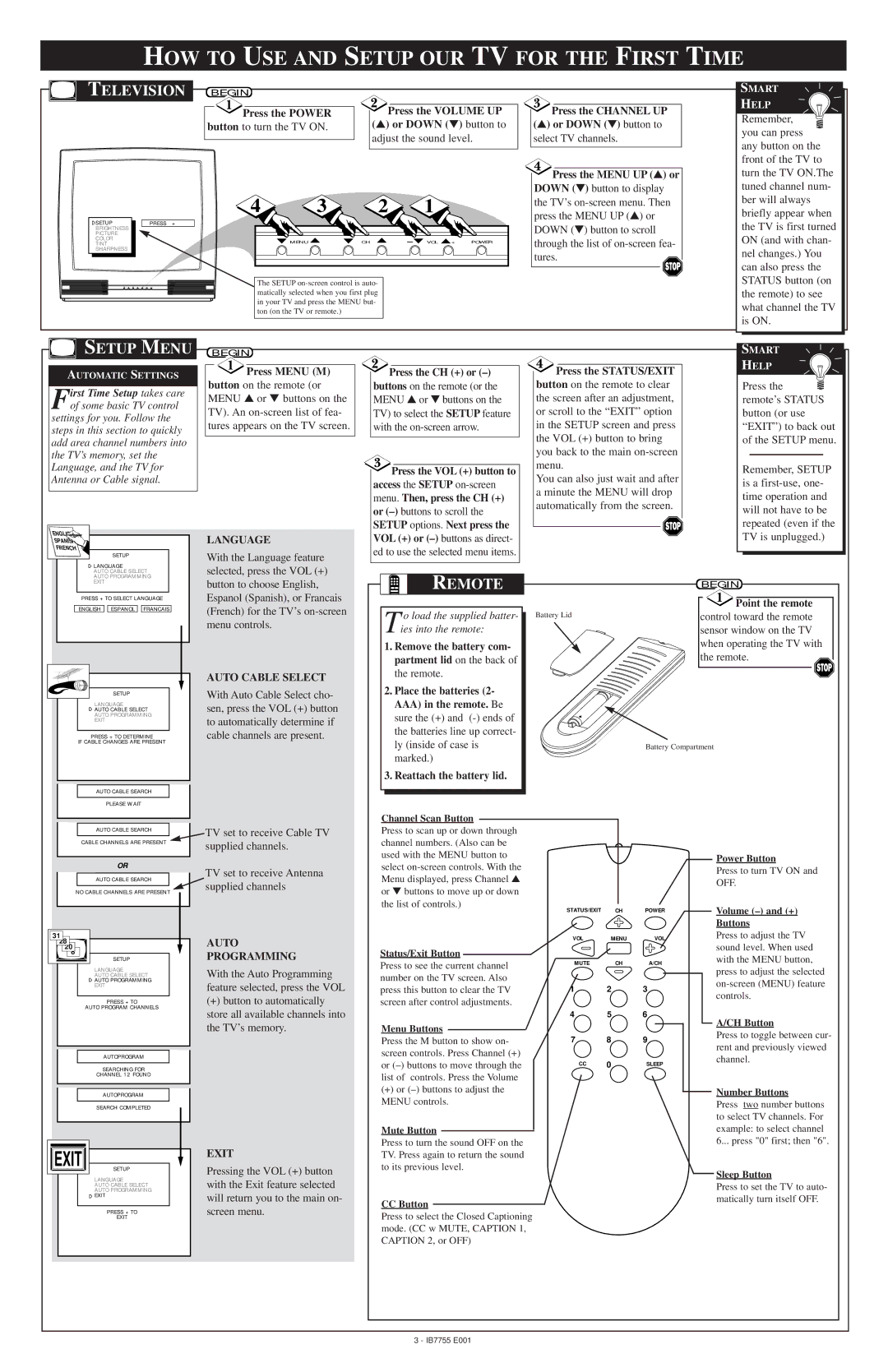HOW TO USE AND SETUP OUR TV FOR THE FIRST TIME
TELEVISION
| SETUP |
|
|
| |
|
| PRESS + | |||
| BRIGHTNESS |
|
|
| |
| PICTURE |
|
|
| |
| COLOR |
|
|
| |
| TINT |
|
|
| |
| SHARPNESS |
|
|
| |
|
|
|
|
|
|
BEGIN |
|
|
|
|
|
|
| Press the VOLUME UP |
Press the POWER | ||
button to turn the TV ON. |
| (▲) or DOWN (▼) button to |
|
| adjust the sound level. |
| ||
|
|
|
4 | 3 | 2 | 1 |
| ▼ MENU ▲ | ▼ CH ▲ |
The SETUP
![]() Press the CHANNEL UP (▲) or DOWN (▼) button to
Press the CHANNEL UP (▲) or DOWN (▼) button to
select TV channels.
 Press the MENU UP (▲) or
Press the MENU UP (▲) or
DOWN (▼) button to display the TV’s ![]()
SMART
HELP
Remember, ![]() you can press any button on the front of the TV to turn the TV ON.The tuned channel num- ber will always briefly appear when the TV is first turned ON (and with chan- nel changes.) You can also press the STATUS button (on the remote) to see what channel the TV is ON.
you can press any button on the front of the TV to turn the TV ON.The tuned channel num- ber will always briefly appear when the TV is first turned ON (and with chan- nel changes.) You can also press the STATUS button (on the remote) to see what channel the TV is ON.
SETUP MENU
AUTOMATIC SETTINGS
First Time Setup takes care of some basic TV control
settings for you. Follow the steps in this section to quickly add area channel numbers into the TV’s memory, set the Language, and the TV for Antenna or Cable signal.
BEGIN
 Press MENU (M)
Press MENU (M)
button on the remote (or MENU ▲ or ▼ buttons on the TV). An
 Press the CH (+) or
Press the CH (+) or (–)
buttons on the remote (or the MENU ▲ or ▼ buttons on the TV) to select the SETUP feature with the
![]() Press the VOL (+) button to access the SETUP
Press the VOL (+) button to access the SETUP
or
 Press the STATUS/EXIT
Press the STATUS/EXIT
button on the remote to clear the screen after an adjustment, or scroll to the “EXIT” option in the SETUP screen and press the VOL (+) button to bring you back to the main
You can also just wait and after a minute the MENU will drop automatically from the screen.
SMART
HELP
Press the ![]() remote’s STATUS button (or use “EXIT”) to back out of the SETUP menu.
remote’s STATUS button (or use “EXIT”) to back out of the SETUP menu.
Remember, SETUP is a
ENGLISH |
SPANISH |
FRENCH |
SETUP |
LANGUAGE |
AUTO CABLE SELECT |
LANGUAGE
With the Language feature selected, press the VOL (+)
SETUP options. Next press the
VOL (+) or
repeated (even if the TV is unplugged.)
AUTO PROGRAMMING |
EXIT |
PRESS + TO SELECT LANGUAGE |
ENGLISH ESPANOL FRANCAIS |
SETUP |
LANGUAGE |
AUTO CABLE SELECT |
AUTO PROGRAMMING |
EXIT |
PRESS + TO DETERMINE |
IF CABLE CHANGES ARE PRESENT |
button to choose English, Espanol (Spanish), or Francais (French) for the TV’s
AUTO CABLE SELECT
With Auto Cable Select cho- sen, press the VOL (+) button to automatically determine if cable channels are present.
REMOTE
T o load the supplied batter- ies into the remote:
1.Remove the battery com- partment lid on the back of the remote.
2.Place the batteries (2- AAA) in the remote. Be sure the (+) and
3.Reattach the battery lid.
| BEGIN |
| Point the remote |
Battery Lid | control toward the remote |
| sensor window on the TV |
| when operating the TV with |
| the remote. |
Battery Compartment
AUTO CABLE SEARCH |
PLEASE WAIT |
Channel Scan Button
| AUTO CABLE SEARCH |
| TV set to receive Cable TV | |
|
|
| ||
| CABLE CHANNELS ARE PRESENT | supplied channels. | ||
|
|
| ||
|
|
|
| |
| OR | TV set to receive Antenna | ||
|
|
| ||
| AUTO CABLE SEARCH |
| ||
|
| supplied channels | ||
|
|
| ||
NO CABLE CHANNELS ARE PRESENT | ||||
| ||||
|
|
|
| |
31 | AUTO |
28 | |
20 | |
8 | PROGRAMMING |
SETUP |
|
| LANGUAGE | With the Auto Programming |
|
| AUTO CABLE SELECT | |
|
| AUTO PROGRAMMING | feature selected, press the VOL |
|
| EXIT | |
|
|
| |
|
|
| (+) button to automatically |
|
| PRESS + TO | |
| AUTO PROGRAM CHANNELS |
| |
Press to scan up or down through channel numbers. (Also can be used with the MENU button to select
Status/Exit Button
Press to see the current channel number on the TV screen. Also press this button to clear the TV screen after control adjustments.
STATUS/EXIT | CH | POWER |
VOL | MENU | VOL |
MUTE CH A/CH
1 2 3
Power Button
Press to turn TV ON and OFF.
Volume (–) and (+)
Buttons
Press to adjust the TV sound level. When used with the MENU button, press to adjust the selected
store all available channels into |
the TV’s memory. |
AUTOPROGRAM
SEARCHING FOR
CHANNEL 12 FOUND
| AUTOPROGRAM |
|
| SEARCH COMPLETED |
|
EXIT |
| EXIT |
SETUP | Pressing the VOL (+) button | |
| LANGUAGE | |
| with the Exit feature selected | |
| AUTO CABLE SELECT | |
| AUTO PROGRAMMING | will return you to the main on- |
| EXIT | |
|
| |
| PRESS + TO | screen menu. |
| EXIT |
|
Menu Buttons
Press the M button to show on- screen controls. Press Channel (+) or
(+)or
Mute Button
Press to turn the sound OFF on the TV. Press again to return the sound to its previous level.
CC Button
Press to select the Closed Captioning mode. (CC w MUTE, CAPTION 1, CAPTION 2, or OFF)
4 5 6
7 8 9
CC | 0 | SLEEP |
A/CH Button
Press to toggle between cur- rent and previously viewed channel.
Number Buttons
Press two number buttons to select TV channels. For example: to select channel
6... press "0" first; then "6".
Sleep Button
Press to set the TV to auto- matically turn itself OFF.
3 - IB7755 E001