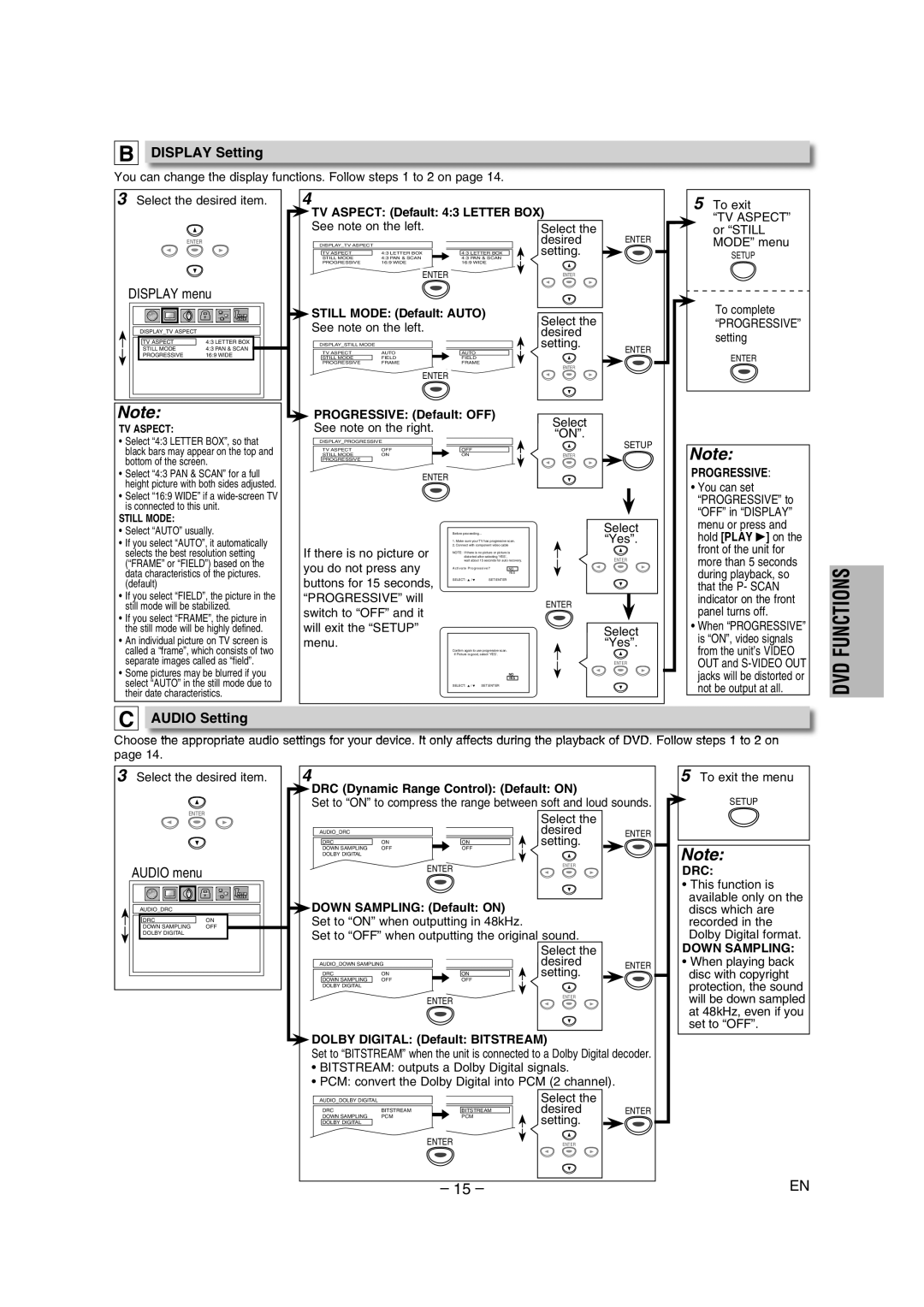B DISPLAY Setting |
|
|
|
|
|
You can change the display functions. Follow steps 1 to 2 on page 14. |
|
| |||
3 Select the desired item. | 4 |
|
|
|
|
| TV ASPECT: (Default: 4:3 LETTER BOX) |
| |||
| See note on the left. |
| Select the |
| |
ENTER | DISPLAY_TV ASPECT |
|
| desired | ENTER |
| TV ASPECT | 4:3 LETTER BOX | 4:3 LETTER BOX | setting. |
|
| STILL MODE | 4:3 PAN & SCAN | 4:3 PAN & SCAN |
|
|
| PROGRESSIVE | 16:9 WIDE | 16:9 WIDE |
|
|
ENTER | ENTER |
DISPLAY menu |
|
|
|
|
| |
|
| STILL MODE: (Default: AUTO) | Select the |
| ||
|
| See note on the left. |
|
| ||
DISPLAY_TV ASPECT |
|
| desired |
| ||
|
|
|
|
|
| |
TV ASPECT | 4:3 LETTER BOX | DISPLAY_STILL MODE |
|
| setting. | ENTER |
STILL MODE | 4:3 PAN & SCAN | AUTO | AUTO |
| ||
TV ASPECT |
| |||||
PROGRESSIVE | 16:9 WIDE | STILL MODE | FIELD | FIELD |
|
|
|
| PROGRESSIVE | FRAME | FRAME | ENTER |
|
|
|
|
|
|
| |
ENTER
5To exit
“TV ASPECT” or “STILL MODE” menu
SETUP
To complete
“PROGRESSIVE” setting
ENTER
Note:
TV ASPECT:
•Select “4:3 LETTER BOX”, so that black bars may appear on the top and bottom of the screen.
•Select “4:3 PAN & SCAN” for a full height picture with both sides adjusted.
•Select “16:9 WIDE” if a
STILL MODE:
PROGRESSIVE: (Default: OFF)
See note on the right.
DISPLAY_PROGRESSIVE |
|
| ||
|
|
|
|
|
| TV ASPECT | OFF |
| OFF |
| STILL MODE | ON |
| ON |
| PROGRESSIVE |
|
|
|
|
|
|
|
|
ENTER
Select
“ON”.
SETUP
ENTER
Note:
PROGRESSIVE:
• You can set |
“PROGRESSIVE” to |
“OFF” in “DISPLAY” |
•Select “AUTO” usually.
•If you select “AUTO”, it automatically selects the best resolution setting (“FRAME” or “FIELD”) based on the data characteristics of the pictures. (default)
•If you select “FIELD”, the picture in the still mode will be stabilized.
•If you select “FRAME”, the picture in the still mode will be highly defined.
•An individual picture on TV screen is called a “frame”, which consists of two separate images called as “field”.
•Some pictures may be blurred if you select “AUTO” in the still mode due to their date characteristics.
If there is no picture or you do not press any
buttons for 15 seconds, “PROGRESSIVE” will
switch to “OFF” and it will exit the “SETUP” menu.
Before proceeding…
1.Make sure your TV has progressive scan.
2.Connect with component video cable
NOTE: If there is no picture or picture is distorted after selecting ‘YES’,
wait about 15 seconds for auto recovery.
Activate Progressive? | NO | |
|
| YES |
SELECT: K / L | SET:ENTER |
|
Confirm again to use progressive scan. If Picture is good, select ‘YES’.
NO
YES
SELECT: K / L SET:ENTER
Select “Yes”.
ENTER
ENTER
Select “Yes”.
ENTER
menu or press and |
hold [PLAY B] on the |
front of the unit for |
more than 5 seconds |
during playback, so |
that the P- SCAN |
indicator on the front |
panel turns off. |
• When “PROGRESSIVE” |
is “ON”, video signals |
from the unit’s VIDEO |
OUT and |
jacks will be distorted or |
not be output at all. |
DVD FUNCTIONS
C AUDIO Setting
Choose the appropriate audio settings for your device. It only affects during the playback of DVD. Follow steps 1 to 2 on page 14.
3 Select the desired item. | 4 | 5 To exit the menu |
| DRC (Dynamic Range Control): (Default: ON) |
|
| Set to “ON” to compress the range between soft and loud sounds. | SETUP |
ENTER
AUDIO menu
AUDIO_DRC
DRC | ON |
DOWN SAMPLING | OFF |
DOLBY DIGITAL |
|
|
|
| Select the |
|
AUDIO_DRC |
|
| desired | ENTER |
DRC | ON | ON | setting. |
|
DOWN SAMPLING | OFF | OFF |
|
|
DOLBY DIGITAL |
|
|
|
|
|
| ENTER | ENTER |
|
|
|
|
|
 DOWN SAMPLING: (Default: ON)
DOWN SAMPLING: (Default: ON)
Set to “ON” when outputting in 48kHz.
Set to “OFF” when outputting the original sound.
|
|
| Select the |
|
AUDIO_DOWN SAMPLING |
| desired | ENTER | |
DRC | ON | ON | setting. |
|
DOWN SAMPLING | OFF | OFF |
|
|
DOLBY DIGITAL |
|
|
|
|
|
| ENTER | ENTER |
|
|
|
|
| |
 DOLBY DIGITAL: (Default: BITSTREAM)
DOLBY DIGITAL: (Default: BITSTREAM)
Set to “BITSTREAM” when the unit is connected to a Dolby Digital decoder.
•BITSTREAM: outputs a Dolby Digital signals.
•PCM: convert the Dolby Digital into PCM (2 channel).
Note:
DRC:
•This function is available only on the discs which are recorded in the Dolby Digital format.
DOWN SAMPLING:
•When playing back disc with copyright protection, the sound will be down sampled at 48kHz, even if you set to “OFF”.
AUDIO_DOLBY DIGITAL |
|
| Select the |
|
DRC | BITSTREAM | BITSTREAM | desired | ENTER |
DOWN SAMPLING | PCM | PCM | setting. |
|
DOLBY DIGITAL |
|
|
| |
| ENTER |
| ENTER |
|
– 15 – | EN |