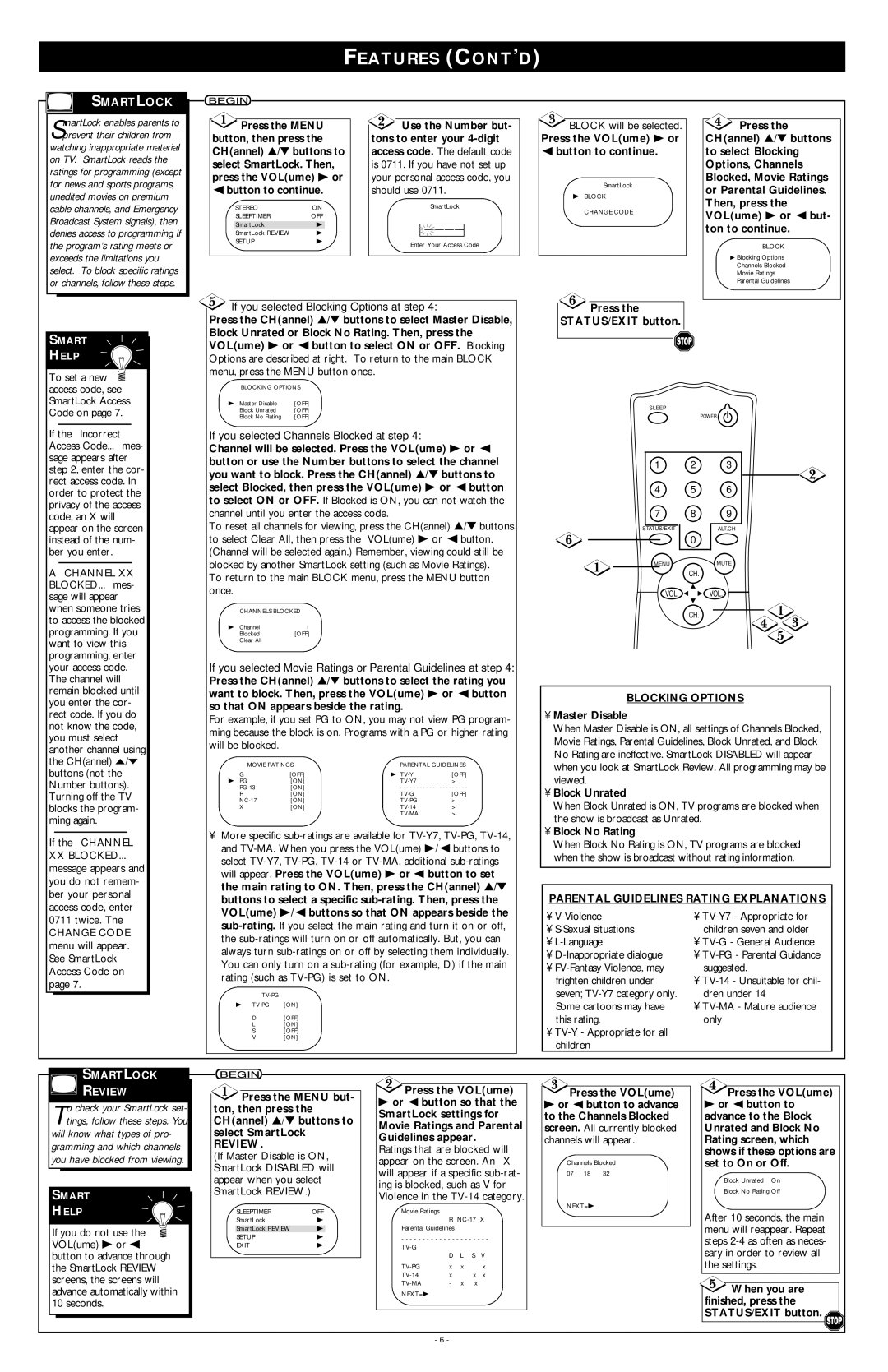MS1940B specifications
The Magnavox MS1940B is a versatile and powerful all-in-one system that offers a robust audio experience for both casual listeners and audiophiles alike. Launched with the intent to bring higher fidelity sound and multimedia capabilities into homes, the MS1940B showcases a blend of innovative technologies and user-friendly features.Central to its appeal is the built-in DVD player, which supports a variety of disc formats including DVD, CD, and MP3 CDs. This compatibility guarantees that users can enjoy a wide variety of content, spanning from movies to music, all through a single device. The player also includes progressive scan technology, enhancing video output clarity and ensuring a smooth viewing experience, particularly on high-definition televisions.
Audio performance is a hallmark of the MS1940B. It comes equipped with powerful speakers that deliver rich, immersive sound, enhancing everything from music playback to movie soundtracks. The system utilizes advanced sound processing technologies to create a surround sound experience, allowing listeners to feel as if they are part of the action rather than just passive observers.
Connectivity is another key feature of the MS1940B. It includes multiple inputs and outputs, allowing users to connect various devices such as gaming consoles, smartphones, and laptops easily. The inclusion of Bluetooth technology supports wireless streaming, offering convenience and flexibility for users who prefer to play their favorite tracks from mobile devices without the hassle of wires.
Additionally, the Magnavox MS1940B boasts an intuitive interface, complete with a preset equalizer that allows users to customize their audio experience according to personal preferences. This feature is particularly beneficial for those who enjoy a tailored sound profile, making it simple to enhance treble, bass, or midrange frequencies based on the type of content being enjoyed.
The sleek design of the device ensures that it will complement any living space, making it both a functional and aesthetic addition to a home entertainment setup. With its combination of built-in features and superior audio quality, the Magnavox MS1940B stands out as an excellent choice for anyone in the market for an all-in-one multimedia system. It addresses the needs of modern consumers seeking entertainment flexibility without sacrificing performance. The MS1940B is truly a testament to Magnavox's commitment to quality and innovation in home audio technology.