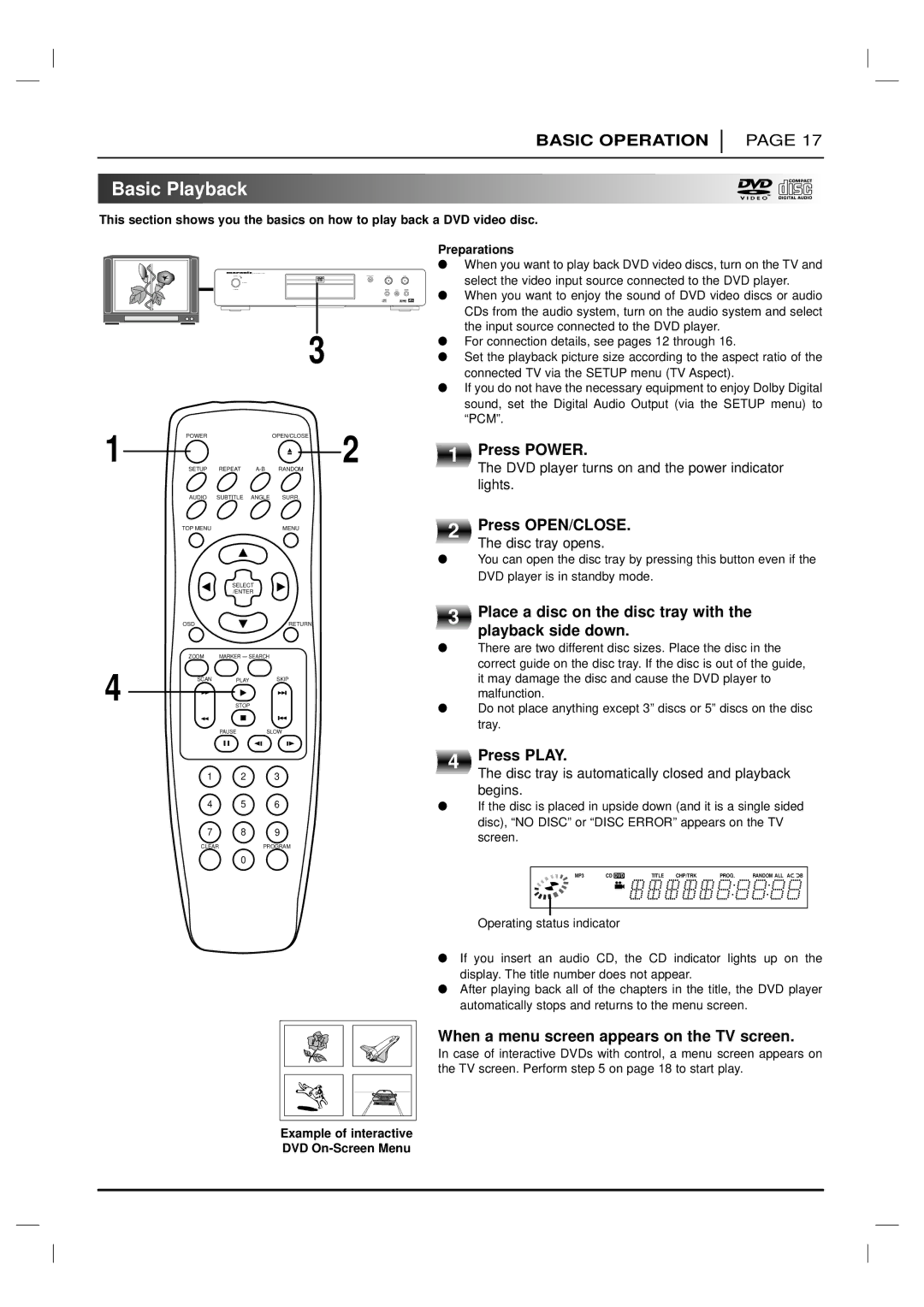DV4200 specifications
The Marantz DV4200 is a versatile DVD player that combines cutting-edge technology with the high-fidelity audio and video quality Marantz is renowned for. Designed to cater to both casual viewers and audiophiles, the DV4200 stands out with its impressive performance and array of features.One of the main highlights of the DV4200 is its ability to play an extensive range of disc formats. Not only does it support standard DVDs, but it also handles CD audio and Video CDs, making it a multi-functional unit suitable for diverse media collections. This flexibility ensures that users can enjoy a variety of content without the need for multiple players.
The DV4200 is equipped with advanced video processing capabilities. It utilizes Marantz's proprietary technology to deliver stunning picture quality, ensuring that films and shows are presented with rich colors and sharp details. The player supports progressive scan output, which enhances the viewing experience by providing smoother motion and eliminating interlacing artifacts, especially beneficial when watching fast-paced action scenes.
Audio performance is equally impressive, as the DV4200 integrates high-quality DACs (Digital-to-Analog Converters) to ensure a faithful reproduction of sound. The player supports various audio formats, including Dolby Digital and DTS, allowing users to experience cinema-like sound in the comfort of their home. Moreover, it features multiple audio outputs, making it compatible with a wide range of home theater setups.
Additionally, the design of the Marantz DV4200 reflects the brand's commitment to quality and aesthetics. It boasts a sleek, sophisticated look that fits seamlessly into any home entertainment system. Its intuitive interface and remote control make navigation straightforward, ensuring users can easily access their favorite movies and music.
In terms of connectivity, the DV4200 includes various outputs, such as composite video, S-Video, and component video, ensuring compatibility with modern televisions and projection systems. The presence of both optical and coaxial digital audio outputs also allows for a straightforward connection to surround sound receivers.
Overall, the Marantz DV4200 stands as a reliable and high-performing DVD player. With its versatile format support, exceptional video and audio quality, and thoughtful design elements, it presents an ideal choice for those looking to enhance their home viewing experience. Whether for movie nights or music listening, the DV4200 caters to a wide range of entertainment needs, embodying Marantz's legacy of excellence in the audio-visual industry.