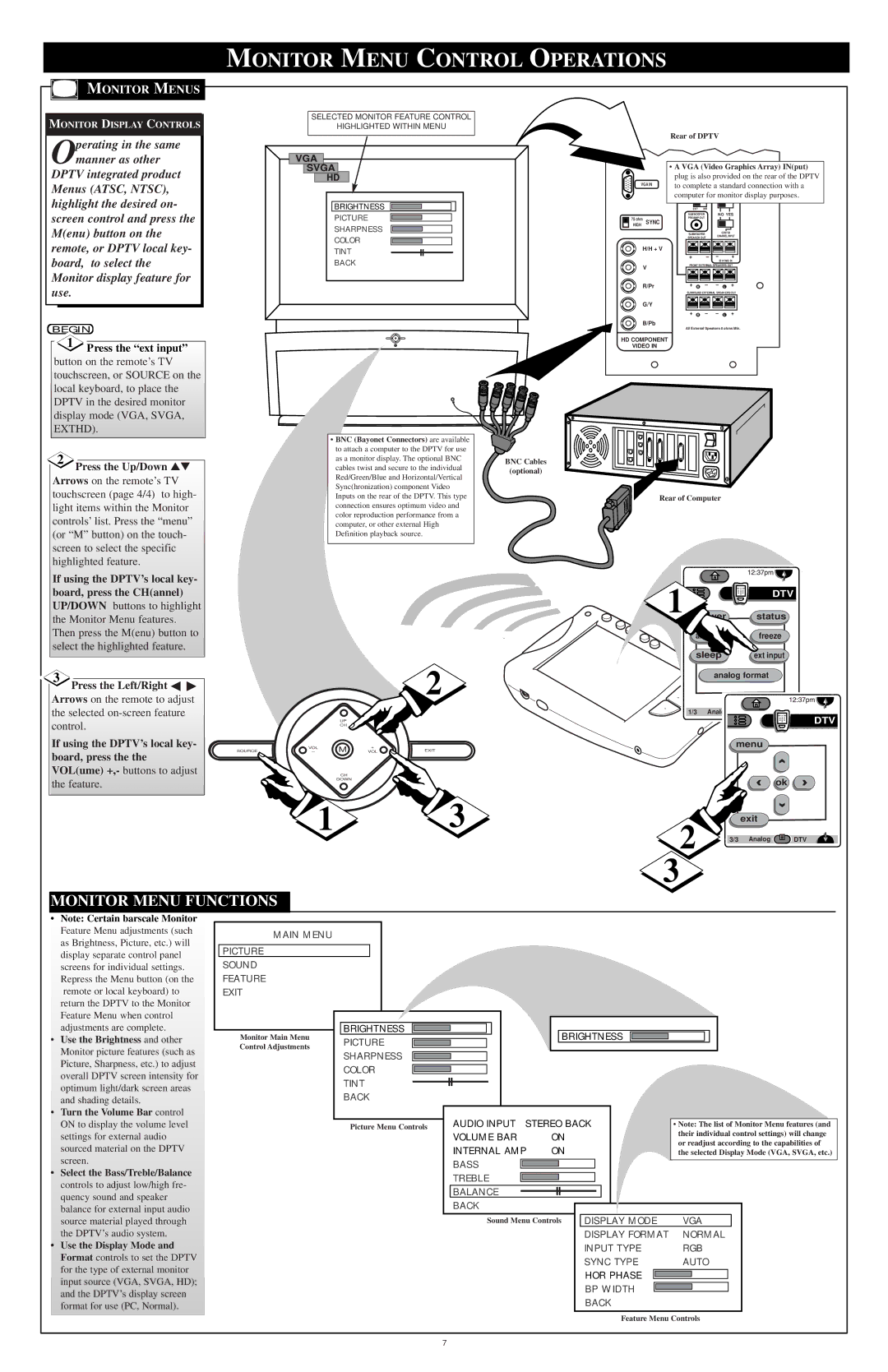HD6400W specifications
The Marantz HD6400W is a high-definition audio and video receiver that combines cutting-edge technology with outstanding performance, making it an essential component for audiophiles and home theater enthusiasts. Designed to provide a comprehensive multimedia experience, the HD6400W excels across a variety of formats and sources, seamlessly integrating with modern home entertainment systems.One of the standout features of the HD6400W is its support for high-resolution audio formats. This receiver handles various codecs, including Dolby Atmos, DTS:X, and high-definition audio files, such as FLAC and DSD. The incorporation of these formats allows users to experience their favorite music and movies with exceptional clarity and depth. With its powerful amplification capabilities, the receiver can deliver immersive sound that fills the room, ensuring that every subtle note and explosive sound effect comes to life.
The HD6400W also boasts advanced video processing capabilities, supporting 4K Ultra HD content and HDR (High Dynamic Range) technologies like HDR10 and Dolby Vision. This ensures crystal-clear picture quality with vibrant colors and outstanding contrast, making it perfect for today’s most demanding video formats. The receiver includes multiple HDMI inputs, allowing easy connectivity to various devices such as Blu-ray players, gaming consoles, and streaming devices, while also featuring eARC (enhanced Audio Return Channel) for simplified audio processing.
Another key technology integrated into the HD6400W is the Audyssey MultEQ room correction system. This feature analyzes the acoustics of your listening environment and optimizes audio output for an ideal sound experience. By adjusting speaker settings and EQ profiles based on room dimensions and speaker placement, Audyssey ensures that users achieve the best possible sound quality, tailored to their specific space.
The Marantz HD6400W is also designed with user convenience in mind. It comes with a user-friendly interface and can be controlled via a dedicated mobile app, offering easy access to various audio and video settings. Additionally, built-in Wi-Fi and Bluetooth connectivity provide seamless streaming from popular music services and personal devices, further enhancing the overall versatility of the receiver.
In summary, the Marantz HD6400W is a feature-rich audio and video receiver that embodies the perfect balance of performance, technology, and user convenience. With its high-resolution audio capabilities, advanced video processing, and adaptive room correction, this receiver stands out as a premium choice for creating an exceptional home theater experience.