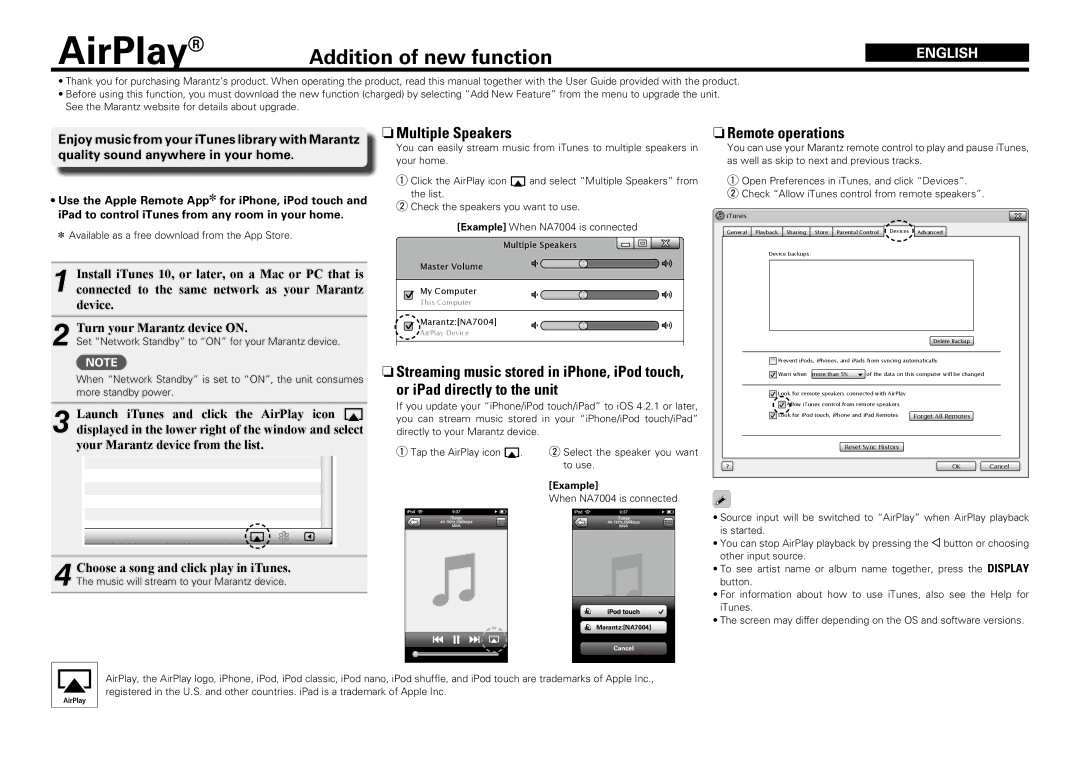NA7004 specifications
The Marantz NA7004 is a premium network audio player designed for audiophiles seeking high-quality streaming capabilities from various digital sources. With its sleek design and advanced features, the NA7004 offers an impressive array of connectivity options and audio technologies tailored for an exceptional listening experience.At the core of the NA7004 is its ability to deliver high-resolution audio playback. Supporting various audio formats, including WAV, FLAC, ALAC, and more, it ensures that users can enjoy their favorite tracks in the best possible quality. The player also supports streaming services such as Spotify, Pandora, and internet radio, allowing users to easily access an extensive library of music. With built-in Wi-Fi and Ethernet connectivity, the NA7004 offers seamless integration into any home network.
One standout feature of the NA7004 is its compatibility with Apple’s AirPlay technology, enabling users to stream music directly from their Apple devices without any hassle. Additionally, the player includes support for DLNA 1.5, allowing for easy content sharing between compatible devices in the home network. This makes it a versatile solution for any modern audio setup.
In terms of sound quality, the NA7004 incorporates Marantz’s advanced audio technology, which includes a high-quality digital-to-analog converter (DAC) to ensure an accurate and detailed sound reproduction. The player is equipped with a sophisticated power supply and audio circuitry that helps to minimize distortion and noise, ultimately delivering a refined listening experience.
The NA7004 also features a user-friendly interface, making navigation easy for users. The device can be controlled via the included remote or the Marantz Remote App, providing added flexibility and convenience. The front panel display offers clear information about the current track and settings, enhancing ease of use.
Overall, the Marantz NA7004 is an exceptional network audio player that merges advanced technologies with a user-focused design. It caters to the needs of serious music lovers by providing high-resolution streaming, extensive format compatibility, and a range of connectivity options. Whether you’re listening to your favorite tracks or exploring new music, the NA7004 stands out as a solid choice for anyone looking to elevate their audio experience.