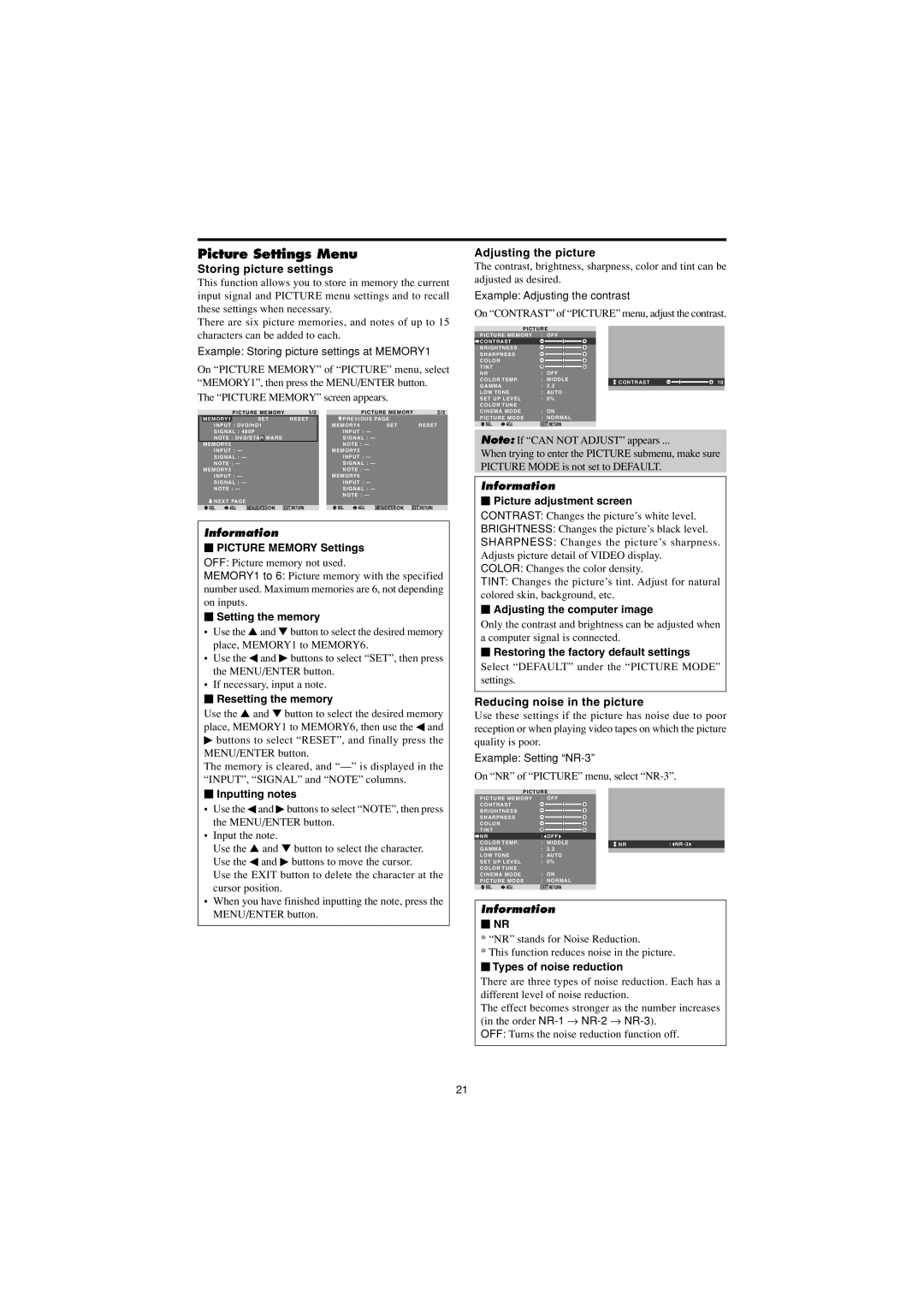PD4230V specifications
The Marantz PD4230V is a remarkable product that reflects the superior engineering and design prowess of Marantz, a brand known for its premium audio and visual solutions. This unit stands out for its perfect blend of advanced technology, user-friendly features, and sleek aesthetics, making it an ideal choice for audiophiles and home theater enthusiasts alike.One of the main features of the Marantz PD4230V is its stunning display capabilities. Designed for larger viewing experiences, the PD4230V boasts a 42-inch screen size with a high-resolution capacity that delivers crisp and vibrant visuals. Users can enjoy their favorite movies, shows, and presentations in authentic detail, thanks to advanced picture processing technology that enhances color accuracy and contrast, ensuring that every frame is captivating.
In terms of audio performance, the PD4230V truly shines. It incorporates Marantz's proprietary audio technologies to provide exceptional sound quality that complements the stunning visuals. With built-in high-fidelity speakers, the unit delivers immersive audio that fills the room, creating a complete home entertainment experience. This integration of audio and visual technology is one of the many reasons why Marantz remains a leader in the industry.
Connecting the PD4230V to external devices is made effortless with its multiple input options, including HDMI, component, and composite connections. This versatility allows users to hook up various devices, from gaming consoles to Blu-ray players, ensuring compatibility with a wide range of media sources. Additionally, the PD4230V supports various video formats, allowing for flexibility in viewing options.
Users will also appreciate the PD4230V's user-friendly interface, which simplifies navigation and setup. The comprehensive on-screen menu makes it easy to adjust settings, such as picture modes, audio levels, and connectivity preferences, enabling tailored customization for individual viewing experiences.
Moreover, durability and design are carefully considered in the PD4230V's construction. With a sleek, modern look, it fits seamlessly within any home décor while providing a robust build quality designed for long-lasting performance.
In summary, the Marantz PD4230V embodies the synergy of elite performance and convenience, featuring top-notch display and audio capabilities, diverse connectivity options, and a commitment to user experience. It represents the essence of Marantz's legacy, making it a valuable addition to any home entertainment setup.