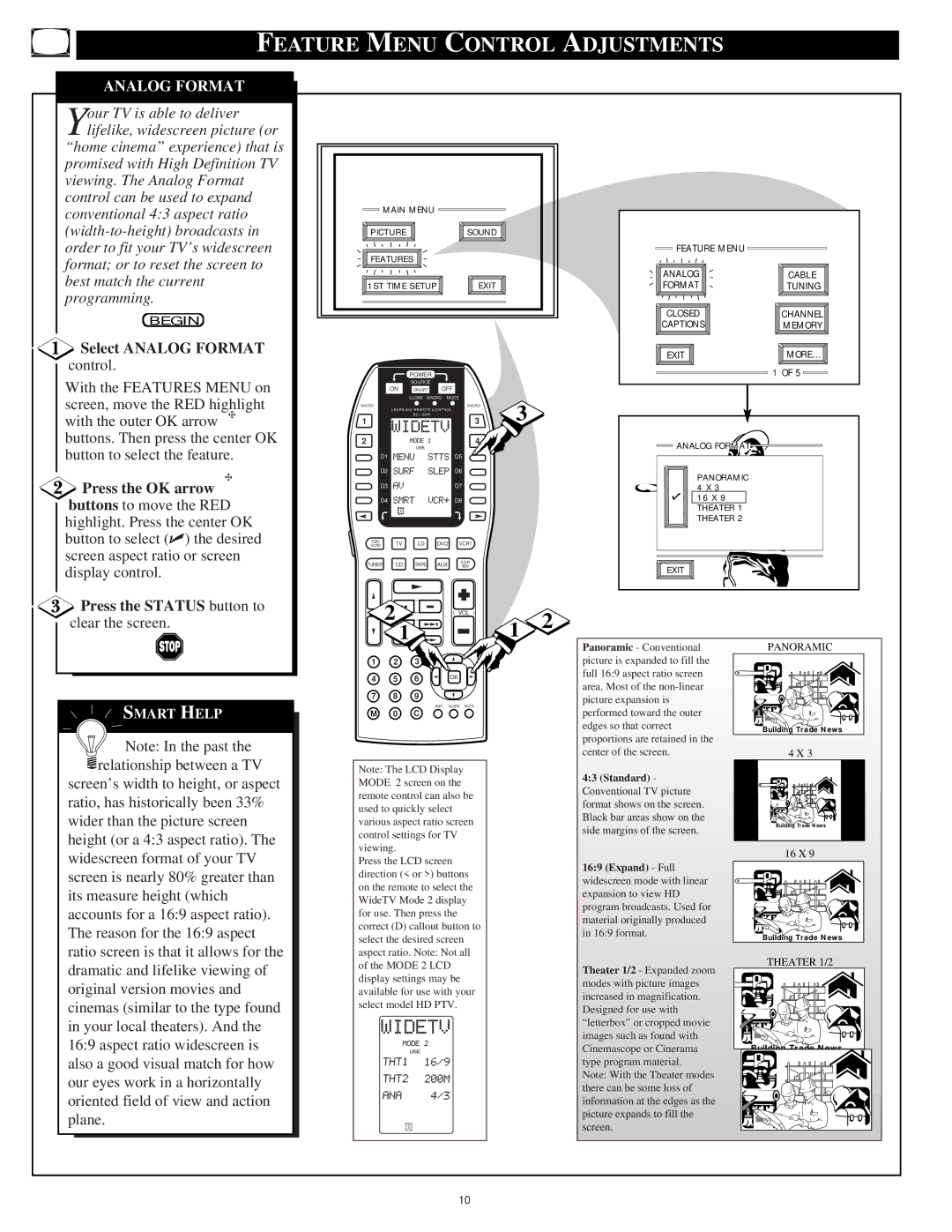FEATURE MENU CONTROL ADJUSTMENTS
ANALOG FORMAT
Your TV is able to deliver lifelike, widescreen picture (or
“home cinema” experience) that is promised with High Definition TV viewing. The Analog Format control can be used to expand conventional 4:3 aspect ratio
BEGIN
 Select ANALOG FORMAT
Select ANALOG FORMAT
control.
With the FEATURES MENU on screen, move the RED highlight with the outer OK arrow buttons. Then press the center OK button to select the feature.
![]() Press the OK arrow buttons to move the RED highlight. Press the center OK button to select (✔) the desired screen aspect ratio or screen display control.
Press the OK arrow buttons to move the RED highlight. Press the center OK button to select (✔) the desired screen aspect ratio or screen display control.
![]() Press the STATUS button to clear the screen.
Press the STATUS button to clear the screen.
SMART HELP
![]() Note: In the past the
Note: In the past the ![]() relationship between a TV
relationship between a TV
screen’s width to height, or aspect ratio, has historically been 33% wider than the picture screen height (or a 4:3 aspect ratio). The widescreen format of your TV screen is nearly 80% greater than its measure height (which accounts for a 16:9 aspect ratio). The reason for the 16:9 aspect ratio screen is that it allows for the dramatic and lifelike viewing of original version movies and cinemas (similar to the type found in your local theaters). And the 16:9 aspect ratio widescreen is also a good visual match for how our eyes work in a horizontally oriented field of view and action plane.
MAIN MENU |
|
|
|
| ||
PICTURE |
|
| SOUND |
|
| |
FEATURES |
|
|
|
| ||
1ST TIME SETUP | EXIT |
|
| |||
| POWER |
|
|
|
| |
|
| SOURCE |
|
|
|
|
| ON | ON/OFF | OFF |
|
| |
| CLONE MACRO MODE |
|
| |||
MACRO |
|
|
| MACRO | 3 |
|
1 |
|
|
| 3 |
| |
| LEARNING REMOTE CONTROL |
|
| |||
|
| RC - 18SR |
|
|
|
|
2 DN |
|
|
| 4 |
|
|
D1 |
|
|
| D5 |
|
|
D2 |
|
|
| D6 |
|
|
D3 |
|
|
| D7 |
|
|
D4 |
|
|
| D8 |
|
|
DSS/ | TV | LD | DVD | VCR1 |
|
|
VCR2 |
|
| ||||
TUNER | CD | TAPE | AUX |
|
| |
/MD |
|
| ||||
2 |
|
| VOL |
| 2 | |
| 1 |
|
|
| 1 | |
1 | 2 | 3 |
|
|
|
|
POSITION |
| PIP |
|
|
|
|
4 | 5 | 6 |
| OK |
|
|
7 | 8 | 9 |
|
|
|
|
|
|
| AMP | GUIDE MUTE |
|
|
M | 0 | C |
|
|
|
|
Note: The LCD Display MODE 2 screen on the remote control can also be used to quickly select various aspect ratio screen control settings for TV viewing.
Press the LCD screen direction (< or >) buttons on the remote to select the WideTV Mode 2 display for use. Then press the correct (D) callout button to select the desired screen aspect ratio. Note: Not all of the MODE 2 LCD display settings may be available for use with your select model HD PTV.
FEATURE MENU |
|
ANALOG | CABLE |
FORMAT | TUNING |
CLOSED | CHANNEL |
CAPTIONS | MEMORY |
EXIT | MORE... |
| 1 OF 5 |
![]()
![]() ANALOG FORMAT
ANALOG FORMAT![]()
PANORAMIC 4 X 3
16 X 9
THEATER 1
THEATER 2 ![]()
EXIT
Panoramic - Conventional | PANORAMIC | |
picture is expanded to fill the |
| |
full 16:9 aspect ratio screen |
| |
area. Most of the |
| |
picture expansion is |
| |
performed toward the outer |
| |
edges so that correct | Building Trade News | |
proportions are retained in the | ||
| ||
center of the screen. | 4 X 3 | |
4:3 (Standard) - |
| |
Conventional TV picture |
| |
format shows on the screen. |
| |
Black bar areas show on the | Building Trade News | |
side margins of the screen. | ||
| ||
| 16 X 9 | |
16:9 (Expand) - Full |
| |
widescreen mode with linear |
| |
expansion to view HD |
| |
program broadcasts. Used for |
| |
material originally produced |
| |
in 16:9 format. | Building Trade News | |
| ||
Theater 1/2 - Expanded zoom | THEATER 1/2 | |
| ||
modes with picture images |
| |
increased in magnification. |
| |
Designed for use with |
| |
“letterbox” or cropped movie |
| |
images such as found with |
| |
Cinemascope or Cinerama | Building Trade News | |
type program material. |
| |
Note: With the Theater modes |
| |
there can be some loss of |
| |
information at the edges as the |
| |
picture expands to fill the |
| |
screen. |
|
10