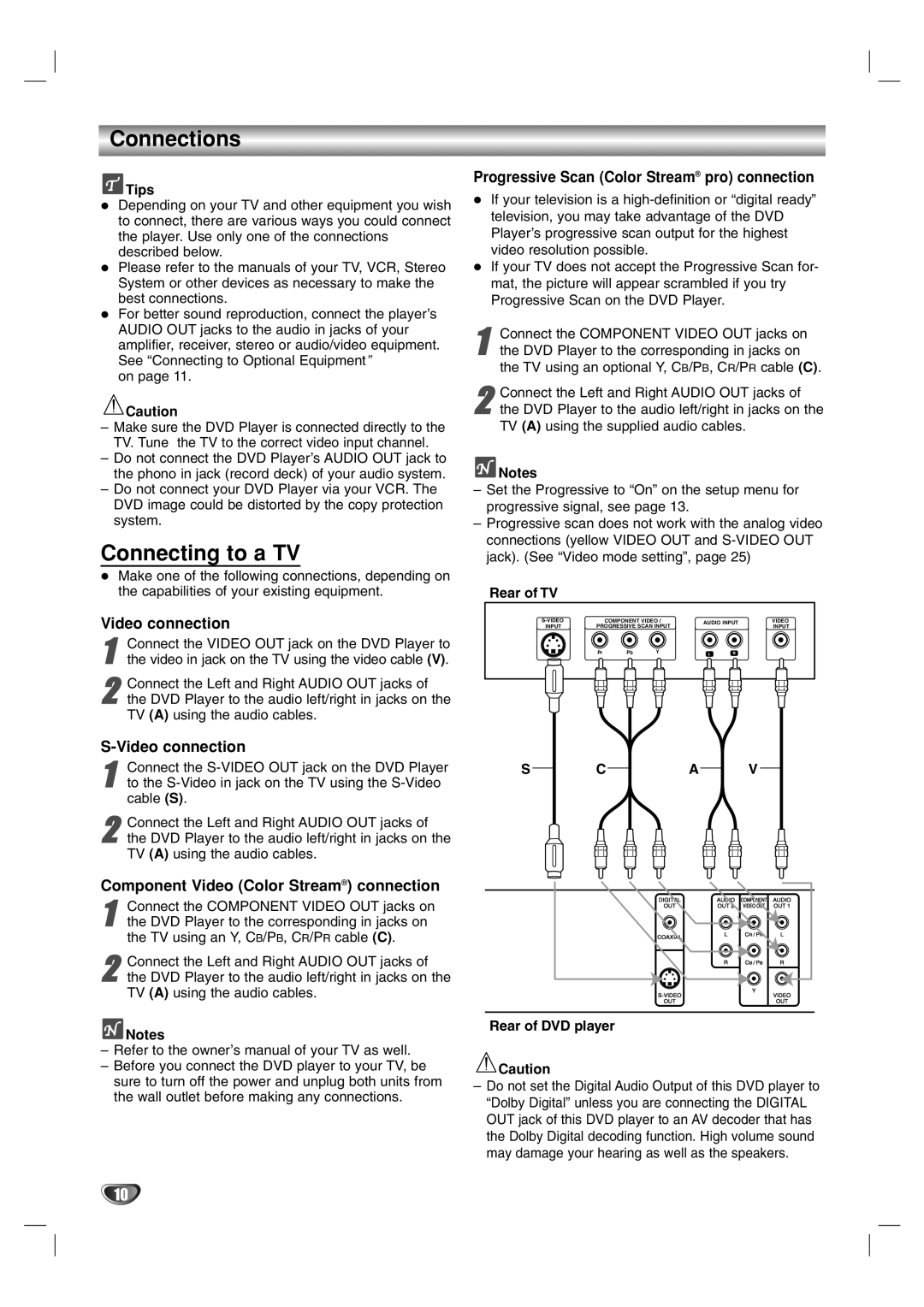VC4400 specifications
The Marantz VC4400 is a high-performance audio/video cassette deck that has been a favorite among audiophiles and home theater enthusiasts alike. Known for its exceptional build quality and advanced features, the VC4400 offers users a seamless experience in capturing and reproducing audio and video.One of the standout features of the Marantz VC4400 is its dual-capstan design. This technology ensures that tape transport is stable and consistent, which is crucial for maintaining sound integrity and reducing wow and flutter. The dual-capstan system provides superior tape handling, minimizing the risk of stretching or misalignment, ultimately resulting in high-quality playback and recording.
The VC4400 also boasts a three-head configuration, which includes a separate play, record, and erase head. This setup allows for more accurate sound reproduction compared to conventional two-head systems. The three-head design enables users to monitor audio recordings in real-time, ensuring that every detail is captured correctly. Coupled with high-quality components, the VC4400 delivers excellent frequency response and dynamic range, making it ideal for a variety of audio applications.
Another notable feature of the Marantz VC4400 is its onboard Dolby Noise Reduction system. This technology significantly reduces background noise and enhances the overall listening experience. It successfully minimizes tape hiss, allowing users to enjoy clearer and more vibrant sound quality. Additionally, the deck is compatible with Metal and Chrome tapes, offering versatility for various recording media.
The front panel of the VC4400 is user-friendly, with straightforward controls that allow for effortless operation. A large, illuminated display provides essential information, making it easy to monitor playback and recording status. The unit also features automatic tape sensing, which adjusts recording levels for optimal performance based on tape type.
Connectivity is another highlight of the VC4400. The deck is equipped with multiple inputs and outputs, making it simple to integrate into existing audio and video systems. RCA connections ensure compatibility with standard home equipment, while audio-ins and outs facilitate easy setup for recording or playback.
In summary, the Marantz VC4400 is a robust and feature-rich audio/video cassette deck that combines advanced technology with user-friendly operation. Its dual-capstan design, three-head configuration, and built-in noise reduction make it an exceptional choice for anyone looking to enhance their audio and video experiences. With its solid performance and reliable build quality, the VC4400 remains a sought-after component for both vintage and modern audio setups.