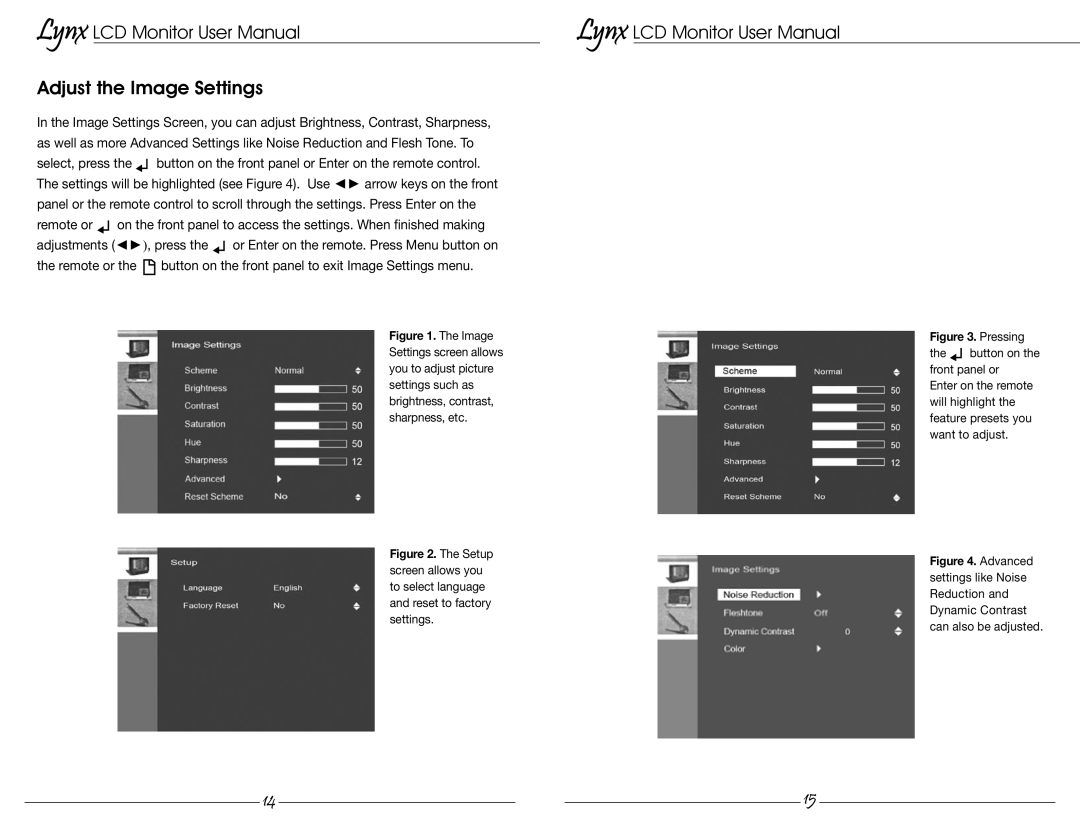MLYNX17 specifications
The Marshall Electronic MLYNX17 is an advanced hybrid video conversion and routing device that stands out in the world of professional video production. With its robust design and comprehensive feature set, it is particularly well-suited for live event broadcasting, post-production environments, and various AV applications.One of the hallmark features of the MLYNX17 is its ability to handle multiple video formats seamlessly. Supporting resolutions up to 1080p, it provides exceptional image quality with minimal latency. Whether working in SDI, HDMI, or IP-based video systems, the MLYNX17 ensures that users can connect and convert signals without compromising performance. This versatility makes it a favorite among broadcast engineers and video producers who require reliable and high-quality video integration.
The device boasts a powerful processing engine that incorporates cutting-edge technologies to achieve high-performance signal management. With built-in upscaling and downscaling capabilities, the MLYNX17 allows users to easily adapt to various output requirements, making it a flexible tool for projects with diverse resolutions. Its advanced noise reduction algorithms also enhance video quality, ensuring that the final output is crisp and clear, regardless of the source material.
Another standout characteristic of the MLYNX17 is its user-friendly interface. Equipped with an intuitive LCD screen and easy navigation buttons, the device simplifies configuration and monitoring tasks, allowing users to adjust settings quickly and efficiently. It also features remote control options, enabling operators to manage workflows from a distance—a crucial advantage during large events.
The MLYNX17 supports multiple input and output channels, allowing for simultaneous management of different video streams. With configurable presets, users can store specific routing configurations, enabling quick deployments during live events. This time-saving feature is critical in fast-paced production environments where efficiency is paramount.
In summary, the Marshall Electronic MLYNX17 combines cutting-edge technology with a user-centric design. Its multiple video format support, exceptional processing capabilities, and ease of use make it an essential tool for video professionals. This versatile device not only enhances the quality of video production but also streamlines workflows, ensuring that users can deliver top-notch content effortlessly. Whether in a studio setting or on-location, the MLYNX17 is designed to meet the demands of modern video production.