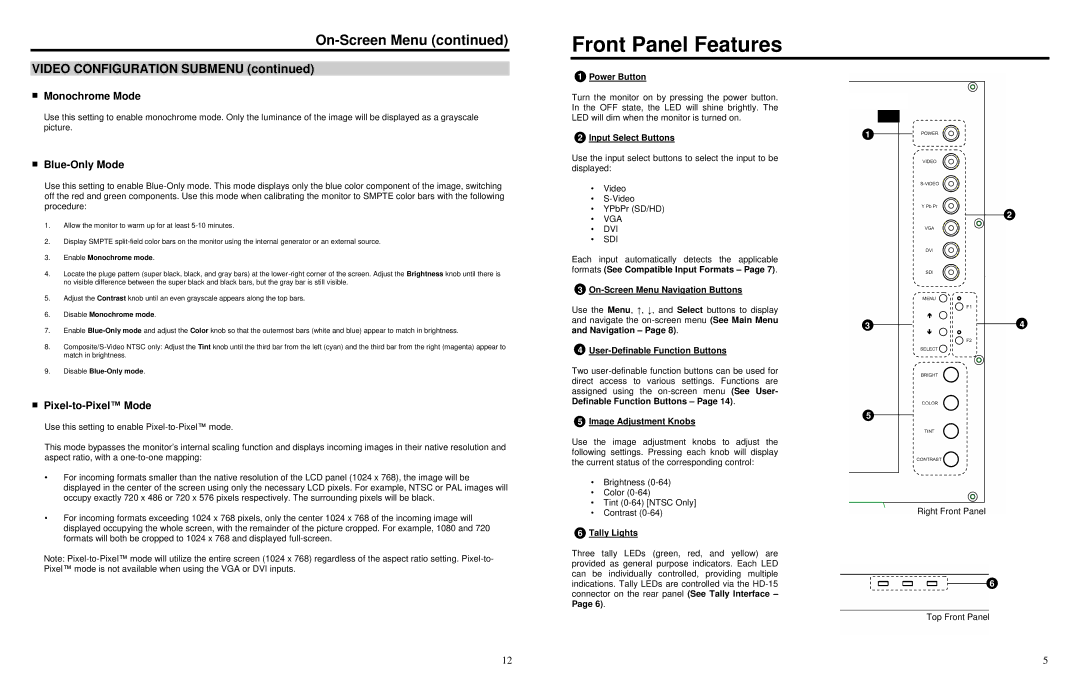V-LCD15SB-AFHD-DT specifications
The Marshall Electronics V-LCD15SB-AFHD-DT is a high-quality, portable LCD monitor specifically designed for professional multimedia applications. With its 15-inch display, this monitor stands out for a variety of use cases, including field productions, broadcast, and video conferencing. Combining advanced features with robust design, it ensures exceptional performance and reliability.One of the key features of the V-LCD15SB-AFHD-DT is its Full HD resolution of 1920 x 1080 pixels. This level of clarity delivers sharp images that are essential for critical viewing applications, allowing users to evaluate video quality accurately. The monitor utilizes an LED backlight, which not only improves brightness but also enhances the energy efficiency of the device.
In terms of connectivity, the V-LCD15SB-AFHD-DT is equipped with a variety of input options, including HDMI, SDI, and VGA. These multiple connectivity options make it versatile for different setups, catering to the needs of various production environments. This capability ensures that it can integrate seamlessly with different cameras and equipment, which is a significant advantage for users who work with multiple formats.
The monitor also features advanced calibration options that enable precise color reproduction. With support for various color space settings, users can adjust the display to ensure that it meets the specific requirements of their project, maintaining consistency across devices. This feature is particularly important for professionals working in color-sensitive workflows, such as cinematography and broadcast.
Another notable characteristic of the V-LCD15SB-AFHD-DT is its ultra-slim design, making it highly portable. Weighing just a few pounds, it can be easily transported and set up in various locations, whether in a studio or on a remote shoot. Additionally, the monitor is designed for durability, featuring a robust enclosure that protects against everyday wear and tear.
The built-in speakers and headphone output also enhance the monitor's usability, providing sound capabilities suitable for various applications. Users can take advantage of on-screen display (OSD) menus for easy navigation and control of settings, making adjustments simple and intuitive.
In conclusion, the Marshall Electronics V-LCD15SB-AFHD-DT is a feature-rich monitor that meets the demanding needs of professionals in the audiovisual field. With its superior display quality, multiple connectivity options, advanced calibration features, and portable design, it stands as an excellent choice for anyone seeking reliable performance in a compact format.