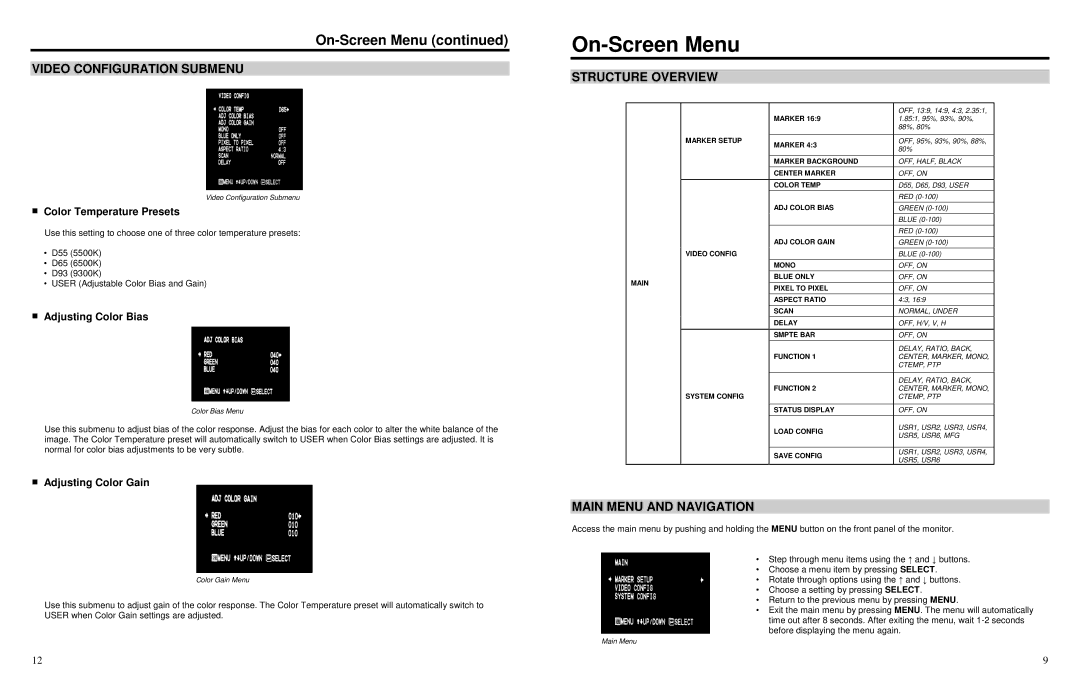V-R1042DP-DVI specifications
The Marshall Electronics V-R1042DP-DVI is a versatile and robust monitor designed for professional broadcast, production, education, and post-production environments. Featuring a compact 10.4-inch screen size, the V-R1042DP-DVI excels in providing exceptional image quality and a wide array of connectivity options, making it an ideal choice for both indoor and outdoor applications.One of the standout features of the V-R1042DP-DVI is its Dual Link DVI input, which offers high-definition video processing and supports resolutions up to 1920x1200. This capability ensures that users can view detailed and sharp images, making it suitable for critical monitoring tasks where precision is paramount. The monitor also supports a variety of input formats, including analog and digital signals, increasing its versatility in varied setups.
The high brightness of the monitor, combined with its excellent contrast ratio, allows for clear visibility even under challenging lighting conditions. This is particularly beneficial for outdoor productions or shooting in bright environments. Furthermore, it comes equipped with a viewing angle of 160 degrees both horizontally and vertically, meaning that users can view the screen from multiple angles without significant color distortion or loss of clarity.
Another notable characteristic of the V-R1042DP-DVI is its durable build quality. The monitor is housed in a rugged chassis, designed to withstand the rigors of on-location use. This durability ensures longevity and consistent performance in demanding environments.
In terms of user interface and functionality, the monitor includes useful features like peaking, false color, and other camera assist tools that enhance the user experience. These tools help operators achieve optimal focus and exposure, reducing the likelihood of errors during recording. The onboard menu allows for easy navigation and adjustment of settings to suit the specific requirements of any production.
Additionally, the V-R1042DP-DVI is designed with a wide range of mounting options, enabling seamless integration into any setup, whether it be a mobile production unit or a permanent broadcast station. In conclusion, the Marshall Electronics V-R1042DP-DVI is a reliable, high-performance monitor suitable for a myriad of professional applications, combining advanced features, rugged design, and excellent performance for true visual clarity.