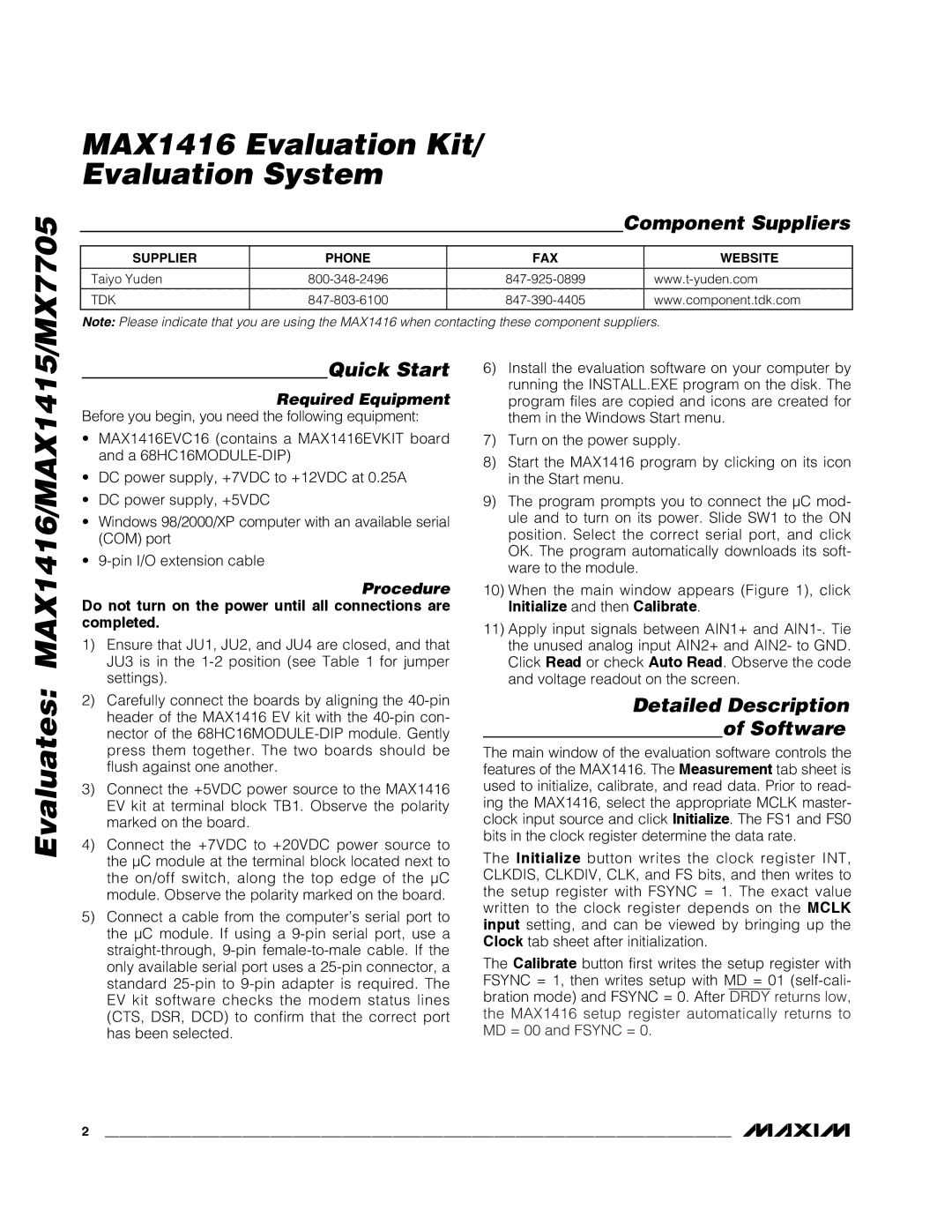MAX1416 Evaluation Kit/
Evaluation System
|
|
| Component Suppliers | |
|
|
|
|
|
SUPPLIER | PHONE | FAX |
| WEBSITE |
|
|
|
|
|
Taiyo Yuden |
| |||
|
|
|
|
|
TDK |
| www.component.tdk.com | ||
|
|
|
|
|
Note: Please indicate that you are using the MAX1416 when contacting these component suppliers.
Evaluates: MAX1416/MAX1415/MX7705
Quick Start
Required Equipment
Before you begin, you need the following equipment:
•MAX1416EVC16 (contains a MAX1416EVKIT board and a
•DC power supply, +7VDC to +12VDC at 0.25A
•DC power supply, +5VDC
•Windows 98/2000/XP computer with an available serial (COM) port
•
Procedure
Do not turn on the power until all connections are completed.
1)Ensure that JU1, JU2, and JU4 are closed, and that JU3 is in the
2)Carefully connect the boards by aligning the
3)Connect the +5VDC power source to the MAX1416 EV kit at terminal block TB1. Observe the polarity marked on the board.
4)Connect the +7VDC to +20VDC power source to the µC module at the terminal block located next to the on/off switch, along the top edge of the µC module. Observe the polarity marked on the board.
5)Connect a cable from the computer’s serial port to the µC module. If using a
6)Install the evaluation software on your computer by running the INSTALL.EXE program on the disk. The program files are copied and icons are created for them in the Windows Start menu.
7)Turn on the power supply.
8)Start the MAX1416 program by clicking on its icon in the Start menu.
9)The program prompts you to connect the µC mod- ule and to turn on its power. Slide SW1 to the ON position. Select the correct serial port, and click OK. The program automatically downloads its soft- ware to the module.
10)When the main window appears (Figure 1), click
Initialize and then Calibrate.
11)Apply input signals between AIN1+ and
Detailed Description
of Software
The main window of the evaluation software controls the features of the MAX1416. The Measurement tab sheet is used to initialize, calibrate, and read data. Prior to read- ing the MAX1416, select the appropriate MCLK master- clock input source and click Initialize. The FS1 and FS0 bits in the clock register determine the data rate.
The Initialize button writes the clock register INT, CLKDIS, CLKDIV, CLK, and FS bits, and then writes to the setup register with FSYNC = 1. The exact value written to the clock register depends on the MCLK input setting, and can be viewed by bringing up the Clock tab sheet after initialization.
The Calibrate button first writes the setup register with FSYNC = 1, then writes setup with MD = 01
2 _______________________________________________________________________________________