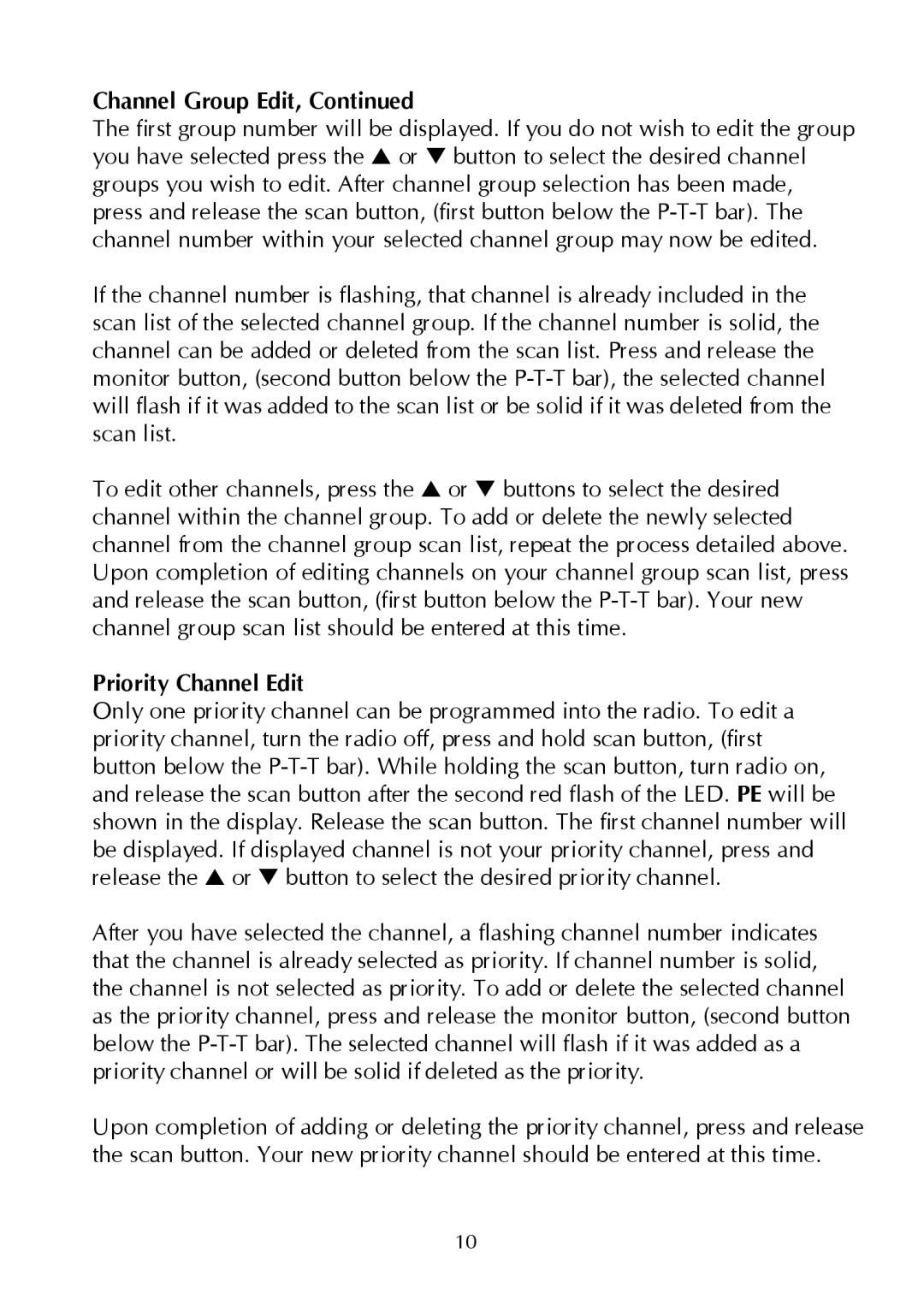Synthesized Scanning Radio, SP-200 Series specifications
Maxon Telecom has established itself as a reputable name in the realm of communication equipment, particularly through its SP-200 Series Synthesized Scanning Radio. The SP-200 Series is designed to meet the demanding needs of professionals who require reliable and versatile communication tools in various applications, including public safety, transportation, and industrial environments.One of the standout features of the SP-200 Series is its synthesized scanning capability. This allows users to automatically search through a broad frequency range, ensuring that they can easily locate and listen to active channels. The synthesized technology not only enhances performance but also improves clarity and reduces the potential for interference from other signals.
Another significant characteristic of the SP-200 Series is its robust design. Built to withstand the rigors of daily use, the radio is encased in a durable housing that is resistant to shock, moisture, and dust. This resilience makes it suitable for both indoor and outdoor operations, ensuring uninterrupted communication even in challenging environments.
The SP-200 comes equipped with a programmable memory bank, enabling users to store multiple channels for quick access. This feature is especially beneficial for professionals who need to switch between various frequencies throughout their workday. Furthermore, the radio supports a wide frequency range, accommodating both commercial and amateur bands, which adds to its versatility.
In terms of audio quality, the SP-200 Series is equipped with advanced sound technology that delivers clear and crisp audio, even in noisy settings. An adjustable volume control and built-in speaker ensure that users can easily hear communications, which enhances operational efficiency. Additionally, the radio features multiple power settings, allowing it to adapt to various scenarios and conserving battery life when full power is unnecessary.
The SP-200 Series also emphasizes user-friendliness. With an intuitive interface and straightforward controls, it allows users to navigate functions with ease, even under stress. Essential accessories, including headsets and battery packs, are available to enhance usability further.
Overall, the Maxon Telecom SP-200 Series Synthesized Scanning Radio stands out as a reliable and versatile communication tool. Its combination of synthesized scanning technology, robust design, excellent audio quality, and user-friendly features positions it as an ideal choice for professionals across various industries, ensuring seamless communication whenever and wherever it's needed.