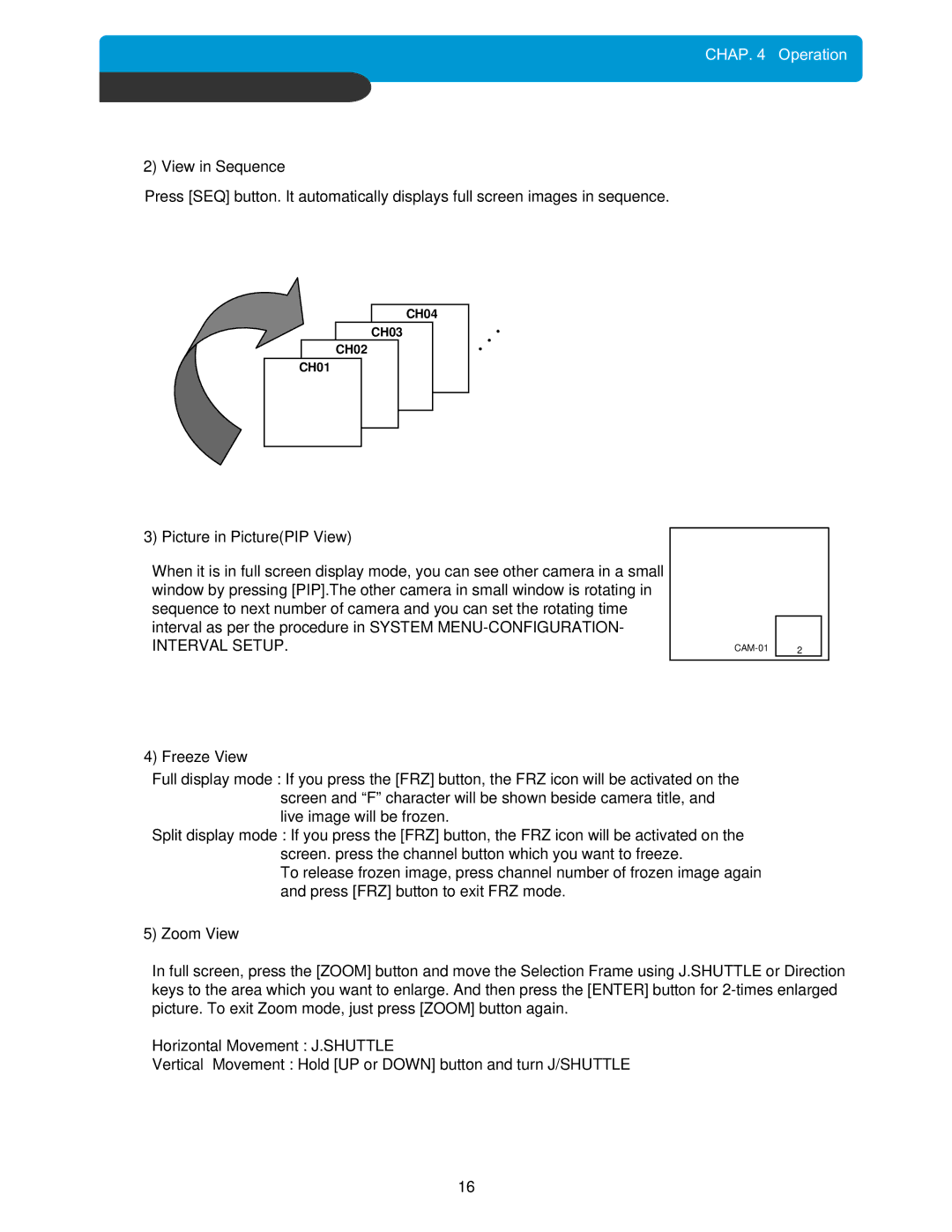CHAP. 4 Operation
2) View in Sequence
Press [SEQ] button. It automatically displays full screen images in sequence.
CH04
CH03
CH02
CH01
●
●
●
3) Picture in Picture(PIP View)
When it is in full screen display mode, you can see other camera in a small window by pressing [PIP].The other camera in small window is rotating in sequence to next number of camera and you can set the rotating time interval as per the procedure in SYSTEM
INTERVAL SETUP.
4) Freeze View
2
Full display mode : If you press the [FRZ] button, the FRZ icon will be activated on the screen and “F” character will be shown beside camera title, and live image will be frozen.
Split display mode : If you press the [FRZ] button, the FRZ icon will be activated on the screen. press the channel button which you want to freeze.
To release frozen image, press channel number of frozen image again and press [FRZ] button to exit FRZ mode.
5) Zoom View
In full screen, press the [ZOOM] button and move the Selection Frame using J.SHUTTLE or Direction keys to the area which you want to enlarge. And then press the [ENTER] button for
Horizontal Movement : J.SHUTTLE
Vertical Movement : Hold [UP or DOWN] button and turn J/SHUTTLE
16