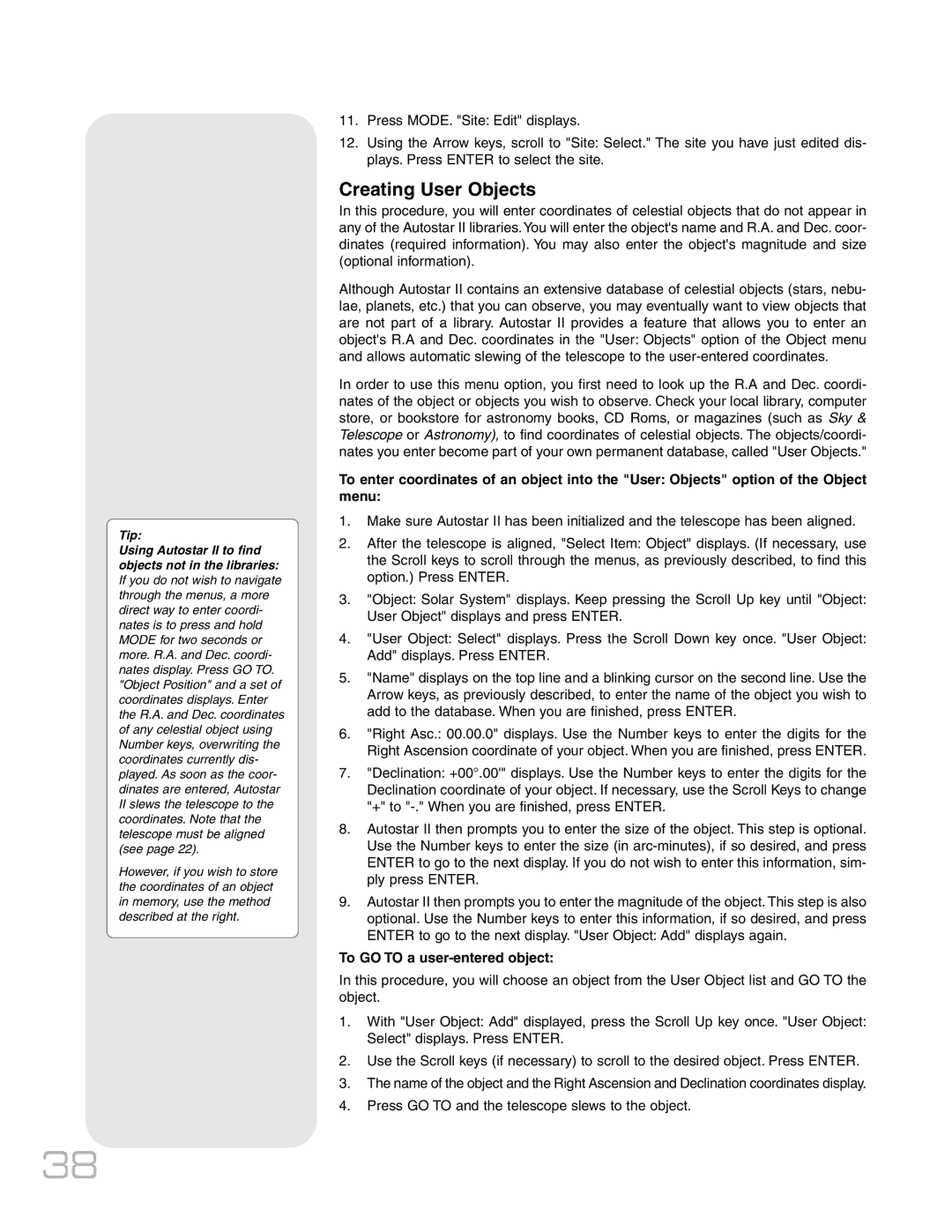RCX400TM specifications
The Meade RCX400TM is a sophisticated telescope designed for serious astronomers and astrophotographers seeking exceptional performance and innovative features. Combining advanced optics with user-friendly technology, the RCX400TM stands out as a powerful tool for both amateur and experienced stargazers.At the heart of the RCX400TM is its revolutionary Ritchey-Chrétien optical design. This design minimizes optical aberrations, resulting in sharp, high-contrast images across the field of view. The telescope features a large aperture, typically around 10 inches, which allows for the observation of faint celestial objects, including distant galaxies, star clusters, and nebulae. The high-quality optics ensure that users can capture stunning details and nuances of their targets.
One of the standout characteristics of the RCX400TM is its advanced AutoAlign technology. This feature simplifies the setup process by automatically aligning the telescope to the night sky, enabling users to start observing in a matter of minutes. This is particularly beneficial for beginners or those who prefer a hassle-free experience when setting up for observations.
Additionally, the telescope is equipped with the Meade Smart Drive system, which enhances tracking accuracy and allows for long exposure astrophotography without the worry of trailing or blurring. This system compensates for periodic errors and undergoes continuous monitoring, ensuring that the telescope maintains precise alignment while tracking celestial objects.
The RCX400TM also incorporates an intuitive user interface with a large, easy-to-read LCD display. This interface allows users to access a comprehensive database of celestial objects, making it simple to locate and observe a wide range of astronomical phenomena. With its compatibility with various Meade accessories, such as cameras and filters, the RCX400TM provides flexibility for users looking to expand their astrophotography capabilities.
Durability is another significant aspect of the RCX400TM. Its robust construction ensures that it can withstand various outdoor conditions, making it suitable for both backyard observations and expeditions to remote dark sites.
In summary, the Meade RCX400TM is designed for those who demand high-performance optics, advanced technology, and ease of use. With features like the Ritchey-Chrétien optical design, AutoAlign technology, and the Smart Drive system, it offers a remarkable viewing experience that brings the wonders of the universe closer to all who gaze through its eyepiece. Whether for casual observation or serious astrophotography, the RCX400TM is poised to satisfy the needs of astronomy enthusiasts worldwide.