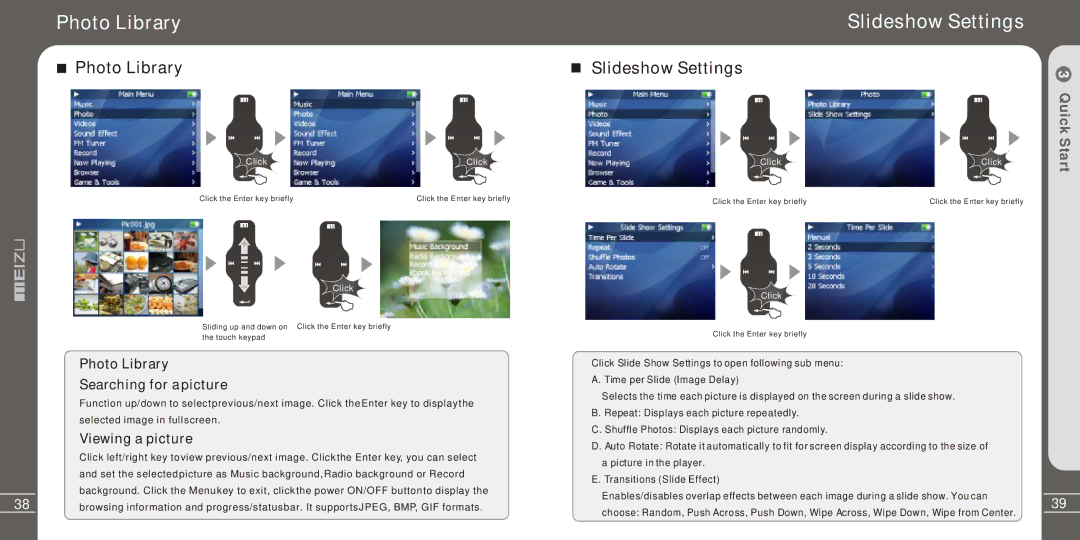MZ-03 specifications
Meizu Electronic Technology MZ-03 represents a significant leap in consumer electronics, embodying advanced technologies while maintaining user-friendly design. As a versatile device at the intersection of smartphone capabilities and portable computing, the MZ-03 is tailored to meet the demands of modern users.One of the standout features of the MZ-03 is its sleek design and build quality. With an ultra-thin profile and a lightweight construction, it offers portability without compromising on durability. The device is available in various aesthetic finishes, allowing users to select a model that suits their personal style.
At its core, the MZ-03 is powered by a cutting-edge processor, ensuring smooth performance across a multitude of tasks. Whether it's gaming, streaming, or multitasking, the high-performance chipset delivers impressive speed and efficiency. Coupled with substantial RAM, users can rely on the MZ-03 for lag-free operation, making it ideal for both work and play.
The display is another highlight, featuring a vibrant, high-resolution screen that enhances visual experiences. With vivid colors and sharp details, it is perfect for consuming media, whether watching videos or playing games. The screen also boasts advanced touch technology, ensuring responsive and intuitive interaction.
Photography enthusiasts will appreciate the MZ-03’s camera system, equipped with high-resolution sensors and advanced image processing capabilities. This enables users to capture stunning photos and videos in various lighting conditions. The camera comes with multiple modes and filters, providing flexibility and creativity for all users.
Battery life is crucial for any portable device, and the MZ-03 excels in this area. With a robust battery capacity, it easily supports a full day of intensive use. Additionally, the device features fast charging technology, allowing users to quickly recharge and get back to their activities.
On the software front, the MZ-03 is equipped with a modern operating system that offers a seamless experience. Users can customize their interface and utilize a variety of applications from productivity tools to entertainment software. The device also emphasizes security with advanced biometric options, ensuring user data remains safe.
Connectivity options are comprehensive on the MZ-03. It supports the latest wireless standards, including Bluetooth and Wi-Fi, enabling fast data transfer and reliable connections. Furthermore, it has multiple ports for wired accessories, increasing its versatility.
In conclusion, the Meizu Electronic Technology MZ-03 stands out in the competitive landscape of electronics through its innovative technology, user-centric design, and comprehensive features. It is an ideal choice for anyone seeking a powerful, stylish, and multifunctional device for everyday use.