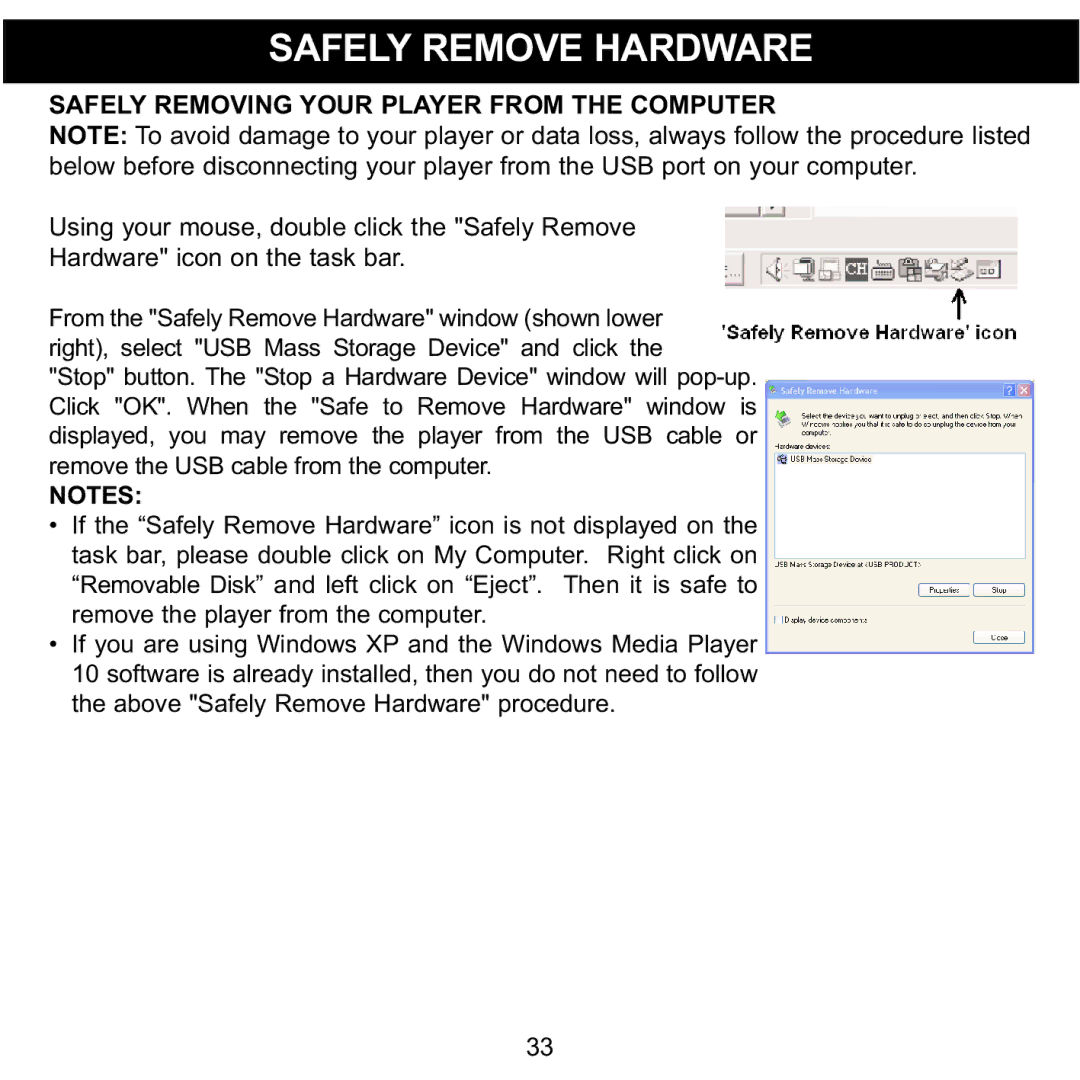MMP8620 specifications
The Memorex MMP8620 is a versatile and high-performance portable media player that has captured the attention of tech enthusiasts and casual listeners alike. Designed for those who demand quality and functionality in a compact device, the MMP8620 boasts several features that enhance the user experience.One of the standout characteristics of the MMP8620 is its impressive multimedia capabilities. This portable media player supports a wide range of audio and video formats, including MP3, WMA, WAV, AVI, and MPEG-4 among others. This versatility allows users to enjoy their favorite music, movies, and podcasts without the hassle of format conversions, making it a practical choice for multimedia enthusiasts.
The MMP8620 is equipped with a vibrant 2.8-inch LCD display that provides clear visuals for both video playback and navigation. The intuitive interface makes it easy for users to browse through their media library, select files, and adjust settings with minimal effort. This is complemented by an integrated navigation system that ensures a smooth user experience.
In terms of storage, the Memorex MMP8620 offers significant flexibility with its expandable memory capabilities. Users can insert microSD cards to increase their storage capacity, allowing them to carry thousands of songs and videos without worrying about running out of space. This feature is particularly beneficial for users who have extensive media collections and want to keep everything on-hand.
Another notable feature of the MMP8620 is its long-lasting battery life. With a rechargeable lithium-ion battery, users can enjoy hours of continuous playback, making it an excellent option for travel or long commutes. The device can be easily charged through a standard USB port, ensuring that it can be connected to a variety of power sources.
The Memorex MMP8620 also incorporates several audio enhancement technologies. With built-in equalizer settings, users can customize their listening experience to suit different genres and personal preferences. This attention to audio quality ensures that every sound is delivered with clarity and depth, elevating the overall enjoyment of music and audio files.
In conclusion, the Memorex MMP8620 is a feature-rich portable media player that combines a user-friendly interface, extensive format support, expandable storage options, and impressive battery life. Its blend of performance and convenience makes it a standout choice for anyone looking to enjoy multimedia on the go. Whether for personal use or as a gift, this device is sure to please users with its practical features and solid performance.