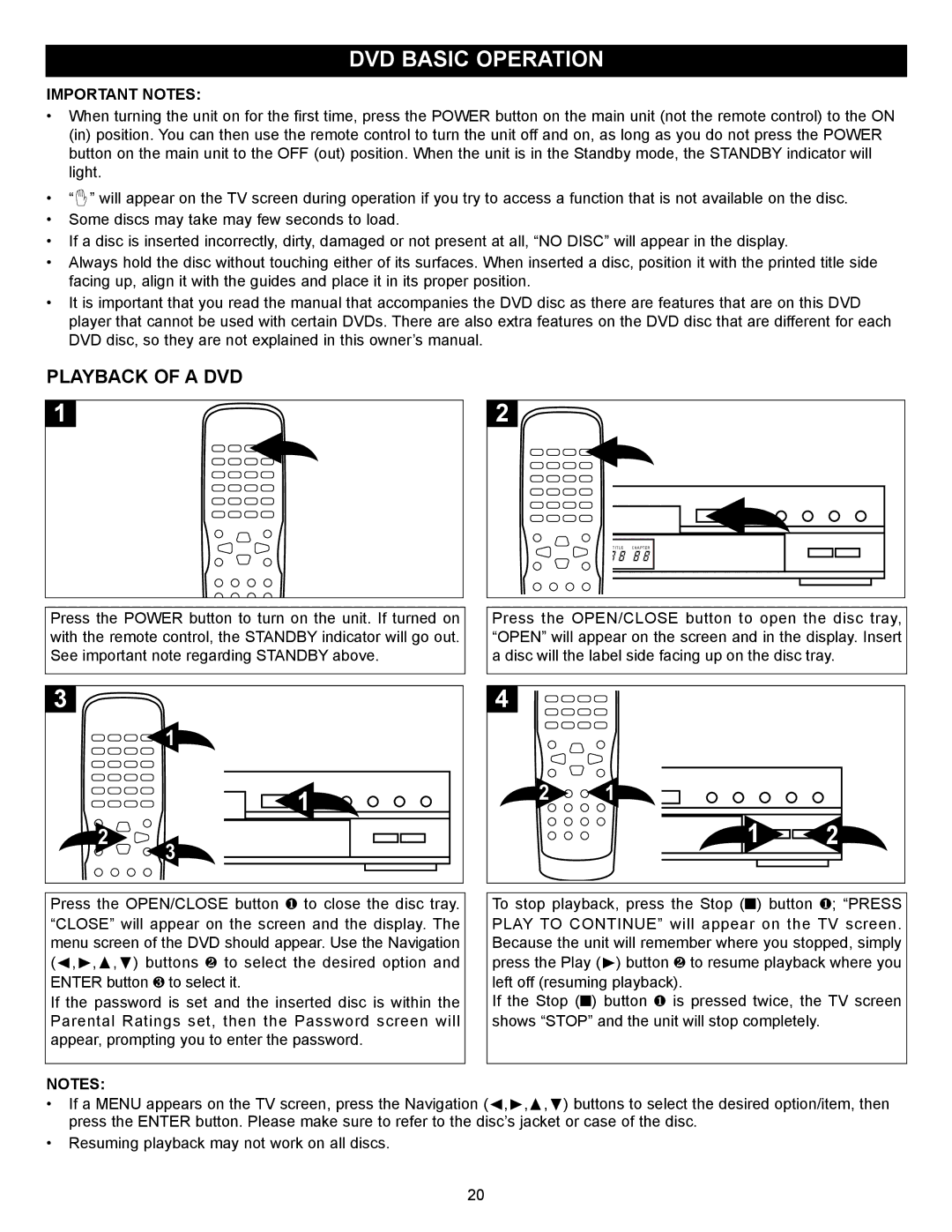MVD2027 specifications
The Memorex MVD2027 is a versatile multimedia player that stands out for its compact design and impressive features, making it an appealing choice for home entertainment enthusiasts. With its ability to play various formats, the MVD2027 caters to the diverse needs of users who want a reliable device for their audio and video playback needs.One of the key features of the MVD2027 is its extensive format compatibility. The player supports a wide range of media formats, including DVD, CD, MP3, and VCD, enabling users to enjoy their favorite movies, music, and more without worrying about format limitations. This versatility ensures that users can get the most out of their media collection, from classic films to their favorite albums.
The MVD2027 incorporates advanced video technologies to enhance the viewing experience. It boasts a high-quality video output that delivers crisp and clear images, ensuring that watching movies and shows is a delightful experience. Additionally, the player comes with features like progressive scan, which improves the picture quality by providing smoother images and reducing motion blur, so users can fully immerse themselves in their entertainment.
In terms of usability, the Memorex MVD2027 is designed with user convenience in mind. The player features an intuitive interface, making it easy for users to navigate through menus and select their desired media quickly. It also includes a remote control, allowing users to operate the device from a distance with ease. The player’s compact design makes it easy to fit into any home setup, whether in a living room, bedroom, or even a home theater.
The device also focuses on audio quality, featuring integrated sound technologies that deliver rich, immersive sound. From dialogues in movies to the intricate details in music tracks, the MVD2027 ensures that every auditory detail is captured accurately, providing an engaging listening experience.
Additionally, the Memorex MVD2027 is equipped with essential connectivity options. It includes composite video and audio outputs, as well as S-Video output for those seeking to elevate their video quality further. These connectivity options make it easy to connect the player to a variety of televisions and audio systems.
In conclusion, the Memorex MVD2027 is a robust multimedia player that excels in providing compatibility, advanced video technologies, user-friendly features, and quality audio. Whether you're a movie buff or a music lover, the MVD2027 is a fantastic option that brings entertainment to life in your home.