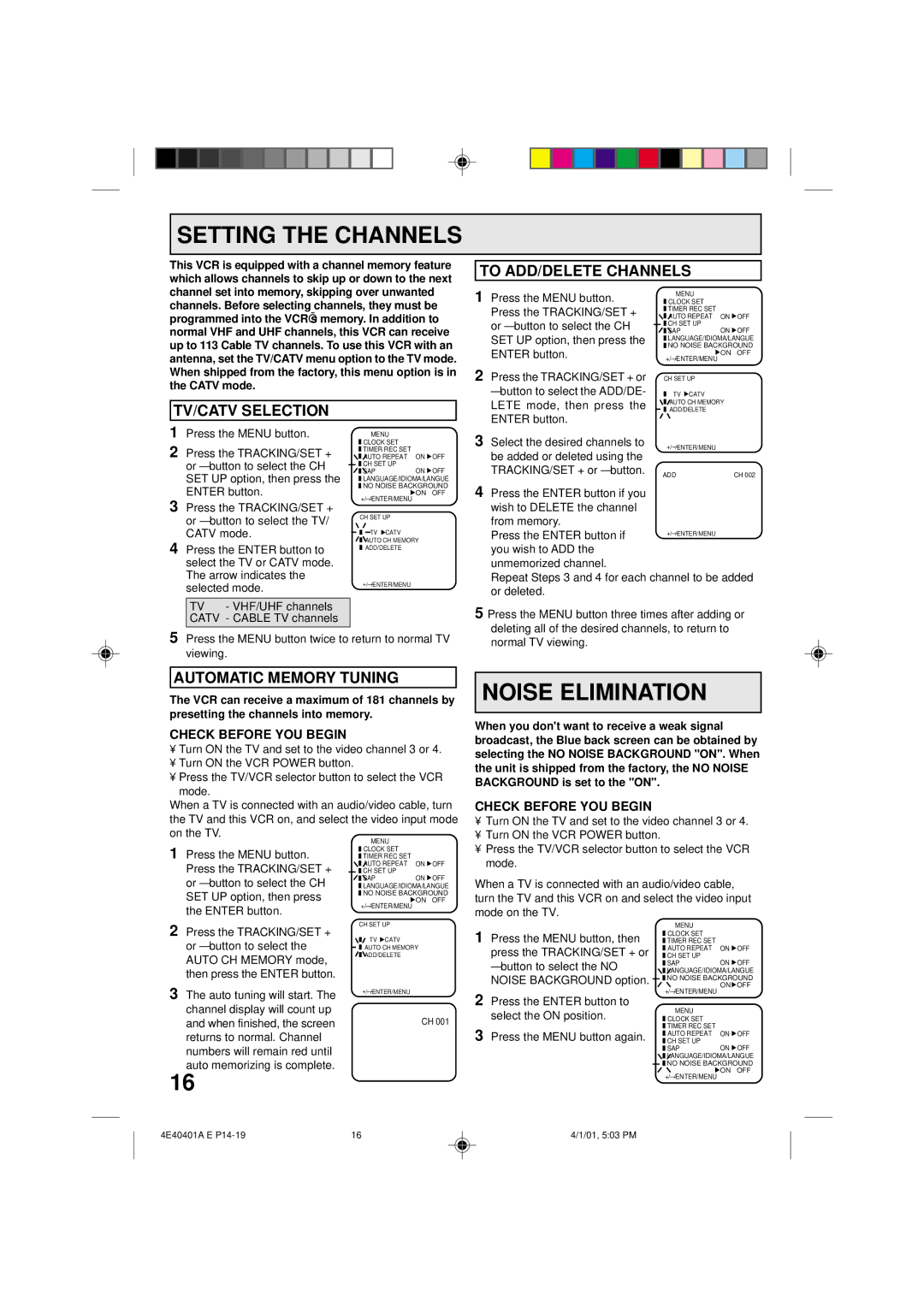MVR4041 specifications
The Memorex MVR4041 is an advanced technology device that blends functionality with user-friendly features, making it a desirable choice for both casual users and tech enthusiasts. This versatile media player and recorder is designed with a dual focus on high performance and ease of use, enabling it to cater to a wide array of multimedia applications.One of the standout features of the MVR4041 is its ability to play and record a variety of media formats. Supporting popular formats such as DVD, CD, and various digital files, this device ensures that users can enjoy their favorite content without compatibility concerns. The MVR4041's capability to handle both physical and digital media allows for seamless transitions between different content types, making it a versatile addition to any home entertainment system.
Equipped with cutting-edge recording technology, the MVR4041 offers high-definition video recording with impressive clarity and detail. Users can easily record live television shows or create their own video content directly onto DVDs or external storage devices. This flexibility caters to the growing demand for personalized media experiences, allowing users to archive their favorite shows and memories with minimal effort.
The MVR4041 employs an intuitive user interface, featuring an easy-to-navigate menu system that simplifies operation. This ensures that even users with limited technical knowledge can enjoy its full range of features. The inclusion of a remote control further enhances accessibility, enabling users to manage their media experience from a distance.
With regard to connectivity, the Memorex MVR4041 boasts multiple input and output options. HDMI, USB, and AV connections provide users with various ways to integrate the device into their existing home theater setup. The ability to connect to external devices such as smartphones, tablets, or laptops enhances the MVR4041’s utility, making it an essential hub for modern digital entertainment.
Another significant characteristic of the MVR4041 is its robust build quality and stylish design. This not only ensures durability but also allows it to blend seamlessly with other electronic devices in the living room.
In summary, the Memorex MVR4041 stands out as a comprehensive media solution, offering extensive playback and recording capabilities alongside a user-friendly design. This makes it an ideal choice for anyone looking to enhance their multimedia experience, providing both convenience and performance in one sleek package.