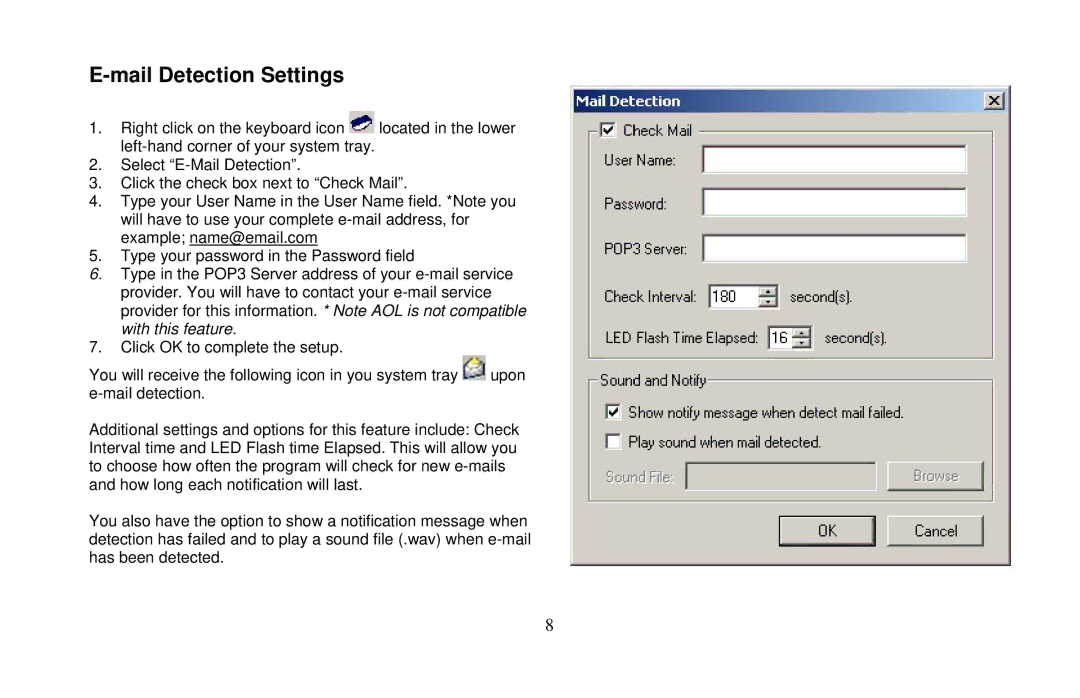E-mail Detection Settings
1.Right click on the keyboard icon ![]() located in the lower
located in the lower
2.Select
3.Click the check box next to “Check Mail”.
4.Type your User Name in the User Name field. *Note you will have to use your complete
5.Type your password in the Password field
6.Type in the POP3 Server address of your
7.Click OK to complete the setup.
You will receive the following icon in you system tray ![]() upon
upon
Additional settings and options for this feature include: Check Interval time and LED Flash time Elapsed. This will allow you to choose how often the program will check for new
You also have the option to show a notification message when detection has failed and to play a sound file (.wav) when
8