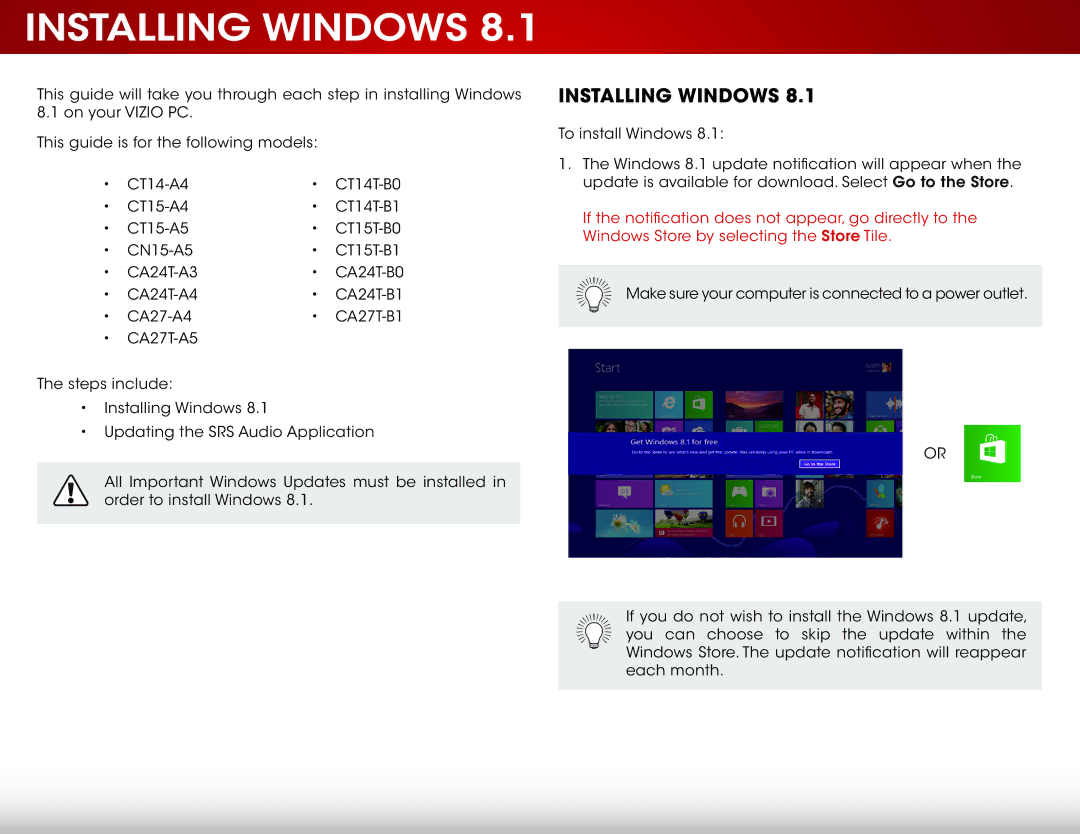CA24T-A3, CA27T-A5, CA27-A4, CA24T-B0, CT14-A4 specifications
The Microsoft CA27T-A5, CA27T-B1, CT15T-B0, CT15-A5, and CT15-A4 are advanced devices recognized for their innovative features and user-friendly design. These products encompass a range of functionalities tailored to meet the needs of both casual and professional users.The CA27T-A5 and CA27T-B1 are particularly noteworthy for their striking 27-inch display, which offers stunning visuals and exceptional color accuracy. These models are equipped with high-definition screens, featuring anti-glare technology that ensures a comfortable viewing experience, even in bright environments. The integration of Microsoft’s ClearType technology enhances text readability, making it ideal for extended work sessions or creative tasks.
In terms of processing power, these models come with the latest Intel processors, ensuring remarkable performance for multitasking and demanding applications. Coupled with a generous amount of RAM, users can expect smooth performance whether they are editing videos, performing complex calculations, or simply browsing the web.
On the other hand, the CT15T-B0, CT15-A5, and CT15-A4 represent a different segment of portable devices focused on versatility and mobility. The lightweight design of the CT series makes it easy for users to carry their work on the go. These models also boast robust battery life, allowing for prolonged use without the need for frequent recharging, a critical feature for users who are always on the move.
One of the standout characteristics of the CT15T series is its versatility in connectivity options. With multiple USB ports, HDMI outputs, and wireless technology integration, users can effortlessly connect to various peripherals, external displays, and networks. This seamless connectivity makes it an excellent choice for presentations or collaborative projects.
Safety and security are also prioritized across these models, with built-in features such as Windows Hello for biometric authentication, ensuring that user data remains protected. Moreover, the devices come pre-installed with essential Microsoft software, promoting productivity from the moment the user powers on the device.
In conclusion, the Microsoft CA27T-A5, CA27T-B1, CT15T-B0, CT15-A5, and CT15-A4 are designed to cater to a broad audience, from creative professionals requiring high-resolution displays to users needing an efficient and mobile computing solution. Their combination of innovative technology, robust performance, and user-centric features sets them apart in a competitive market. Whether you are working from home, in an office, or on the go, these devices provide the reliability and versatility needed to accomplish tasks efficiently.