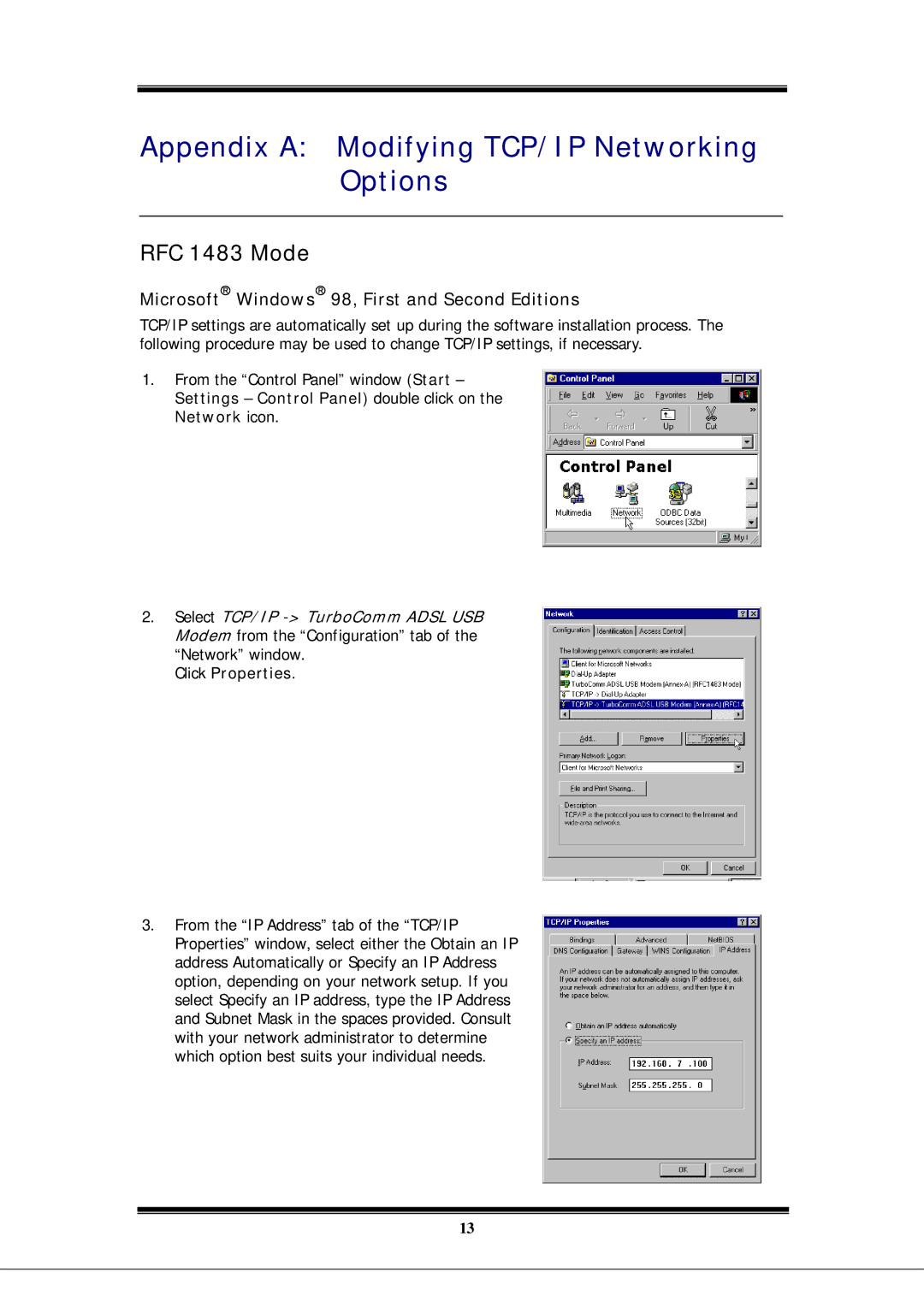EA900 specifications
The Microsoft EA900 is a powerful and versatile enterprise-grade device designed to meet the demands of modern businesses. It integrates cutting-edge technologies and features that enhance productivity, collaboration, and security, making it an essential tool for organizations aiming to optimize their operations.One of the standout features of the EA900 is its robust performance capabilities. Equipped with the latest Intel processors, including multi-core options, the device ensures smooth multitasking and efficient handling of resource-intensive applications. This enables professionals to run multiple programs simultaneously without experiencing lag or performance degradation.
The EA900 also boasts a high-resolution display, providing vibrant visuals and sharp clarity for all types of content. Whether for presentations, detailed spreadsheets, or graphic design work, the screen quality enhances the user experience, allowing for better focus and engagement. Coupled with advanced graphics technology, it is ideal for creative professionals who rely on accurate color rendering.
Connectivity is another area where the EA900 excels. With support for the latest wireless protocols and multiple USB ports, users can effortlessly connect to various devices and networks, ensuring seamless information sharing and collaboration across teams. The inclusion of HDMI and DisplayPort options also facilitates easy connections to external monitors, making multi-screen setups straightforward.
Security features are paramount in today’s digital landscape, and Microsoft has equipped the EA900 with a range of robust security measures. These include biometric authentication options, such as fingerprint readers, along with hardware-based security features like TPM (Trusted Platform Module). This ensures that sensitive corporate data remains protected against unauthorized access.
Moreover, the Microsoft EA900 is designed with user comfort in mind. Lightweight and portable, it is perfect for professionals on the go. Its durable build can withstand the rigors of daily use, and the long-lasting battery life ensures that users can work without frequent interruptions for recharging.
In summary, the Microsoft EA900 is an exemplary device that combines high performance, advanced security, and user-friendly design. As businesses continue to evolve and embrace new technologies, the EA900 stands out as a reliable partner in achieving organizational goals. Whether in an office environment or on the move, it supports the diverse needs of modern professionals effectively.