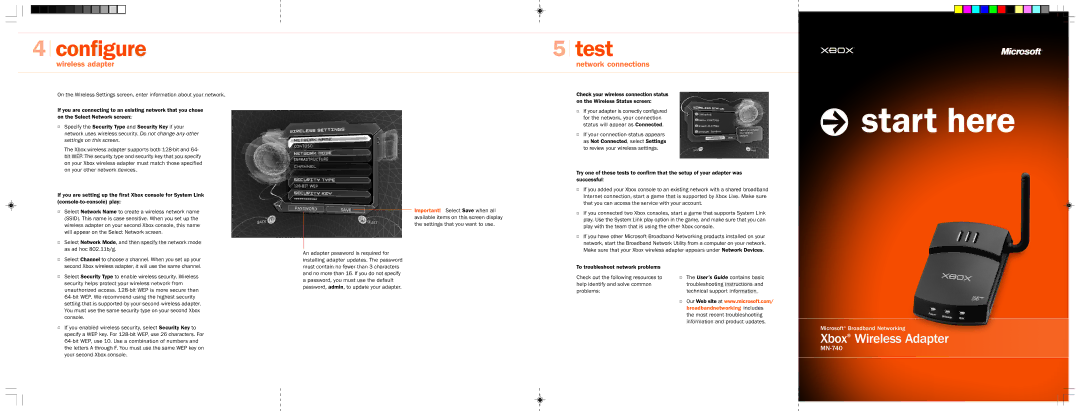4 |
| configure | 5 |
| test |
|
| ||||
|
| wireless adapter |
|
| network connections |
|
|
|
|
|
|
m
On the Wireless Settings screen, enter information about your network.
If you are connecting to an existing network that you chose on the Select Network screen:
OSpecify the Security Type and Security Key if your network uses wireless security. Do not change any other settings on this screen.
The Xbox wireless adapter supports both
If you are setting up the first Xbox console for System Link
O Select Network Name to create a wireless network name |
(SSID). This name is case sensitive. When you set up the |
wireless adapter on your second Xbox console, this name |
will appear on the Select Network screen. |
O Select Network Mode, and then specify the network mode |
as ad hoc 802.11b/g. |
O Select Channel to choose a channel. When you set up your |
Important! Select Save when all available items on this screen display the settings that you want to use.
An adapter password is required for installing adapter updates. The password
Check your wireless connection status on the Wireless Status screen:
OIf your adapter is correctly configured for the network, your connection status will appear as Connected.
OIf your connection status appears as Not Connected, select Settings to review your wireless settings.
Try one of these tests to confirm that the setup of your adapter was successful:
OIf you added your Xbox console to an existing network with a shared broadband Internet connection, start a game that is supported by Xbox Live. Make sure that you can access the service with your account.
OIf you connected two Xbox consoles, start a game that supports System Link play. Use the System Link play option in the game, and make sure that you can play with the team that is using the other Xbox console.
OIf you have other Microsoft Broadband Networking products installed on your network, start the Broadband Network Utility from a computer on your network. Make sure that your Xbox wireless adapter appears under Network Devices.
 start here
start here
second Xbox wireless adapter, it will use the same channel. |
O Select Security Type to enable wireless security. Wireless |
security helps protect your wireless network from |
unauthorized access. |
|
setting that is supported by your second wireless adapter. |
You must use the same security type on your second Xbox |
console. |
O If you enabled wireless security, select Security Key to |
specify a WEP key. For |
the letters A through F. You must use the same WEP key on |
your second Xbox console. |
must contain no fewer than 3 characters and no more than 16. If you do not specify a password, you must use the default password, admin, to update your adapter.
To troubleshoot network problems
Check out the following resources to help identify and solve common problems:
OThe User’s Guide contains basic troubleshooting instructions and technical support information.
OOur Web site at www.microsoft.com/ broadbandnetworking includes the most recent troubleshooting information and product updates.
Microsoft® Broadband Networking
Xbox® Wireless Adapter